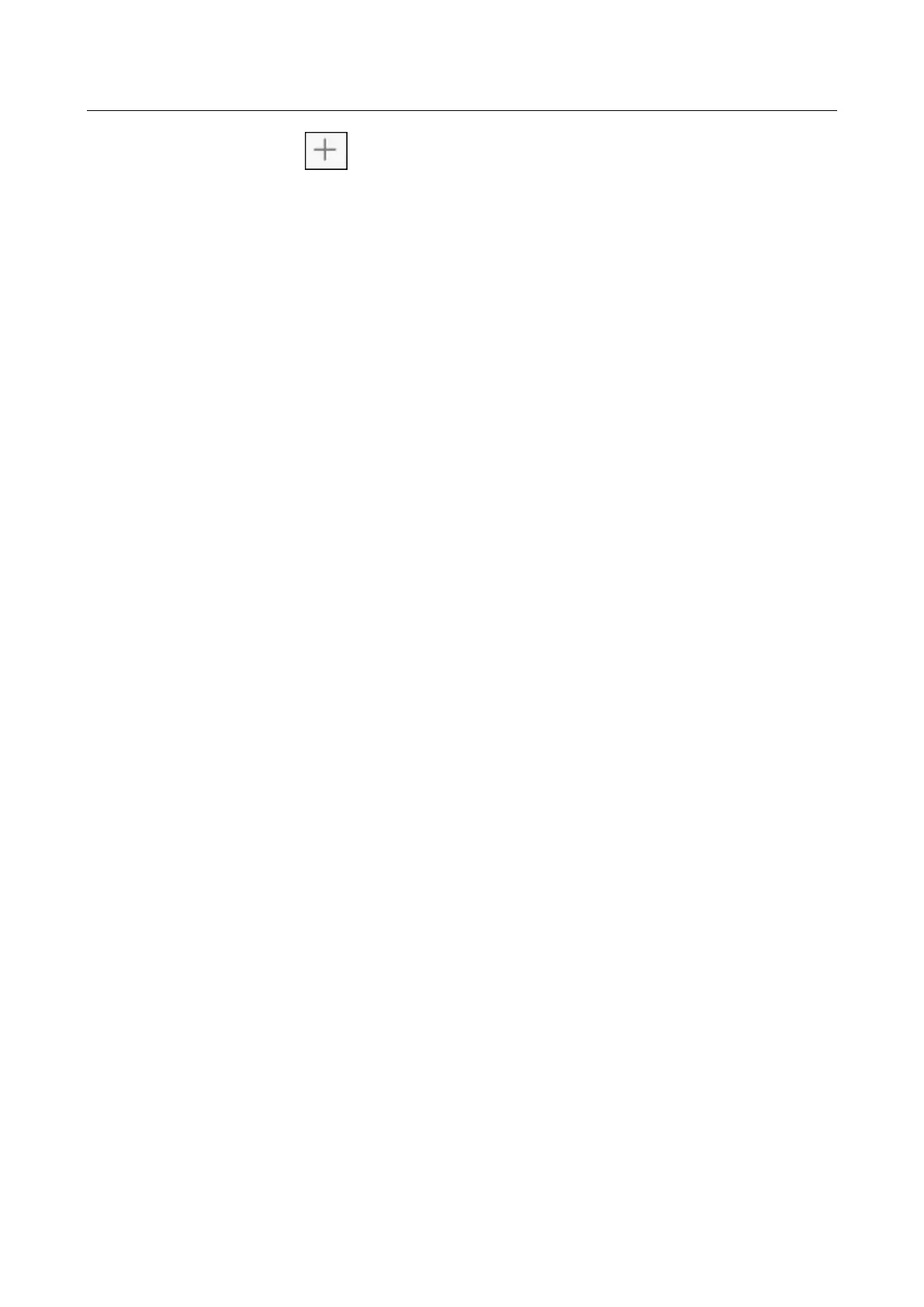HUAWEI CHM/CHC Smartphone FAQs
23 / 87
5. Touch and attach images, audio clips, or videos to the message.
6. Touch Send.
1.10.2 What can I do if I can't send or receive multimedia
messages?
Scenario: You may not be able to send a multimedia message when the network is
experiencing difficulties or the signal reception is poor.
Solution: You can try sending it again later.
Scenario: The message is denied by the network (MMS center).
Cause: You may not be able to send a multimedia message when the network is busy.
Solution: You can try sending it again later.
Scenario: The message is denied by the network (MMS center).
Cause 1: The recipient number is invalid.
Solution 1: Check that the recipient number is correct and try again.
Cause2: The multimedia message exceeds the maximum size (300 KB) allowed by your
service provider.
Solution 2: Delete some content from the multimedia message to make sure it does not
exceed 300 KB, and try again.
Scenario: Your account balance is insufficient.
Cause: You may not be able to send a multimedia message when your account balance is
insufficient.
Solution: Top up your account and try again.
Scenario: Your phone is running out of available storage space.
Cause: You may not be able to send a multimedia message when your phone is running
out of available storage space.
Solution: Free up your phone's storage space and make sure the available storage space
is at least 300 KB.
1.10.3 Is there any restriction on the size, format, or resolution of
the file to be attached to a multimedia message?
If an audio or video file exceeds the maximum size (generally 300 KB) allowed by your
service provider, it cannot be attached to a multimedia message. If an image is too large, it
will be automatically compressed before being attached to the message. As a result, the
resolution of the image attached to the message decreases.
1.10.4 Where are the multimedia message attachments saved?
By default, after you receive a multimedia message, its attachment is automatically saved to
the data folder, which is invisible to users.
You can save the attachment to the following locations.
When the default storage location is your phone's internal storage, the attachment is
saved to the Download folder under Files > Local > Internal storage.
When the default storage location is the microSD card, the attachment is saved to the
Download folder under Files > Local > SD card.
