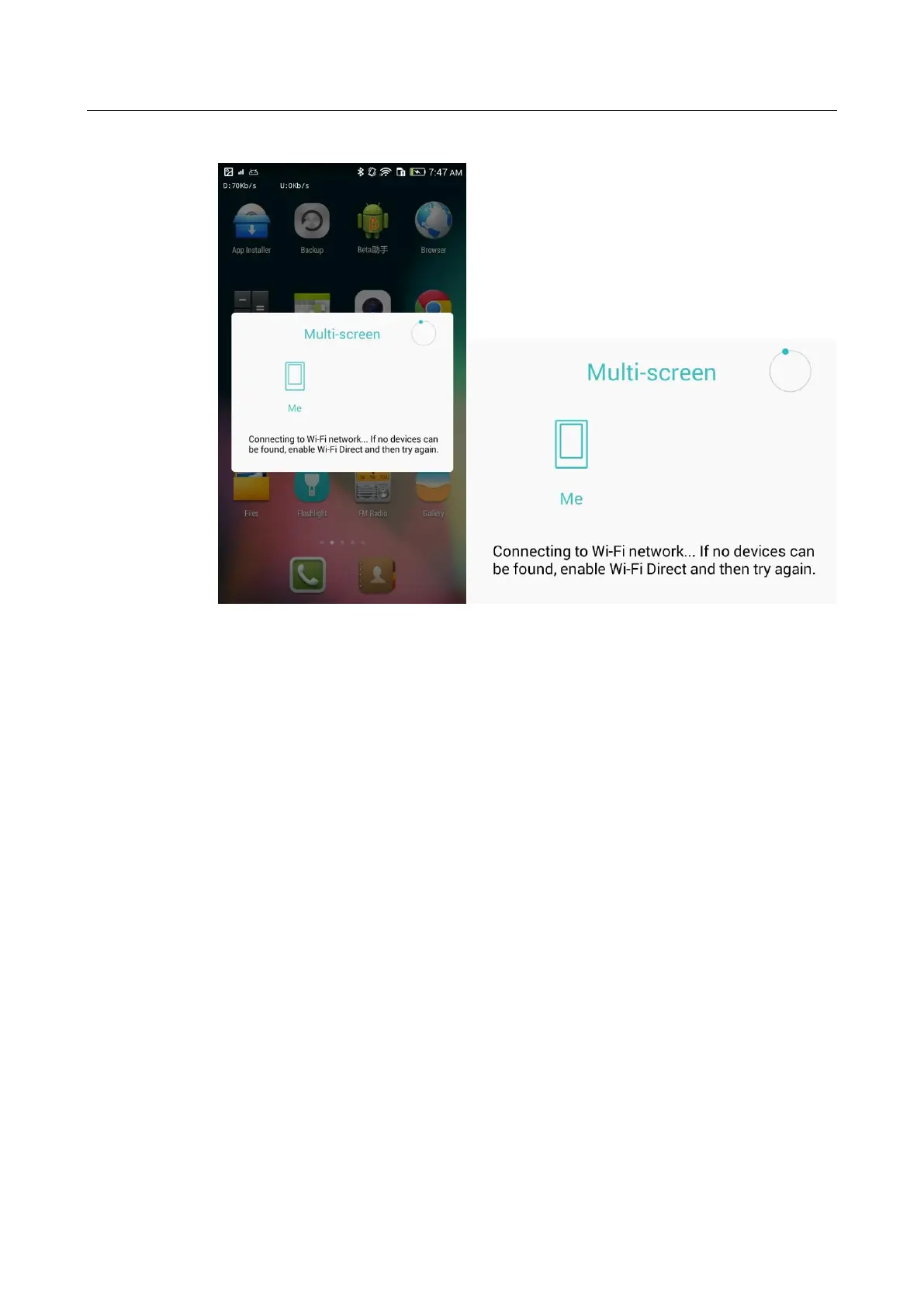HUAWEI CHM/CHC Smartphone FAQs
69 / 87
Figure 3-4 Message displayed when no DLNA devices are discovered
3.2.3 How do I push media files to a DLNA device?
3.2.3.1 How do I push an image to a DLNA device?
Go to Gallery and play an image. Then the image will be automatically pushed to the DLNA
device connected to your phone.
3.2.3.2 How do I push a video to a DLNA device?
Go to Video and play a video. Then the video will be automatically pushed to the DLNA
device connected to your phone.
3.2.3.3 How do I push a song to a DLNA device?
Go to Music and play a song. Then the song will be automatically pushed to the DLNA device
connected to your phone.
3.2.4 How do I connect my phone to a multi-screen interaction
device (Miracast device)?
1. Enable Wi-Fi Direct.
Go to Settings and enable Wi-Fi Direct.
2. Search for a Miracast device and connect to it.
Flick down from the top of the screen to open the shortcuts menu and touch
Multi-screen. Your phone will then automatically search for Miracast devices. Touch a
discovered Miracast device to connect to it.
