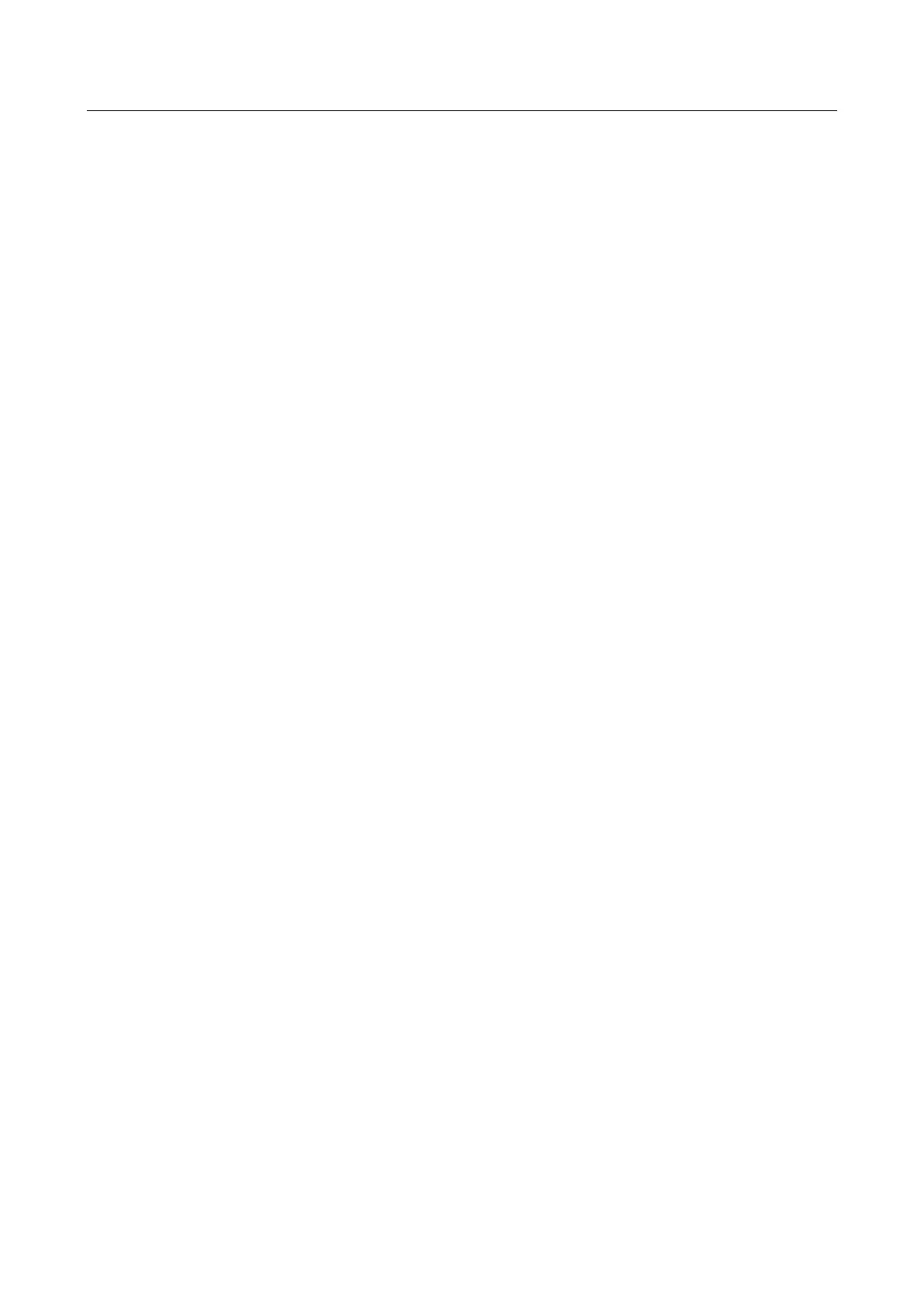HUAWEI CHM/CHC Smartphone FAQs
46 / 87
Go to Settings. Touch Sound > Phone ringtone. Select the desired ringtone and touch
the check icon in the upper right corner.
For the CHM-U01/CHC-U01/CHC-U23 (support for dual SIM cards):
Go to Settings. Touch Sound > Card 1 phone ringtone/Card 2 phone ringtone. Select
the desired ringtone and touch the check icon in the upper right corner.
2.6.2 How do I turn on or off vibration for incoming calls and
messages?
To set vibration for incoming calls: Go to Settings. Touch Sound then Vibrate when ringing
or Vibrate in silent mode.
To set vibration for messages: Go to Messaging and touch Menu. From the displayed option
menu, choose Settings. On the displayed General screen, touch Vibrate.
2.6.3 How do I set a custom audio file as the ringtone or
notification tone?
For the CHM-U01/CHC-U01/CHC-U23 (support for dual SIM cards):
Go to Files. Touch and hold an audio file and touch Set as > Card 1 phone ringtone,
Card 2 phone ringtone, or Notification ringtone.
For the CHC-U03 (support for single SIM card):
Go to Files. Touch and hold an audio file and touch Set as > Phone ringtone or
Notification ringtone.
2.6.4 Can I set a ringtone for a contact group?
No.
2.6.5 How do I disable touch sounds?
Go to Settings. Touch Sound and turn off Touch sounds.
2.7 Languages and keyboards
2.7.1 How do I change the system language?
Your phone supports 47 languages, such as simplified Chinese, traditional Chinese (Taiwan),
traditional Chinese (Hong Kong), Japanese, and English.
On the home screen, touch Settings. On the All screen, touch Language & input. Under
System language, touch Language and select a language.
2.7.2 What can I do if I can't use a newly installed text input
method?
After installing an input method, you must select the input method as follows: On the home
screen, touch Settings. On the All screen, touch Language & input. Select the input method
and touch Default keyboard, and select the newly installed input method.
