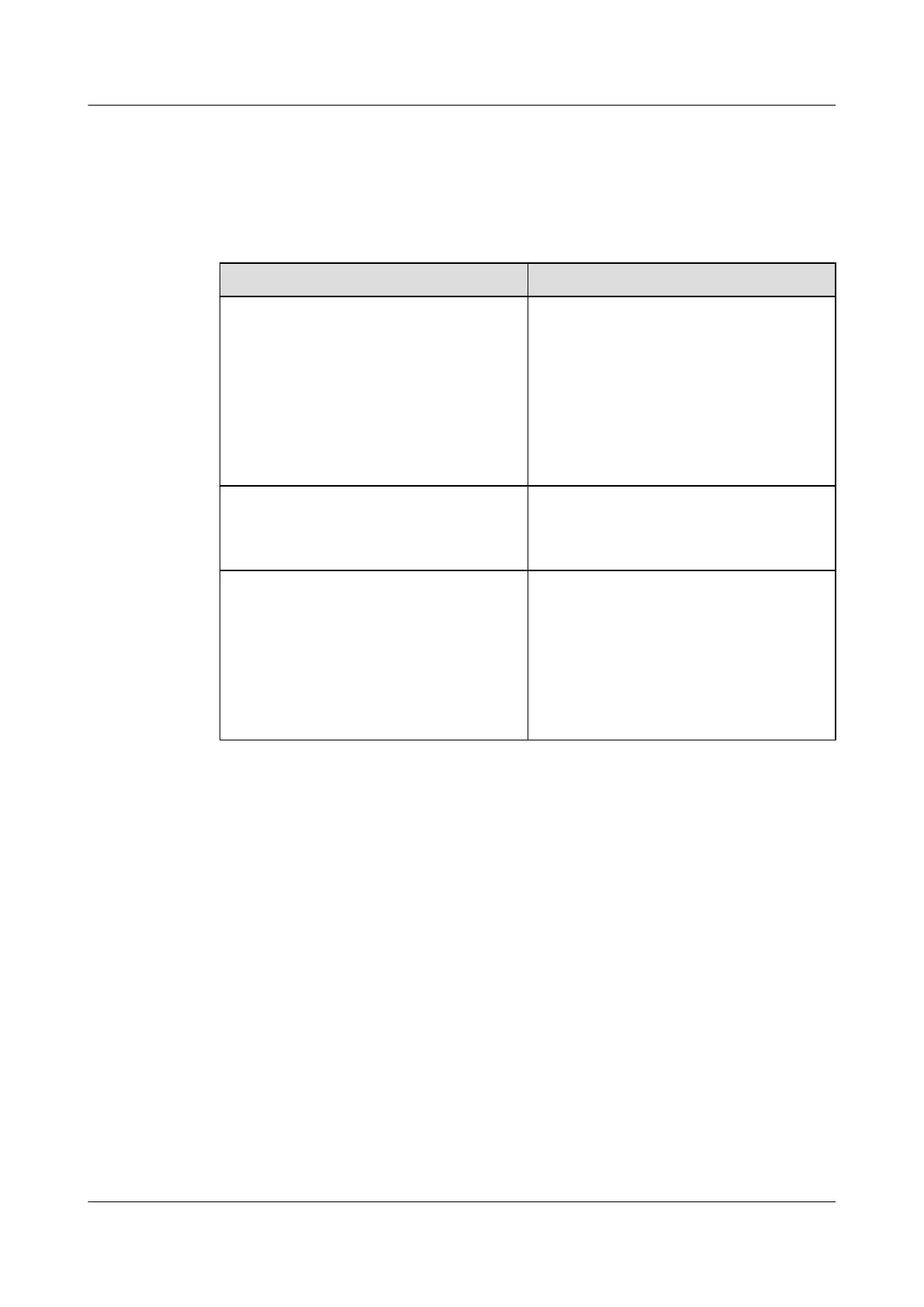Context
Before setting up the configuration environment, ensure that data information listed in Table
3-13 is available.
Table 3-13 Data plan
Item Description
User name and password Default settings:
l Administrator:
– User name: telecomadmin
– Password: admintelecom
l Common user:
– User name: root
– Password: admin
LAN IP address and subnet mask
Default settings:
l IP address: 192.168.100.1
l Subnet mask: 255.255.255.0
IP address and subnet mask of the PC Configure the IP address of the PC to be in
the same subnet as the LAN IP address of the
HG8010/HG8110/HG8240/HG8245/
HG8247/HG8447.
For example:
l IP address: 192.168.100.100
l Subnet mask: 255.255.255.0
Procedure
Step 1 Use a network cable to connect the LAN port of the HG8010/HG8110/HG8240/HG8245/
HG8247/HG8447 to a PC.
Step 2 Ensure that the Internet Explorer (IE) of the PC does not use the proxy server. The following
section considers IE 6.0 as an example to describe how to check whether the IE uses the proxy
server.
1. Start the IE, and choose ToolsInternet Options from the main menu of the IE window.
Then, the Internet Options interface is displayed.
2. In the Internet Options interface, click the Connections tab, and then click LAN
settings.
3. In the Proxy server area, ensure that the Use a proxy server for your LAN (These settings
will not apply to dial-up or VPN connections). check box is not selected (that is, without
the "√" sign). If the check box is selected, deselect it, and then click OK.
Step 3 Set the IP address and subnet mask of the PC. For details, see Table 3-13.
Step 4 Log in to the Web configuration interface.
EchoLife HG8010/HG8110/HG8240/HG8245/HG8247/
HG8447 GPON Terminal
Service Manual 3 Configuration
Issue 02 (2011-12-08) Huawei Proprietary and Confidential
Copyright © Huawei Technologies Co., Ltd.
216
