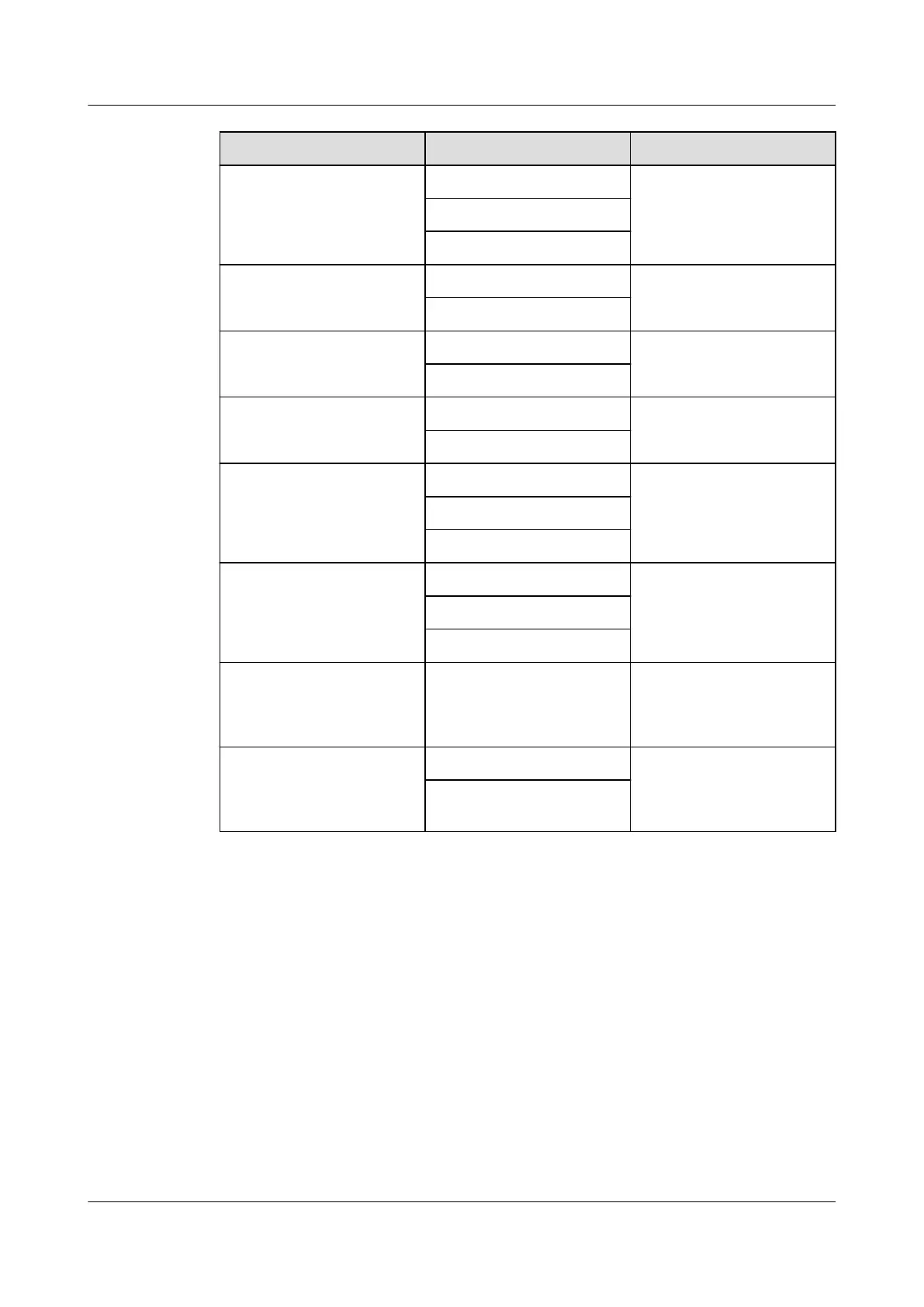OS Browser JRE
Windows 8 32-bit
Windows 8 64-bit
Internet Explorer 10.0/11.0 JRE 1.7 U45
JRE 1.8 U45
JRE 1.8 U144
Mozilla Firefox 39.0 to 54.0
Google Chrome 21.0 to 44.0
Windows 10 64-bit Internet Explorer 11.0 JRE 1.8 U45
JRE 1.8 U144
Mozilla Firefox 39.0 to 54.0
Windows Server 2012 R2
64-bit
Internet Explorer 11.0 JRE 1.8 U45
JRE 1.8 U144
Mozilla Firefox 39.0 to 54.0
Windows Server 2016 64-bit Internet Explorer 11.0 JRE 1.8 U45
JRE 1.8 U144
Mozilla Firefox 39.0 to 54.0
Windows Server 2008 R2
64-bit
Internet Explorer 9.0 to 11.0 JRE 1.7 U45
JRE 1.8 U45
JRE 1.8 U144
Mozilla Firefox 39.0 to 54.0
Google Chrome 21.0 to 44.0
Windows Server 2012 64-bit Internet Explorer 10.0/11.0 JRE 1.7 U45
JRE 1.8 U45
JRE 1.8 U144
Mozilla Firefox 39.0 to 54.0
Google Chrome 21.0 to 44.0
RHEL 6.0 64-bit Mozilla Firefox 39.0 to 54.0 JRE 1.7 U45
JRE 1.8 U45
JRE 1.8 U144
MAC X v10.7 Safari 8.0 JRE 1.7 U45
JRE 1.8 U45
JRE 1.8 U144
Mozilla Firefox 39.0 to 54.0
Step 2 Connect the PC to the iBMC management network port using a network cable.
Step 3 Set an IP address and subnet mask or route information for the local PC to enable the PC to
communicate with the iBMC.
Step 4 Open Internet Explorer, enter https://IP address of the iBMC management network port in the
address box, and press Enter.
The iBMC login page is displayed.
FusionServer Pro CH121 V5 Compute Node
User Guide
12 Common Operations
Issue 06 (2019-08-10) Copyright © Huawei Technologies Co., Ltd. 136
