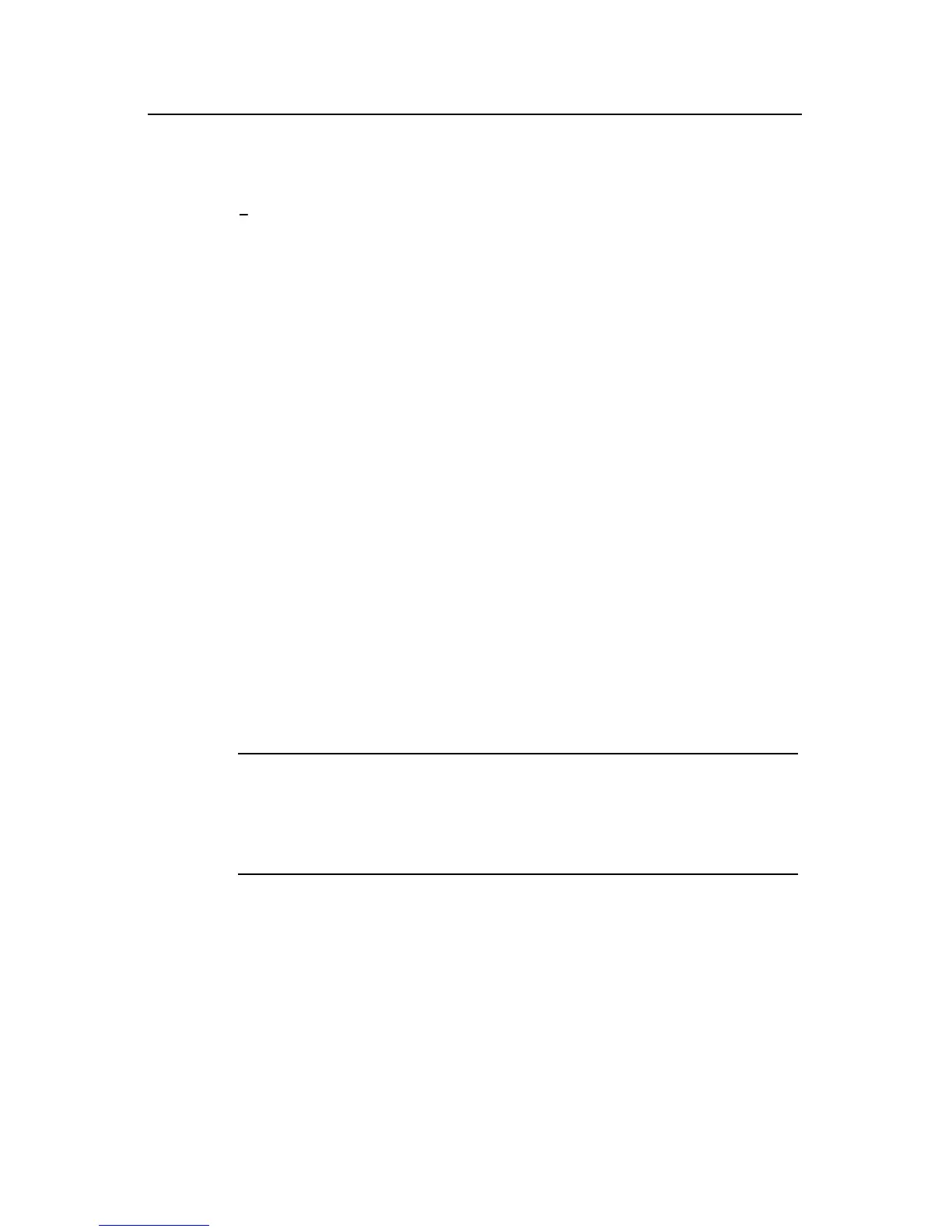Installation Manual
Quidway S3526 Ethernet Switch Chapter 6 BootROM and Host Software Loading
6-4
2. Set FTP protocol parameter
3. Set XMODEM protocol parameter
0. Return to boot menu
Step 2: Press <3> in the loading menu, choosing to download the BootROM program
using XModem. Press <Enter>. The system displays the following download speed
setting menu:
Please select your download baudrate:
1. 9600
2. 19200
3. 38400
4. 57600
5. 115200*
0. Return
Enter your choice (0-5):5
Step 3: Choose an appropriate download baud rate. Press <5> in the above example to
choose the baud rate of 115200bit/s. Press <Enter>. The system displays the following
information:
Are you sure to update your bootrom?(Y/N)
Step 4: The system begins to download if you press <Y>; it returns to download menu if
you press <N>. If you press <Y> and <Enter>, the system displays the following
information:
Download baudrate is 115200 bps.
Please change the terminal's baudrate to 115200 bps and select XMODEM protocol.
Press enter key when ready.
Note:
You do not need to modify the HyperTerminal’s baud rate if you have chosen 9600 bps, and thus can skip
Steps 5 and 6 and proceed to Step 7 directly. At this time, the system will not display the above
information.
Step 5: Enter HyperTerminal’s [File/Properties] menu, click <Configuration> in the
popup dialog box, select the baud rate of 115200bps in the “Console Port
Configuration” dialog box.
