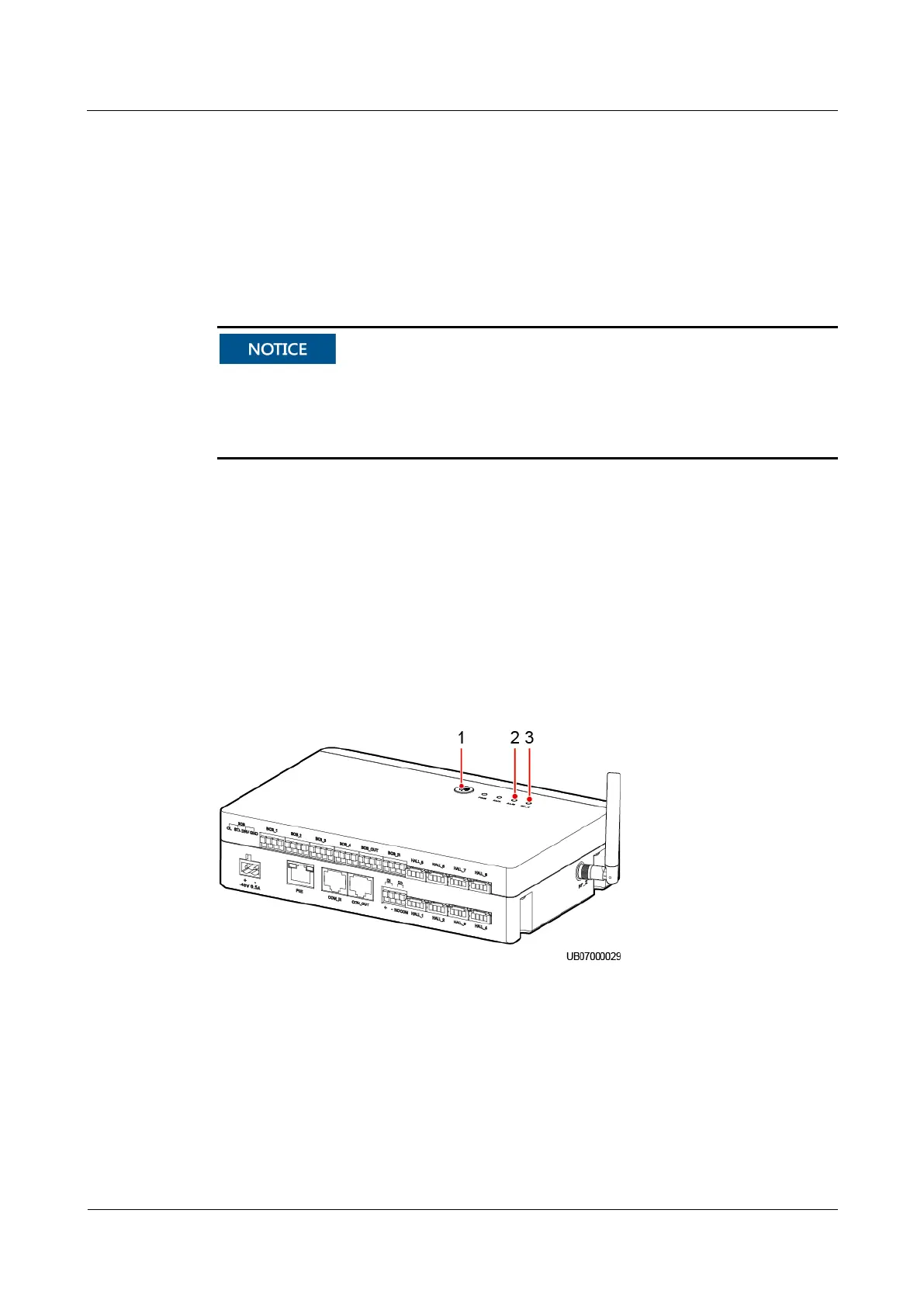PowerCube 5000 (SUN2000-150KTL-S0)
Installation Guide
9 Power-on and Commissioning
Copyright © Huawei Technologies Co., Ltd.
9.6 CIM and BIM Networking
Prerequisites
Before networking, ensure that all the CIMs and BIMs have no network parameters, that is,
the RF_Z indicator on the CIM is steady green and the RUN/ALM indicator on the BIM is
steady red.
If the RF_Z indicator on the CIM is not steady green, hold down the networking switch on
the CIM for 10–20s to clear the original network.
If the RUN/ALM indicator on the BIM is not steady red, hold down the networking switch
on the BIM for at least 5s to clear the original network.
Context
During networking, only one CIM can be in networking state, that is, the RF_Z indicator of
the CIM is blinking at super short intervals.
Procedure
Step 1 Hold down the networking switch on the CIM for 2s. The ALM indicator blinks red once, and
the RF_Z indicator turns from steady green to blinking green at super short intervals, which
indicates that the CIM is being networked.
Figure 9-9 CIM
Step 2 Hold down the networking switch on the BIM for 2s and release the switch. The RUN/ALM
indicator on the BIM turns from steady red to blinking green at super short intervals and then
blinking green at long intervals at last, indicating that the BIM searches for and connects to
the CIM network.
