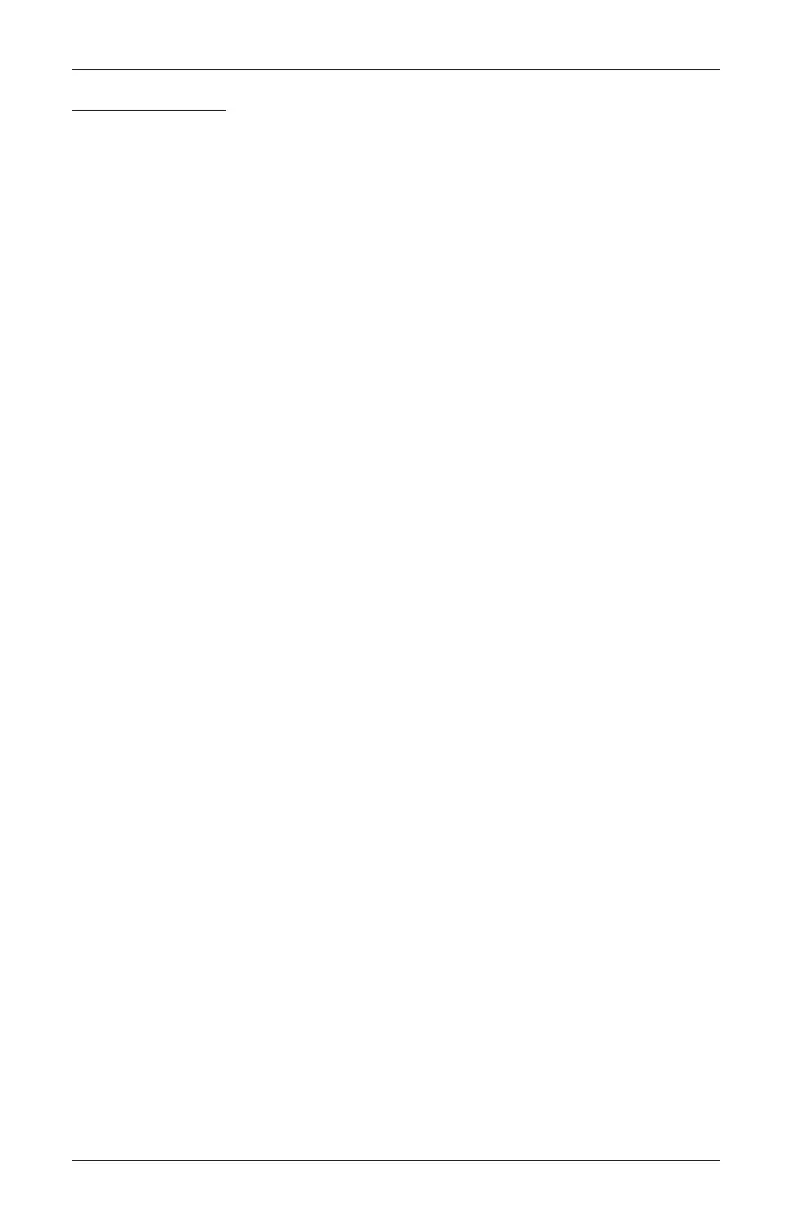OPERATION
20
Basic Operation
1. To wake up the remote, simply pick it up or press ■ STOP. The last group(s) selected will be
highlighted and active.
2. Press “all” or groups 1 – 6 to select specific shade(s) to move. Selected group button(s) will
light to show they are selected.
a. Multiple group buttons may be selected at a time.
b. To deselect a group, press the group button again. The backlight for that group button
will go out.
3. Press ▼ CLOSE to lower the selected shade(s).
4. Press ▲ OPEN to raise the selected shade(s).
5. Press ■ STOP to stop the shade’s movement anywhere along its travel.
6. Press ♥ FAVORITE to send selected shade(s) to your preset “favorite” position. Refer to
the PowerView
®
Automation Remote Control Guide on how to set a favorite position. The
default favorite position is the shade at 50% open.
Further Operation and Programming Information
PowerView Pebble
™
Remote and/or PowerView Surface Remote Operation
For information regarding operation and programming of the PowerView remote, refer to your
PowerView Automation Remote Control Guide or to the online PowerView Step-by-Step Guide
at hunterdouglas.com/operating-systems/motorized/powerview-motorization/manuals.
PowerView Scene Controller
For information regarding operation and programming of the PowerView Scene Controller,
refer to your PowerView Scene Controller Guide or to the online PowerView Step-by-Step
Guide at hunterdouglas.com/operating-systems/motorized/powerview-motorization/manuals.
PowerView App Operation
The PowerView App is the primary method of operation for a PowerView Plus system. The
PowerView
®
Hub is required for PowerView App operation. For information regarding setup
and operation using the PowerView App, refer to the online PowerView Step-by-Step Guide at
hunterdouglas.com/operating-systems/motorized/powerview-motorization/manuals.
