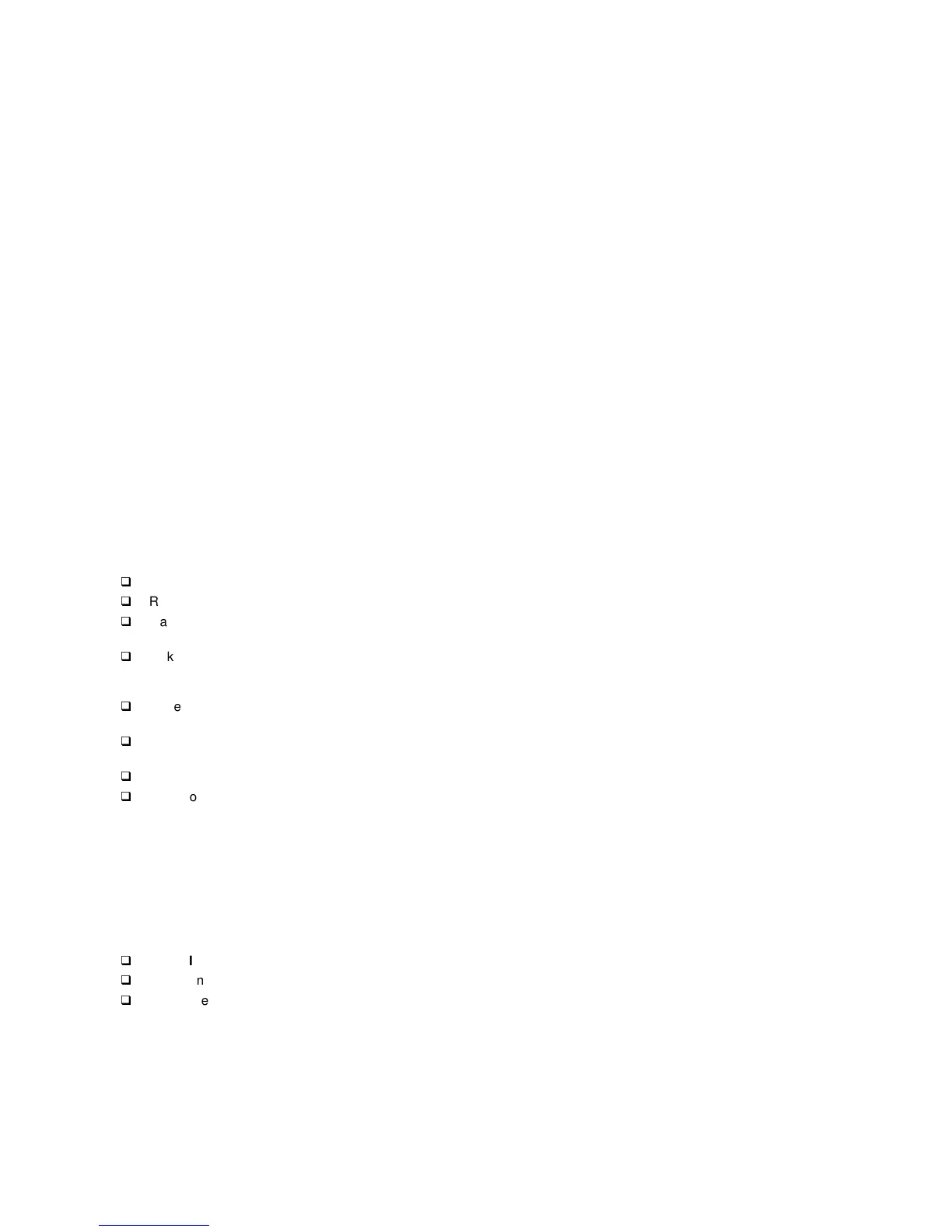91
Monitor
First, set the system to VGA mode. To do this in Windows 98,
press the F8 function key during startup. Safe mode (VGA)
will be set for Windows 98. Use the operating system’s video
setup to change the monitor resolution.
If the monitor type is set to the power saving mode, the
screen remains black and the LED lights or flashes in amber
color. When the monitor is turned on alone, or is turned on
and connected to a powered-off system unit, the monitor LED
blinks in amber color. Under the normal operating conditions,
the LED lights in green color.
NOTE: Some monitors have a detachable system I/O
signal cable between the monitor and the system
unit. Check the line voltage, power cord, and
continuity for the system I/O signal cable before
replacing the monitor. See “Monitor Port Signals” on
page 144 for pin identification.
001 - START
q
Power off the system unit and monitor.
q
Remove all adapter cards.
q
Make sure that the monitor I/O signal cable is properly
connected to the system unit and monitor.
q
Make sure that the power cords are properly connected
to the system unit and monitor, and that the line voltage
is correct.
q
Make sure that the monitor contrast and brightness
controls are not turned too low.
q
Make sure that the diagnostics diskette is in the diskette
drive.
q
Power on the monitor, and wait 20 seconds.
q
Power on the system unit.
NOTE: If the monitor was not sold together with the system
unit, you may need to refer to the service
information provided with the monitor.
002 - IS THE SCREEN READABLE? (YES, READ
AHEAD. NO, GO TO STEP 004)
NOTE: If the screen shows a blinking cursor with no
memory count running, answer this question "No".
q
Select Interactive Tests from the Main Menu.
q
Select and execute Video test from the menu.
q
Follow the prompts and perform the video test.
