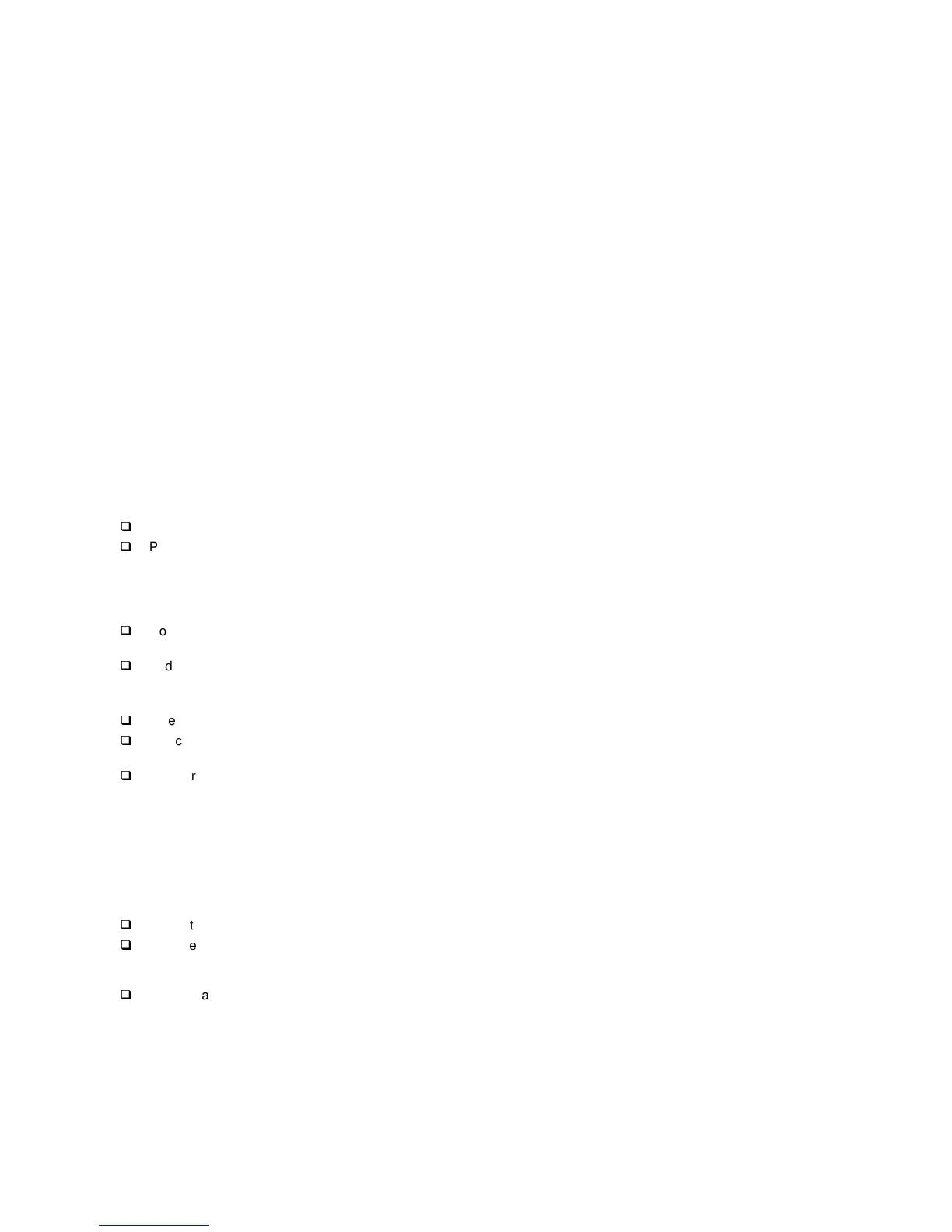77
Factory-Installed Storage Devices
Use this check procedure to test any factory-installed drives.
ATTENTION: The customer may have customized settings in
the Setup Utility (other than default settings) on the
computer you are servicing. Running the Setup
Utility might alter those settings. Take note of the
current settings and verify that the customer
settings are in place when service is complete.
NOTE: If you cannot access the hard disk drive or load a
diskette from Drive A or load a CD from the CD-
ROM drive, make sure that the BIOS Setup Utility
has the startup sequence set with diskette, CD-
ROM, and hard disk drives.
001 - START
q
Insert the diagnostics diskette into the diskette drive.
q
Power-off then power-on the system unit.
002 - DO ANY POST MESSAGES, ERROR CODES,
BEEPS, OR SYMPTOMS OCCUR? (YES, READ
AHEAD. NO, GO TO STEP 003)
q
Go to “Index of Symptoms, Messages, Error Codes, or
Beeps” on page 59.
q
End.
003 -
q
Select Utility from the menu.
q
Select and execute Tech Support Form from the menu
to generate a system configuration report.
q
Compare the system configuration list with the actual
devices installed in system.
NOTE: If necessary, remove the cover and visually
compare the devices installed in the system unit
to those shown in the Tech Support Form.
004 - IF
THE
NUMBER
OF
DISKETTE, HARD DISK,
OR
CD-ROM DRIVE IS
NOT
CORRECT, READ AHEAD;
OR GO TO STEP 005.
q
Check the cable installation of all disk drives.
q
Diskette drive should be connected to the system board
Floppy connector. (Please refer to the connectors and
functions illustrated in chapter 5.)
q
IDE Primary Channel Master and Slave Drives in BIOS
Setup should be connected to the system board primary
