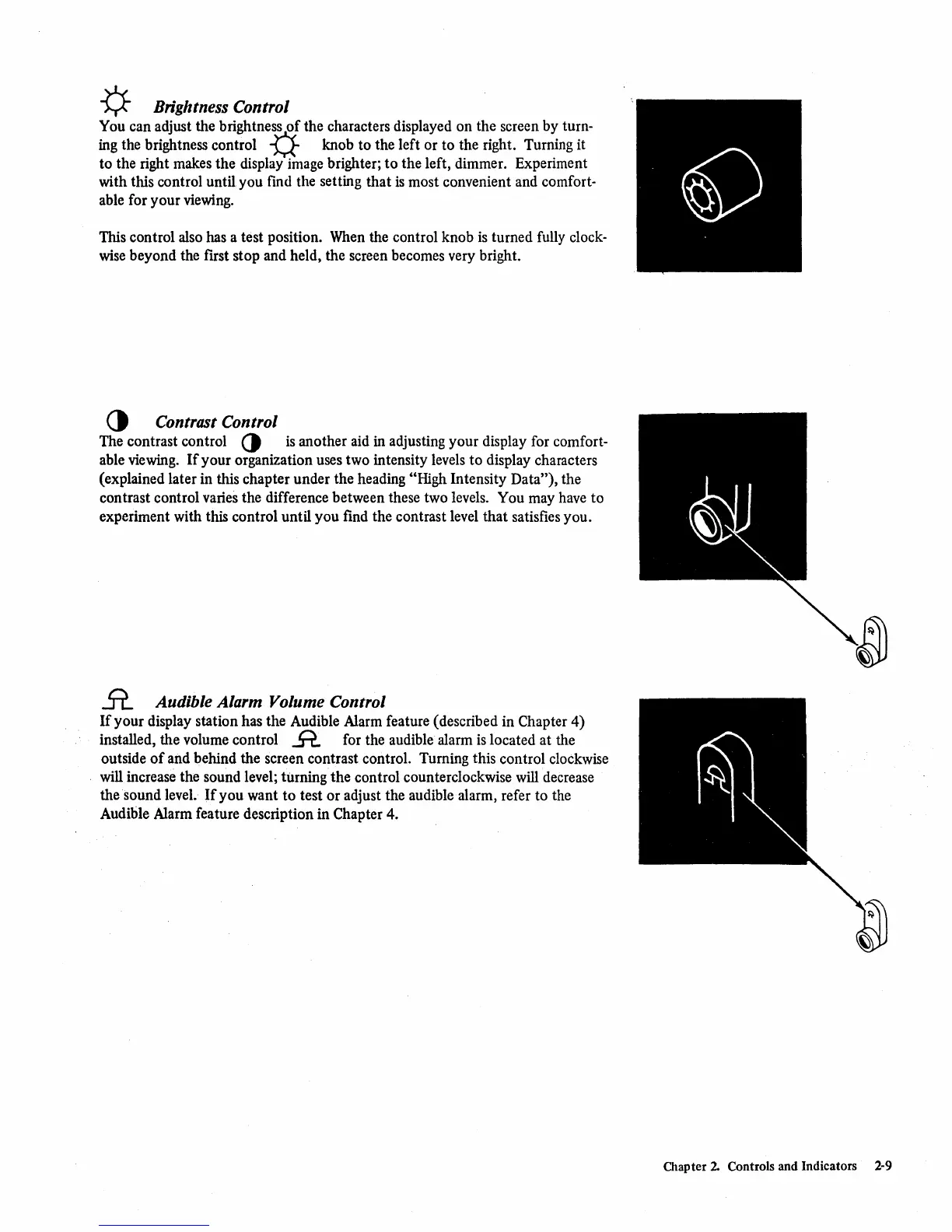-¢-
Brightness Control
You can adjust the brightness
of
the characters displayed on the screen by turn-
ing the brightness control
U knob
to
the left or
to
the right. Turning
it
to
the right makes the display image brighter;
to
the left, dimmer. Experiment
with this control until you find the setting
that
is
most convenient and comfort-
able for your viewing.
This control also has a test position. When the control knob
is
turned fully clock-
wise beyond the first stop and held, the screen becomes very bright.
()
Contrast Control
The contrast control
()
is
another aid in adjusting your display for comfort-
able viewing.
If
your organization uses two intensity levels
to
display characters
(explained later in this chapter under the heading
"High Intensity Data"), the
contrast control varies the difference between these two levels. You may have
to
experiment with this control until you find the contrast level
that
satisfies you.
il
Audible Alarm Volume Control
If
your display station has the Audible Alarm feature (described in Chapter 4)
installed, the volume control
R for the audible alarm
is
located at the
outside
of
and behind the screen contrast control. Turning this control clockwise
will increase the sound level; turning the control counterclockwise will decrease
the
sound
level.
If
you want
to
test
or
adjust the audible alarm, refer to the
Audible Alarm feature description in Chapter 4.
Chapter 2 Controls and Indicators
2-9