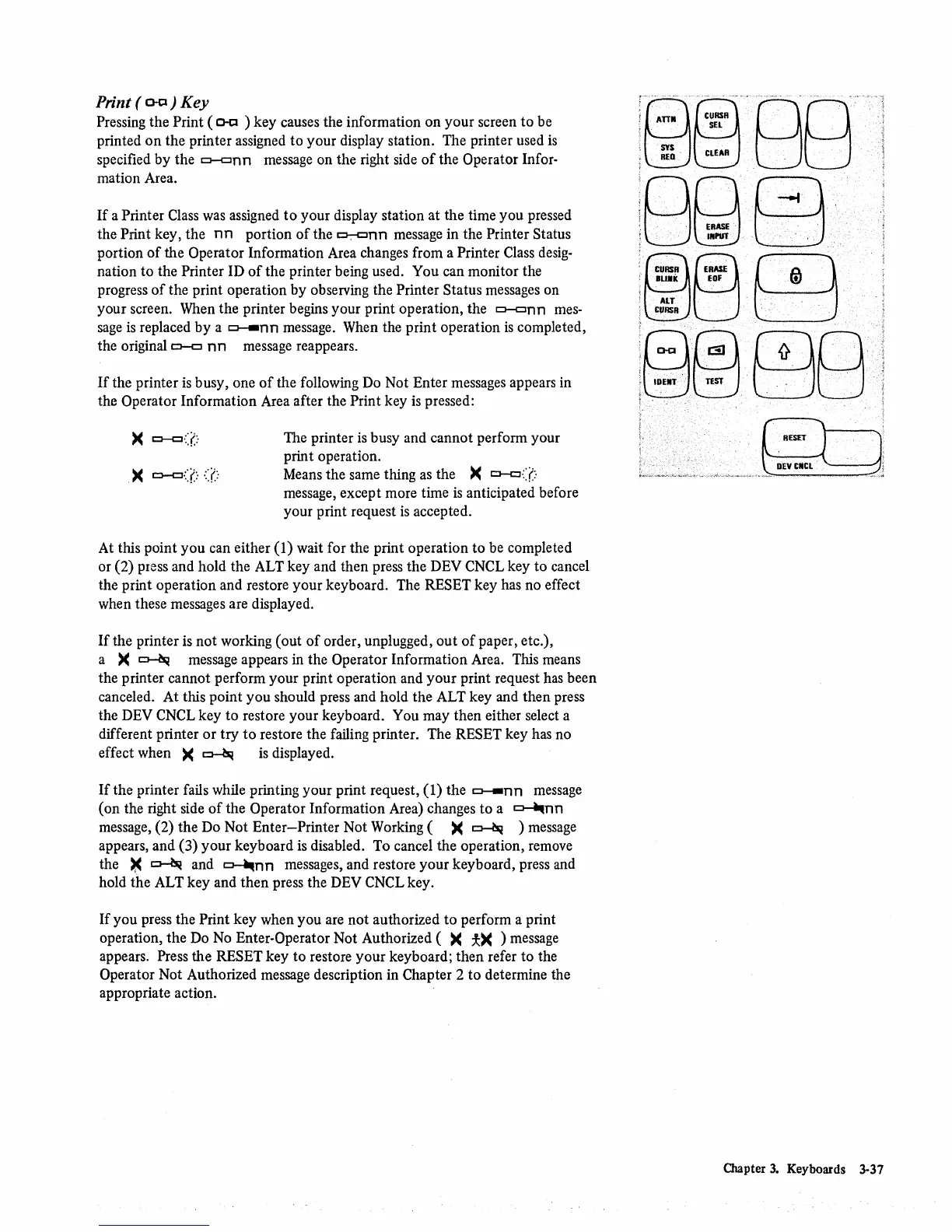Print (
Q-CI)
Key
Pressing the Print
(Q-CI
) key causes the information on your screen
to
be
printed
on
the printer assigned
to
your display station. The printer used
is
specified by the
o--cJnn
message on the right side
of
the Operator Infor-
mation Area.
If
a Printer Class
was
assigned
to
your display station at the time you pressed
the Print key, the
nn
portion
of
the
t::J-:-Clnn
message in the Printer Status
portion
of
the Operator Information Area changes from a Printer Class
desig-
nation to the Printer ID
of
the printer being used. You can monitor the
progress
of
the print operation by observing the Printer Status messages on
your screen. When the printer begins your print operation, the
o--cJnn
mes-
sage
is
replaced by a
~nn
message. When the print operation
is
completed,
the original
o-c::J
nn
message reappears.
If
the printer
is
busy, one
of
the following
Do
Not Enter messages appears in
the Operator Information Area after the
Print key
is
pressed:
The printer
is
busy and cannot perform your
print operation.
Means the same thing
as
the
><
CJ-CJ.::(
message, except more time
is
anticipated before
your print request
is
accepted.
At this point you can either
(1) wait for the print operation
to
be completed
or (2) press and hold the ALT key and then press the DEY
CNCL key
to
cancel
the print operation and restore your keyboard. The
RESET key has no effect
when these messages are displayed.
If
the printer is not working (out
of
order, unplugged,
out
of
paper, etc.),
a
><
~
message appears in the Operator Information Area. This means
the printer cannot perform your print operation and your print request has been
canceled. At this point you should press and hold the ALT key and then press
the DEY
CNCL key
to
restore your keyboard. You may then either select a
different printer or try
to
restore the failing printer. The RESET key has no
effect when
><
~
is
displayed.
If
the printer fails while printing your print request, (1) the
~nn
message
(on the right side
of
the Operator Information Area) changes
to
a
~nn
message, (2) the Do Not Enter-Printer Not Working (
><
~
) message
appears, and (3) your keyboard
is
disabled. To cancel the operation, remove
the
>.<
~
and
~nn
messages, and restore your keyboard, press and
hold the ALT key and then press the DEY CNCL key.
If
you press the Print key when you are not authorized
to
perform a print
operation, the Do
No
Enter-Operator Not Authorized (
><
*><
) message
appears. Press the RESET key
to
restore
your
keyboard; then refer to the
Operator Not Authorized message description in
Chapter 2
to
determine the
appropriate action.
J=1r;)r;)n
,S~LJLJ
Chapter
3.
Keyboards 3-37
