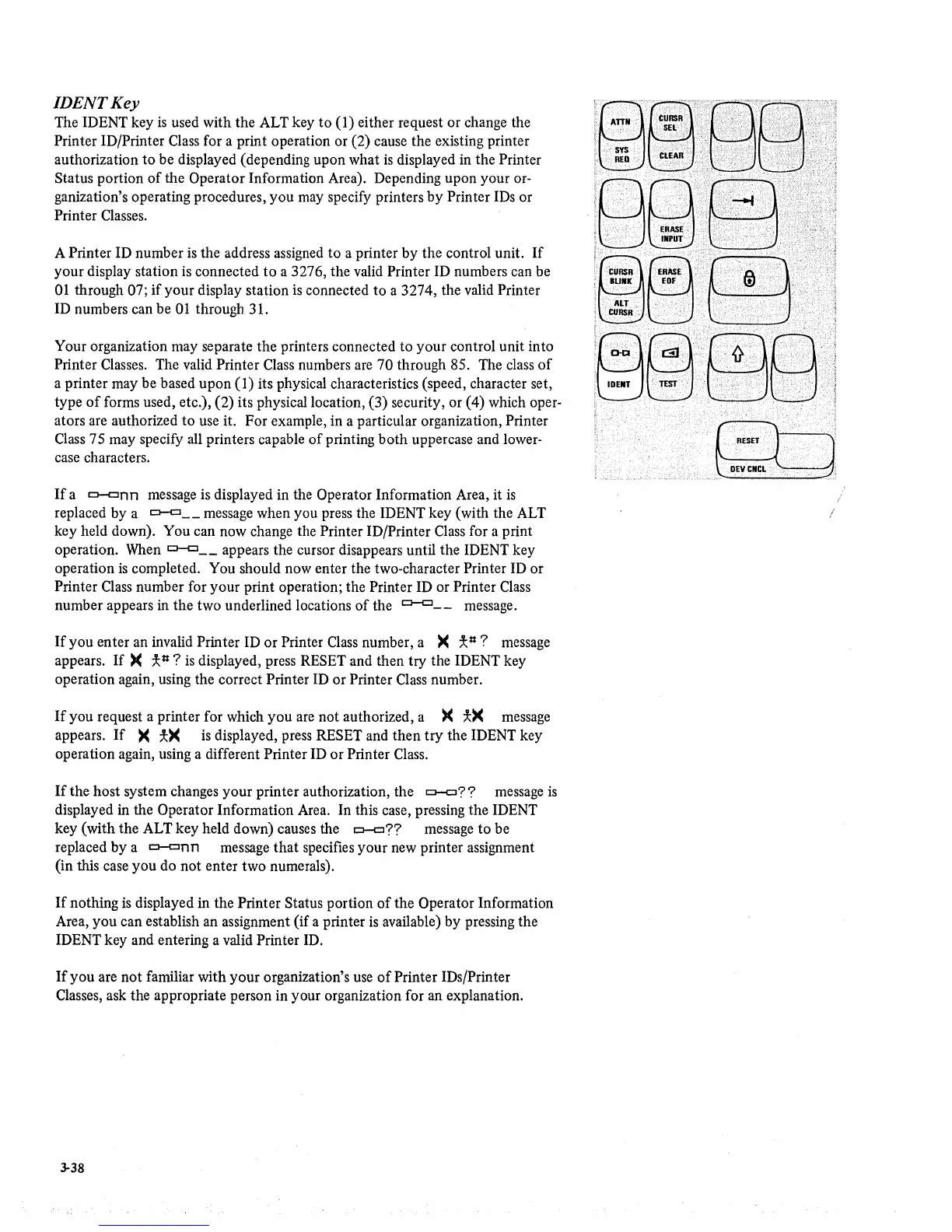IDENTKey
The IDENT key
is
used with the ALT key
to
(1) either request or change the
Printer ID/Printer Class for a print operation or (2) cause the existing printer
authorization
to
be displayed (depending upon what
is
displayed in the Printer
Status
portion
of
the Operator Information Area). Depending upon your or-
ganization's operating procedures,
you
may specify printers
by
Printer IDs or
Printer Classes.
A Printer ID number
is
the address assigned
to
a printer
by
the
control unit.
If
your
display station
is
connected
to
a 3276, the valid Printer ID numbers can be
01
through 07;
if
your display station
is
connected
to
a 3274, the valid Printer
ID numbers can be
01
through 31.
Your organization may separate the printers connected to
your
control unit into
Printer Classes. The valid Printer Class numbers are 70 through 85. The class
of
a printer may be based upon (1) its physical characteristics (speed, character set,
type
of
forms used, etc.), (2) its physical location, (3) security, or (4) which oper-
ators are authorized
to
use it. For example, in a particular organization, Printer
Class 75 may specify all printers capable
of
printing
both
uppercase and lower-
case characters.
If
a
o-c:Jnn
message is displayed in the Operator Information Area, it
is
replaced by a
0-0
__
message when you press the IDENT key (with the ALT
key held down).
You can now change the Printer ID/Printer Class for a print
operation. When
o-c:J
__
appears the cursor disappears until the IDENT key
operation
is
completed. You should now enter the two-character Printer ID or
Printer Class number for
your
print operation; the Printer ID or Printer Class
number appears in the two underlined locations
of
the
o-c:J__
message.
If
you
enter an invalid Printer
ID
or
Printer Class number, a
><
*#?
message
appears.
If)(
*#?
is
displayed, press RESET and then try the IDENT key
operation again, using the correct
Printer ID or Printer Class number.
If
you request a printer for which
you
are not authorized, a
)(
*><
message
appears.
If
><
*><
is
displayed, press RESET and then
try
the IDENT key
operation again, using a different
Printer ID
or
Printer Class.
If
the host system changes your printer authorization, the
o-c:J??
message
is
displayed in the Operator Information Area. In this case, pressing the IDENT
key (with the ALT key held down) causes the
o-o??
message
to
be
replaced
by
a
o-onn
message
that
specifies
your
new printer assignment
(in this case
you
do not enter two numerals).
If
nothing
is
displayed in the Printer Status portion
of
the Operator Information
Area,
you
can establish an assignment
(if
a printer
is
available) by pressing the
IDENT key and entering a valid
Printer ID.
If
you
are not familiar with
your
organization's use
of
Printer IDs/Printer
Classes, ask the appropriate person in your organization for an explanation.
3-38
···8···.····.·.·
..
:.····~.wB··.·.·.····.·.····.·····.·
.•..•.
:
.•.....
.
'..
~
.",
<'
'.,
. .
80
.era···Et9···
!H~({;)n
:8~LJtJ
/
