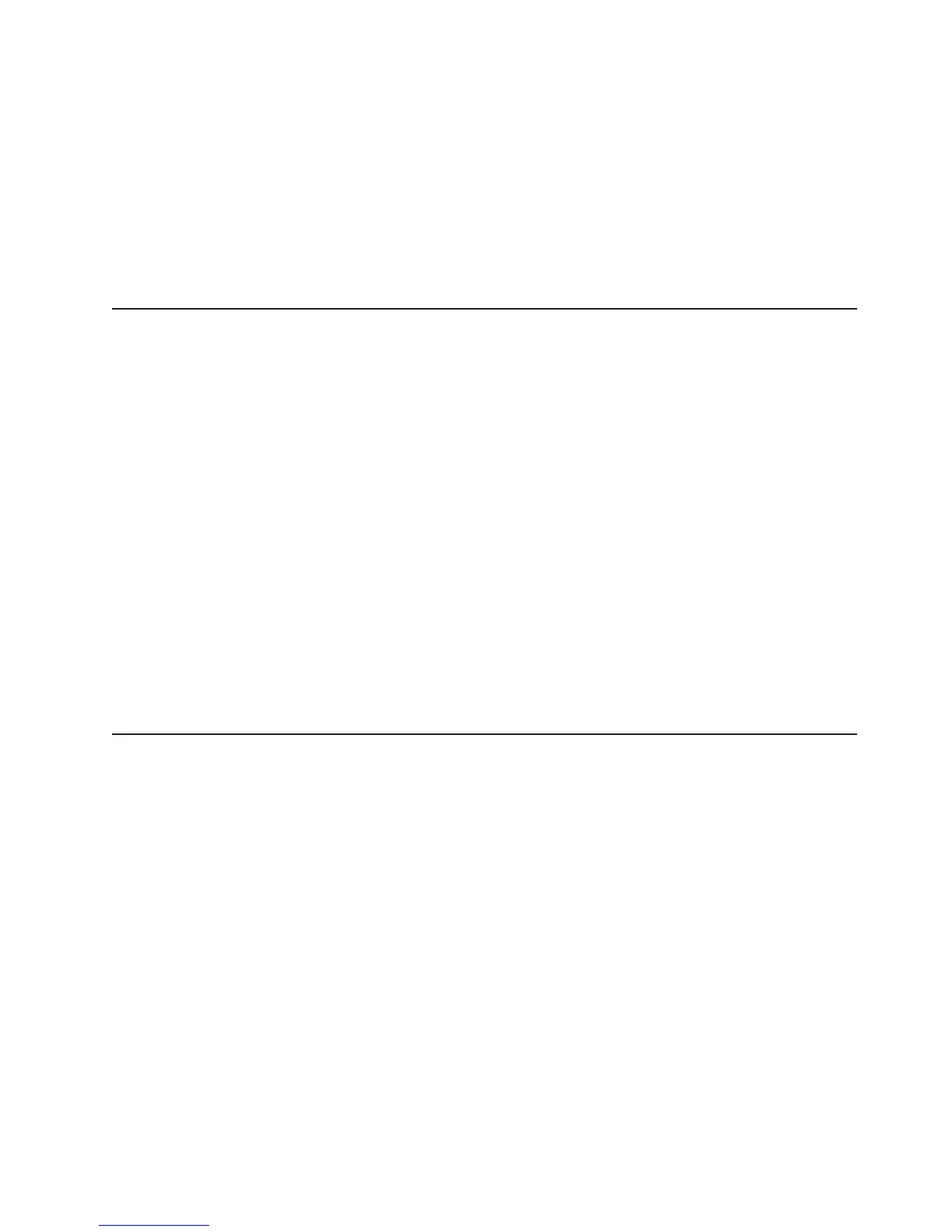To enable the Broadcom Gigabit Ethernet Utility program, complete the following
steps:
1. Turn on the server.
2. When the prompt Press F1 for Configuration/Setup appears during startup,
press F1.
3. From the Configuration/Setup Utility main menu, select Devices and I/O Ports
and press Enter.
4. Select Planar Ethernet and use the Right Arrow (→) key to set it to Enabled.
5. Select Save Settings and press Enter.
Configuring the Broadcom Gigabit Ethernet controller
The Ethernet controller is integrated on the system board. It provides an interface
for connecting to a 10-Mbps, 100-Mbps, or 1-Gbps network and provides full-duplex
(FDX) capability, which enables simultaneous transmission and reception of data on
the network. If the Ethernet ports in the server support auto-negotiation, the
controller detects the data-transfer rate (10BASE-T, 100BASE-TX, or 1000BASE-T)
and duplex mode (full-duplex or half-duplex) of the network and automatically
operates at that rate and mode.
You do not have to set any jumpers or configure the controller. However, you must
install a device driver to enable the operating system to address the controller. To
find updated information about configuring the controller, complete the following
steps.
Note: Changes are made periodically to the IBM Web site. The actual procedure
might vary slightly from what is described in this document.
1. Go to http://www.ibm.com/support/.
2. Under Search technical support, type 7973, 7974, 7975, or 7976 (depending
on the machine type for your server model), and click Search.
3. In the Additional search terms field, type ethernet, and click Go.
Updating IBM Director
If you plan to use IBM Director to manage the server, you must check for the latest
applicable IBM Director updates and interim fixes.
To install the IBM Director updates and any other applicable updates and interim
fixes, complete the following steps.
Note: Changes are made periodically to the IBM Web site. The actual procedure
might vary slightly from what is described in this document.
1. Check for the latest version of IBM Director:
a. Go to http://www.ibm.com/servers/eserver/xseries/systems_management/
xseries_sm/dwnl.html.
b. If the drop-down list shows a newer version of IBM Director than what
comes with the server, follow the instructions on the Web page to download
the latest version.
2.
Install the IBM Director program.
3. Download and install any applicable updates or interim fixes for the server:
a. Go to http://www.ibm.com/support/.
b. Click Downloads and drivers.
Chapter 4. Configuring the server 65
