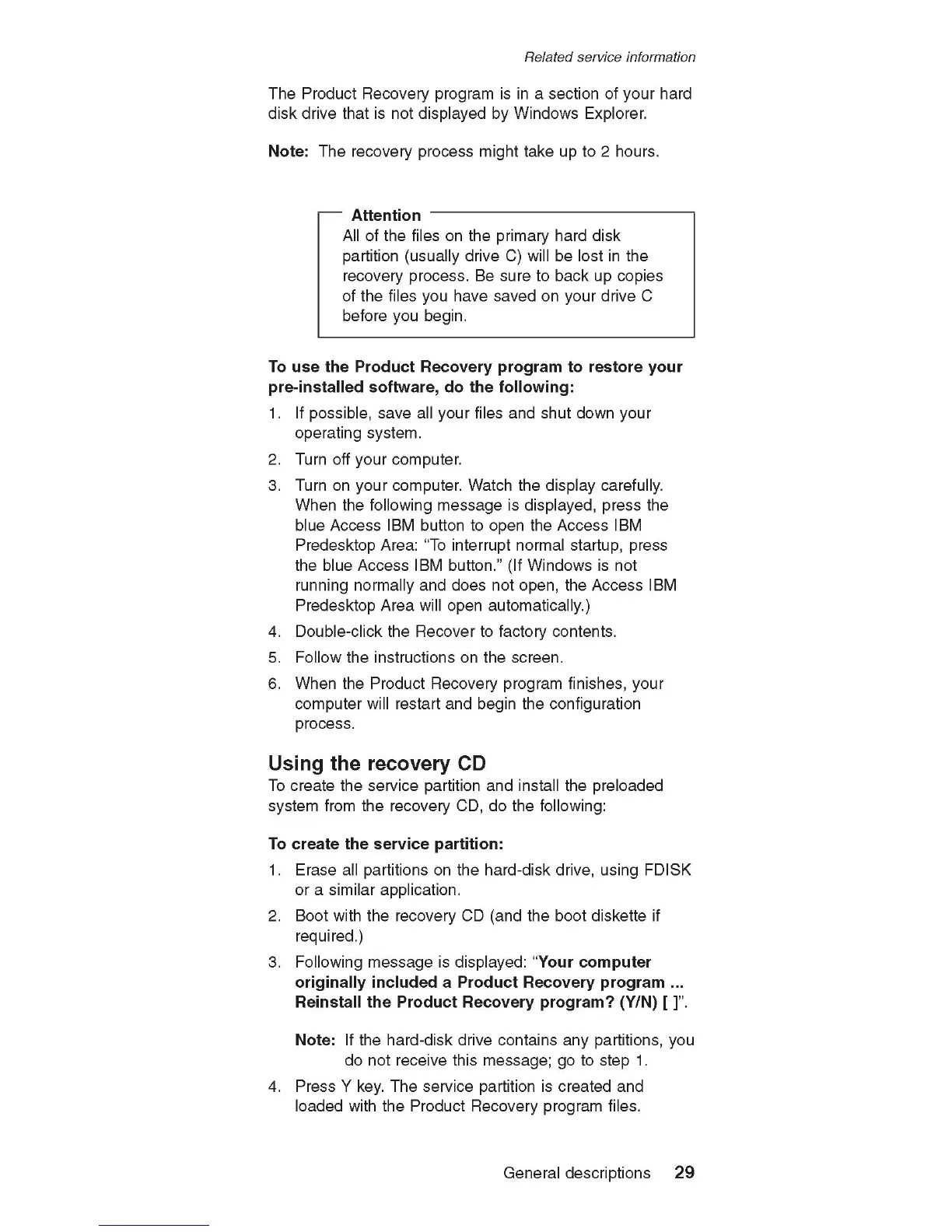Related service information
The Product Recovery program is in a section of your hard
disk drive that is not displayed by Windows Explorer.
Note: The recovery process might take up to 2 hours.
A tte n tio n
All of the files on the primary hard disk
partition (usually drive C) will be lost in the
recovery process. Be sure to back up copies
of the files you have saved on your drive C
before you begin.
To use th e P roduct R e covery p ro g ram to res to re y o u r
p re -in s ta lle d s o ftw a re , d o th e follo w in g :
1. If possible, save all your files and shut down your
operating system.
2. Turn off your computer.
3. Turn on your computer. Watch the display carefully.
When the following message is displayed, press the
blue Access IBM button to open the Access IBM
Predesktop Area: “To interrupt normal startup, press
the blue Access IBM button.” (If Windows is not
running norm ally and does not open, the Access IBM
Predesktop Area will open automatically.)
4. Double-click the Recover to factory contents.
5. Follow the instructions on the screen.
6. When the Product Recovery program finishes, your
computer will restart and begin the configuration
process.
Using the recovery CD
To create the service partition and install the preloaded
system from the recovery CD, do the following:
To create th e se rv ic e p a rtitio n :
1. Erase all partitions on the hard-disk drive, using FDISK
or a sim ilar application.
2. Boot with the recovery CD (and the boot diskette if
required.)
3. Following message is displayed: “Y our c o m p u te r
o rig in a lly in c lu d e d a P rodu c t R e cove ry pro g ra m ...
R e in sta ll th e P ro d u c t R e covery p ro g ram ? (Y/N) [ ]”.
Note: If the hard-disk drive contains any partitions, you
do not receive this message; go to step 1.
4. Press Y key. The service partition is created and
loaded with the Product Recovery program files.
General descriptions 29
