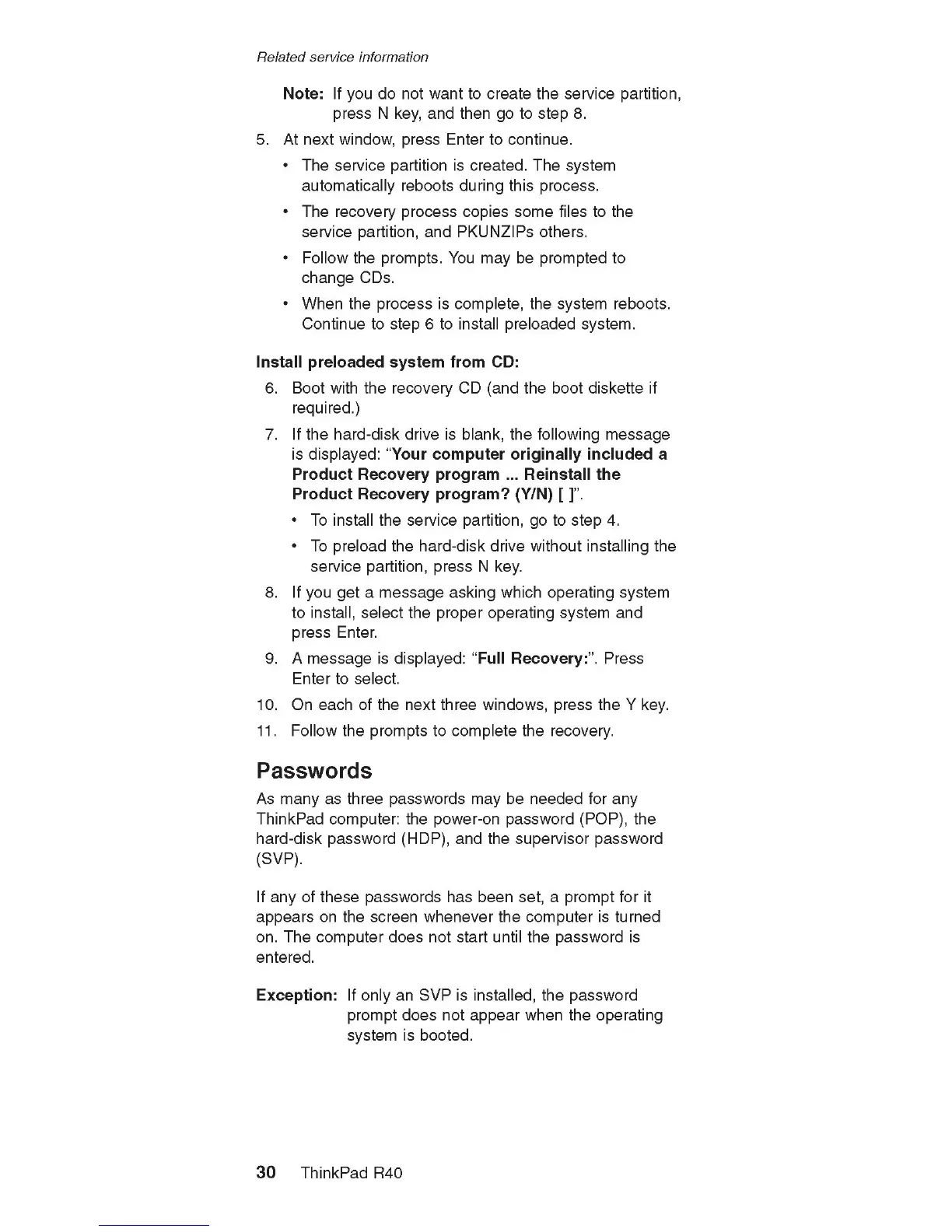Related service information
Note: If you do not want to create the service partition,
press N key, and then go to step 8.
5. At next window, press Enter to continue.
• The service partition is created. The system
autom atically reboots during this process.
• The recovery process copies some files to the
service partition, and PKUNZIPs others.
• Follow the prompts. You may be prompted to
change CDs.
• When the process is complete, the system reboots.
Continue to step 6 to install preloaded system.
In s ta ll p reloaded syste m from CD:
6. Boot with the recovery CD (and the boot diskette if
required.)
7. If the hard-disk drive is blank, the following message
is displayed: “Y our c o m p u te r o rig in a lly in c lu d e d a
P ro d u c t R e covery p ro g ra m ... R e in s ta ll th e
P ro d u c t R e covery p ro g ram ? (Y/N) [ ]”.
• To install the service partition, go to step 4.
• To preload the hard-disk drive without installing the
service partition, press N key.
8. If you get a message asking which operating system
to install, select the proper operating system and
press Enter.
9. A message is displayed: “ Full R ecove ry:” . Press
Enter to select.
10. On each of the next three windows, press the Y key.
11. Follow the prompts to complete the recovery.
Passwords
As many as three passwords may be needed for any
ThinkPad computer: the power-on password (POP), the
hard-disk password (HDP), and the supervisor password
(SVP).
If any of these passwords has been set, a prompt for it
appears on the screen whenever the computer is turned
on. The com puter does not start until the password is
entered.
E xceptio n : If only an SVP is installed, the password
prompt does not appear when the operating
system is booted.
3 0 ThinkPad R40
