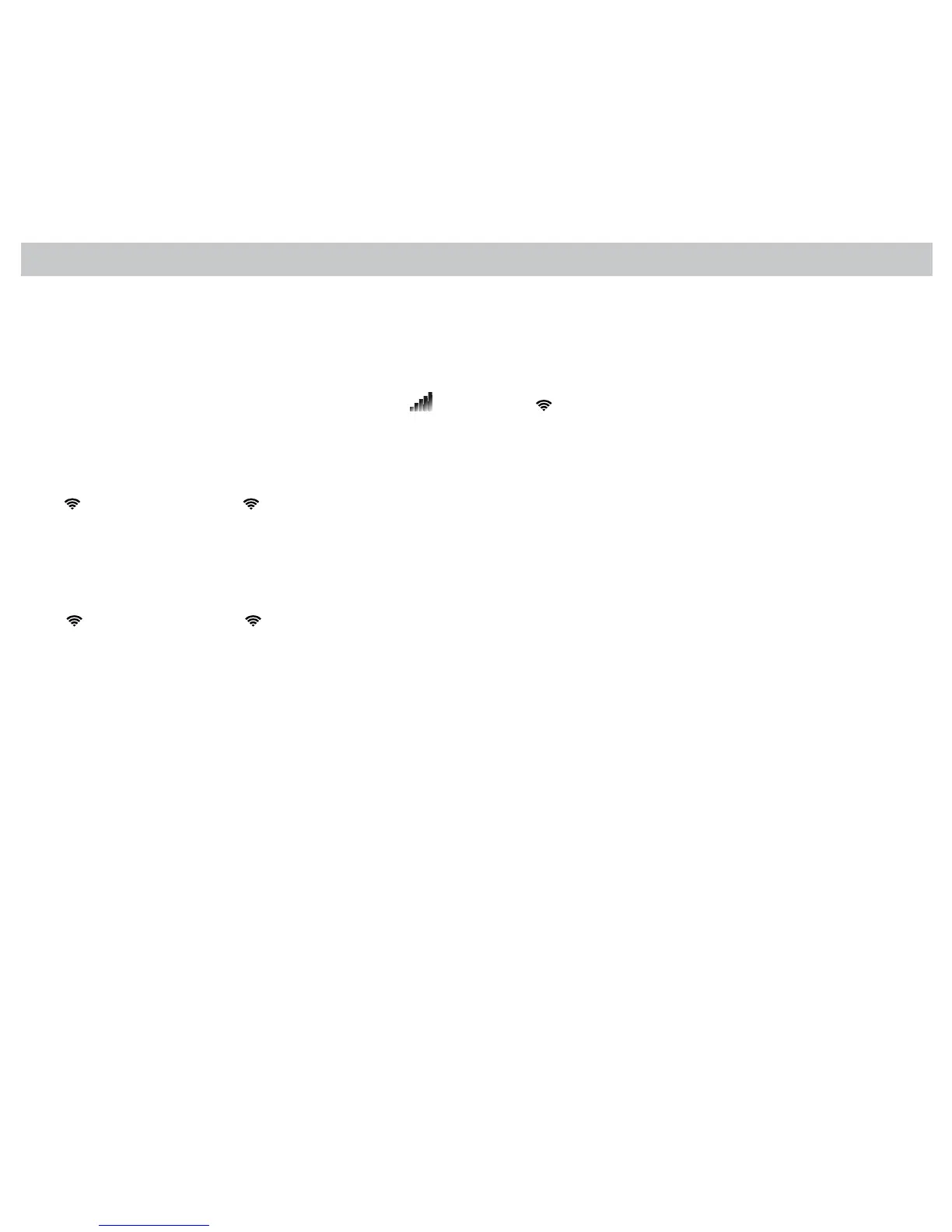21
TherearetwowaystoconnectyourthermostattoyourwirelessnetworkusingacomputerwithWi-Fi:usingtheWPSbuttonon
yourwirelessrouterorconnectingwithyourwirelessnetwork.Ifyoudonotrememberyourwirelesspassword,youcanusethe
WPSbuttontoconnectyourthermostattothenetwork.
1. ResetWi-Fionthermostat.ToresetWi-Fi,pleasefollowthestepsunderWi-FiResetonPage19.
2. GotoNetworkSettingsinControlPanelandselectthenetworknamed:ICM_I3_xxxxxxxxxxxx(x’sindicatethermostatID
Youmayalsoconnecttothenetworkbyclickingon
(Microsoft)or (Apple)andselectingthecorrectwirelessnetwork.
3. Inyourinternetbrowser,enterhttp://192.168.10.1/intheaddressline.
Using Your Wireless Network:
a. Inthelistofavailablenetworks,selectthecorrectnetworkandenterpassword(ifpasswordprotected).
b.
!willstopashingand willdisplay,indicatingthethermostatissuccessfullyconnectedtoWi-Fi.
Using the WPS Button:
a. Onyourwirelessrouter,presstheWPSbuttonuntiltherouterindicatesitissearchingforawirelessdevice.
b. Onyourcomputer,scrolltothebottomofthepageinthebrowserandselect“Go!”under“PresstheWPSbuttononyour
Wi-FiAccessPoint”.
c.
!willstopashingand willdisplay,indicatingthethermostatissuccessfullyconnectedtoWi-Fi.
4. Inyourinternetbrowser,enterhttp://www.captouchwi.comintheaddressline.
5. Signintoyouraccount.
6. Under“Addthermostat”enterthethermostatID,foundonalabelafxedtothebackofthethermostatandonthefrontofthis
book.
7. Enterthethermostatname,zipcode,anddescription.
Using a Computer with Wi-Fi
