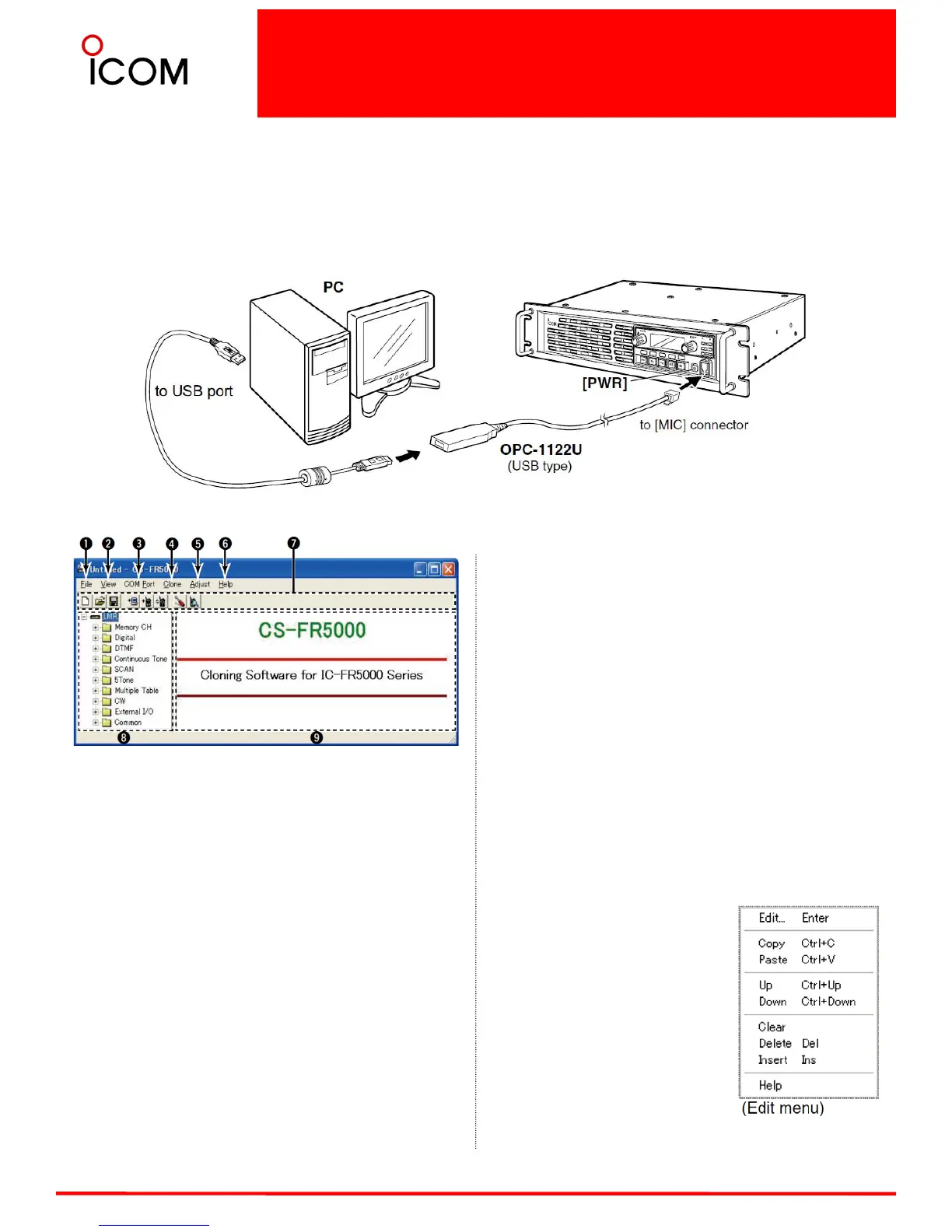Basic Setup of Cloning Software
26
Screen description
1. FILE MENU [File]
Used for saving memory channel contents, printing
the pre-programmed information or quitting the
program, etc.
2. VIEW MENU [View]
• Select the displayed font size and language.
Turn the Toolbar/Status bar ON or OFF.
3. COM PORT MENU [COM Port]
• Click to display the COM port (1 to 4 and More)
setting dialog box.
• Set the transfer speed (Normal or High).
NOTE: ‘Check the following’ dialog box appears
when the COM port is not set correctly. Click to
display cloning menu and cloning information
dialog box.
4. CLONING MENU [Clone]
Click to display the cloning menu and cloning
information dialog box.
5. ADJUST MENU [Adjust]
Click to display the adjust menu and the I/O Check
dialog box.
6. HELP MENU [Help]
Click to display the help contents and cloning software
revision information.
7. TOOL BAR
Shortcut buttons appear on the tool bar when the tool
bar indication is turned ON in the [View] menu.
8. TREE VIEW SCREEN
Click the icon which you want to edit.
9. CONTENTS LIST SCREEN
Display the contents list.
Connections
All cloning operations are performed from the computer’s mouse or keyboard— the operation required on the
receiver side is;
First, connect the cloning cable as illustrated below and then push [PWR] to turn power ON.
Programming information
• We recommend that you should read out all the
repeater's data before start entering/editing
parameters even when the repeater is factory fresh.
This avoids rare glitches which might cause
programming errors when writing back the altered
parameters.
• Double click the desired cell in
the contents list screen
directory, or right click the cell
to display the edit menu. Then
click [Edit... Enter] to select
and change the setting depends
on the item.
• Click [Help] to display the help
screen for the item.
