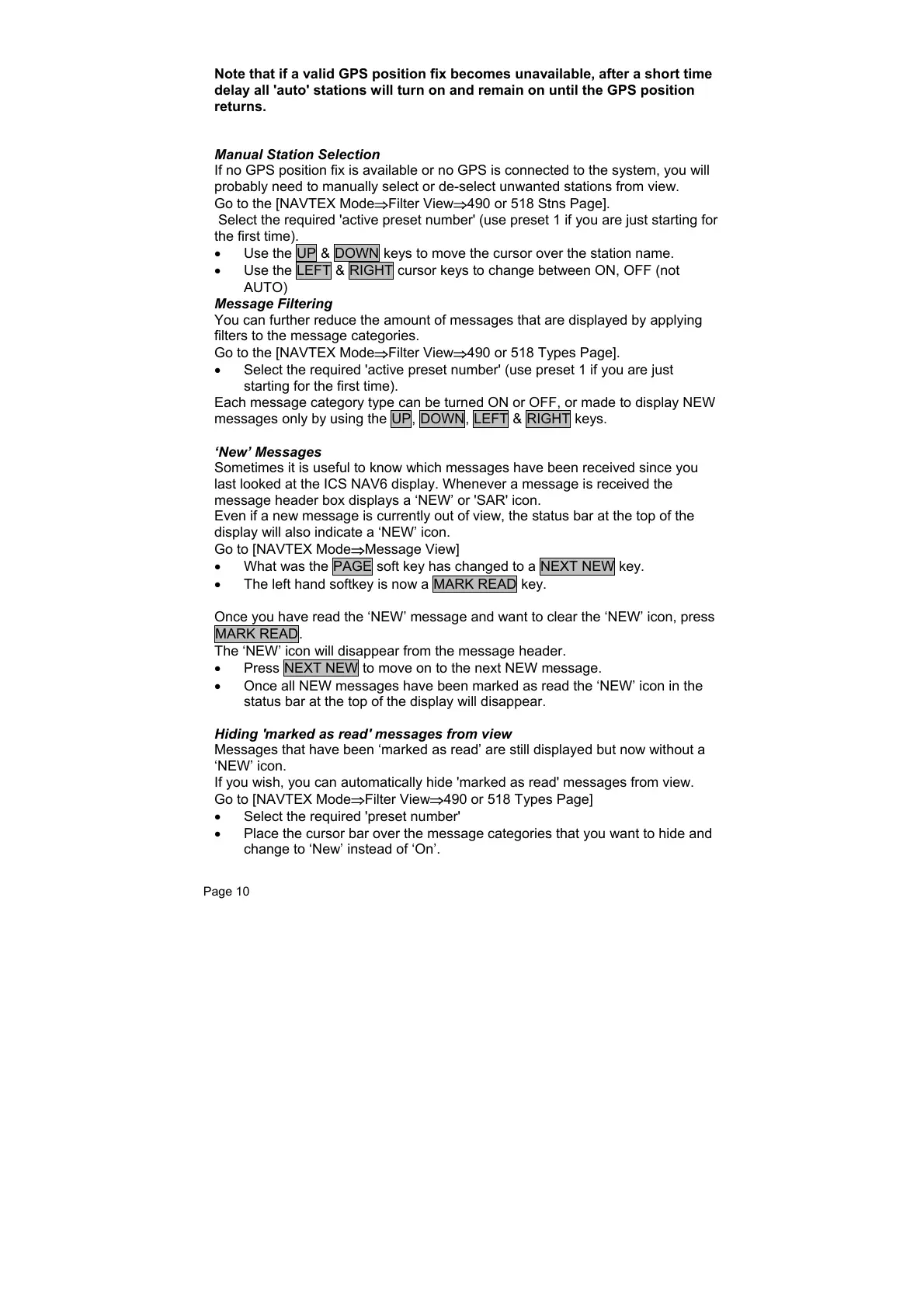Page 10
Note that if a valid GPS position fix becomes unavailable, after a short time
delay all 'auto' stations will turn on and remain on until the GPS position
returns.
Manual Station Selection
If no GPS position fix is available or no GPS is connected to the system, you will
probably need to manually select or de-select unwanted stations from view.
Go to the [NAVTEX Mode⇒Filter View⇒490 or 518 Stns Page].
Select the required 'active preset number' (use preset 1 if you are just starting for
the first time).
• Use the UP & DOWN keys to move the cursor over the station name.
• Use the LEFT & RIGHT cursor keys to change between ON, OFF (not
AUTO)
Message Filtering
You can further reduce the amount of messages that are displayed by applying
filters to the message categories.
Go to the [NAVTEX Mode
⇒Filter View⇒490 or 518 Types Page].
• Select the required 'active preset number' (use preset 1 if you are just
starting for the first time).
Each message category type can be turned ON or OFF, or made to display NEW
messages only by using the UP, DOWN, LEFT & RIGHT keys.
‘New’ Messages
Sometimes it is useful to know which messages have been received since you
last looked at the ICS NAV6 display. Whenever a message is received the
message header box displays a ‘NEW’ or 'SAR' icon.
Even if a new message is currently out of view, the status bar at the top of the
display will also indicate a ‘NEW’ icon.
Go to [NAVTEX Mode⇒Message View]
• What was the PAGE soft key has changed to a NEXT NEW key.
• The left hand softkey is now a MARK READ key.
Once you have read the ‘NEW’ message and want to clear the ‘NEW’ icon, press
MARK READ.
The ‘NEW’ icon will disappear from the message header.
• Press NEXT NEW to move on to the next NEW message.
• Once all NEW messages have been marked as read the ‘NEW’ icon in the
status bar at the top of the display will disappear.
Hiding 'marked as read' messages from view
Messages that have been ‘marked as read’ are still displayed but now without a
‘NEW’ icon.
If you wish, you can automatically hide 'marked as read' messages from view.
Go to [NAVTEX Mode⇒Filter View⇒490 or 518 Types Page]
• Select the required 'preset number'
• Place the cursor bar over the message categories that you want to hide and
change to ‘New’ instead of ‘On’.