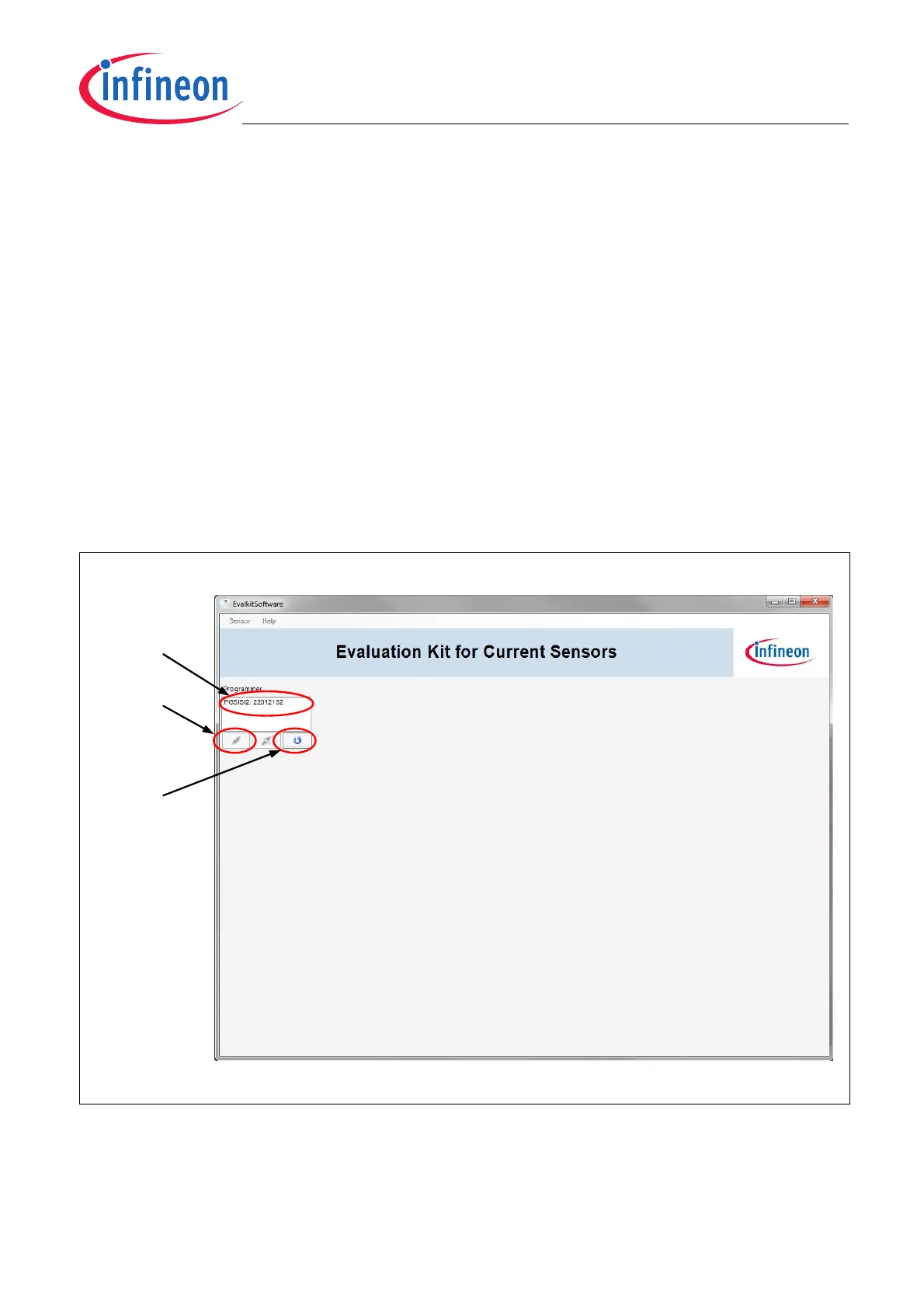Graphical User Interface
User’s Manual 16 Rev. 1.2, 2013-06-06
Software Description for Evaluation Kits
4 Graphical User Interface
The objective of the Graphical User Interface (GUI) is to illustrate the functionality of the sensor and to allow basic
investigations of TLI4970 sensor. In particular the GUI allows the user to monitor data output of the sensor. The
values of the monitored signals can then be saved in a CSV file for subsequent analysis with special software, for
example, Excel or Matlab. Further, internal settings of the sensor can be configured either in the RAM or in the
EEPROM. Details about the sensor parameters are given in the corresponding data sheet.
In the following sections all features of the GUI will be explained in detail.
4.1 Main Window
The Evalkit software can be started via the start menu (Start->All Programs->TLI4970->TLI4970 Evalkit Software).
The main window of the application is illustrated in Figure 11.
The field “Programmer” will show a list of all PGSISI-2 that have been connected to the PC via a USB cable. If the
respective field is empty, please connect a PGSISI-2 via USB cable to the PC or press the update button. The
number of connected PGSISI-2 programmer is not limited. For each connected programmer one entry in the list
of “Programmer” will be shown. The number behind the name PGSISI-2 specifies the serial number of the
respective box so that a link between the PGSISI-2 in the list and the physical connected PGSISI-2 can be made.
Figure 11 Main Window
To open a communication with a programmer please select one entry in the list and then press the connect button
as shown in Figure 11. As soon as a connection with the PGSISI-2 has been opened successfully the main
window will change and new GUI elements will be available, see Figure 12. First of all, the title of the main window
List of Connected
Programmer
Connect Button
Update Button
