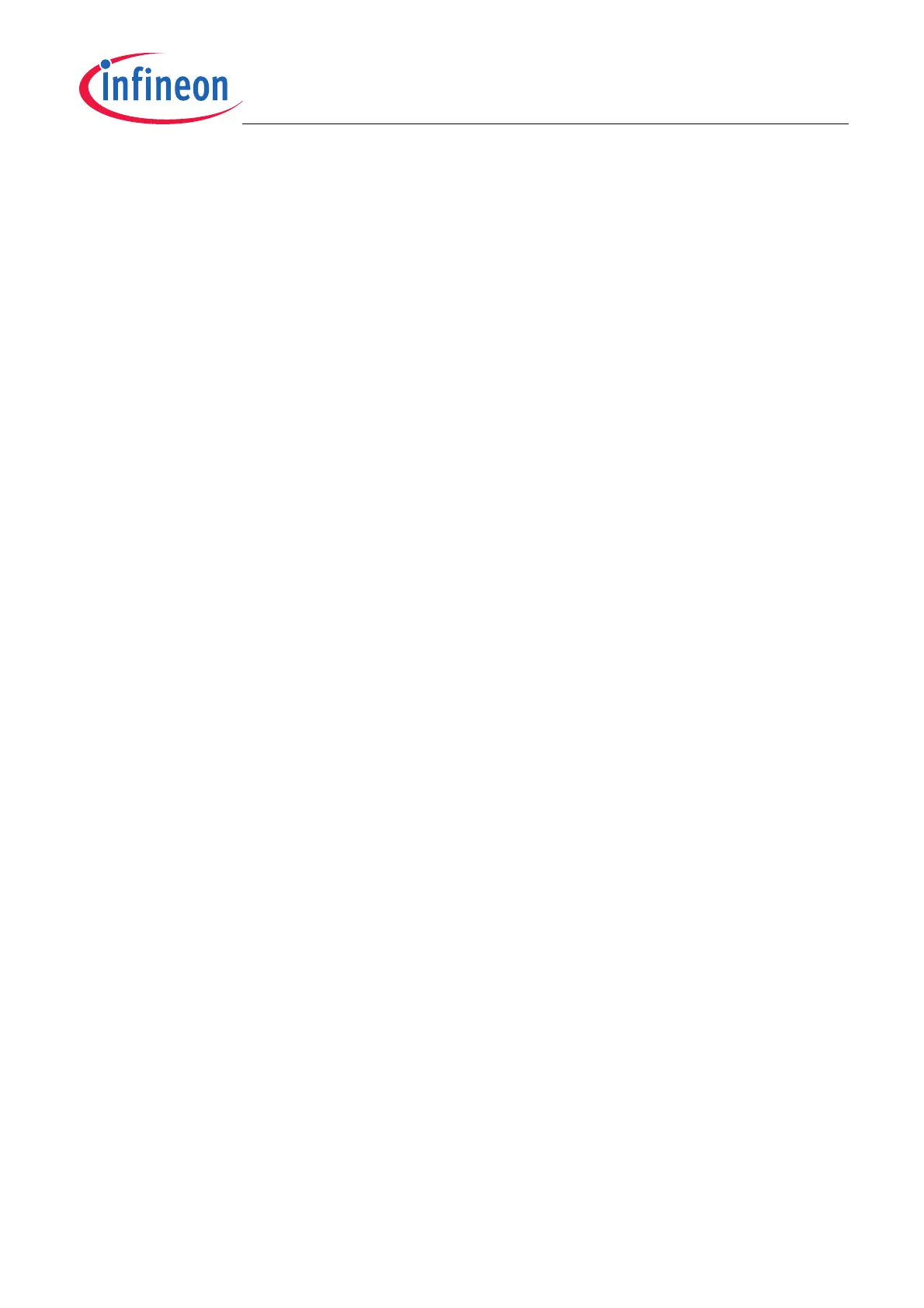Installation Guide
User’s Manual 7 Rev. 1.2, 2013-06-06
Software Description for Evaluation Kits
2 Installation Guide
This chapter describes the installation of the hardware and software components of the Programmer Kit package
for TLI4970 sensors. First of all the PC software must be installed before the PGSISI-2 can be connected to the
PC. During installation of the PC software the driver for the PGSISI-2 will be installed.
2.1 Requirements
Hardware:
• x86 processor at 900 MHz or higher
•30 MByte RAM
• 5 MByte space on hard disk (for installation files)
• The Programmer Kit Software needs more hard disk space when running (for saving sensor data).
Software:
• Microsoft Windows 2000 or higher
The Programmer Kit software requires Microsoft’s .NET Framework 2.0 or later (it is shipped with “setup.exe” and
need additional space on hard disk). Normally, Microsoft’s .NET Framework Version 2.0 or higher is pre-installed
on Windows 7 clients.
2.2 Software
To use the Graphical User Interface for TLI4970, the software must be installed.
First of all run “setup.exe”, which is located in the installation folder. This will also install the necessary driver for
the programmer, i.e. PGSISI-2. The typical Microsoft Windows installer will guide you through all the steps to install
the Programmer Kit software that are:
1. An installation window will appear as illustrated in Figure 2. Click ‘Next’ to continue with the installation.
2. Read through the license agreement carefully and continue the installation by accepting. If the license
agreement is not accepted, the installation will be aborted, see Figure 3.
3. Then, the installer will prompt for the installation folder. Accept the default one or use another directory, see
Figure 4.
4. By pressing the ‘Install’ button, the installation of the programmer driver and the GUI is started, see Figure 5.
5. During the installation process the PGSISI-2 as well as the Programmer Kit software will be installed, see
Figure 6.
6. After the installation has completed the installer can be closed by clicking the ‘Close’ button, see Figure 7.
7. Now the GUI is ready to use. It can be started via the Windows start menu: Start->All Programs->TLI4970->
TLI4970 Evalkit Software.
