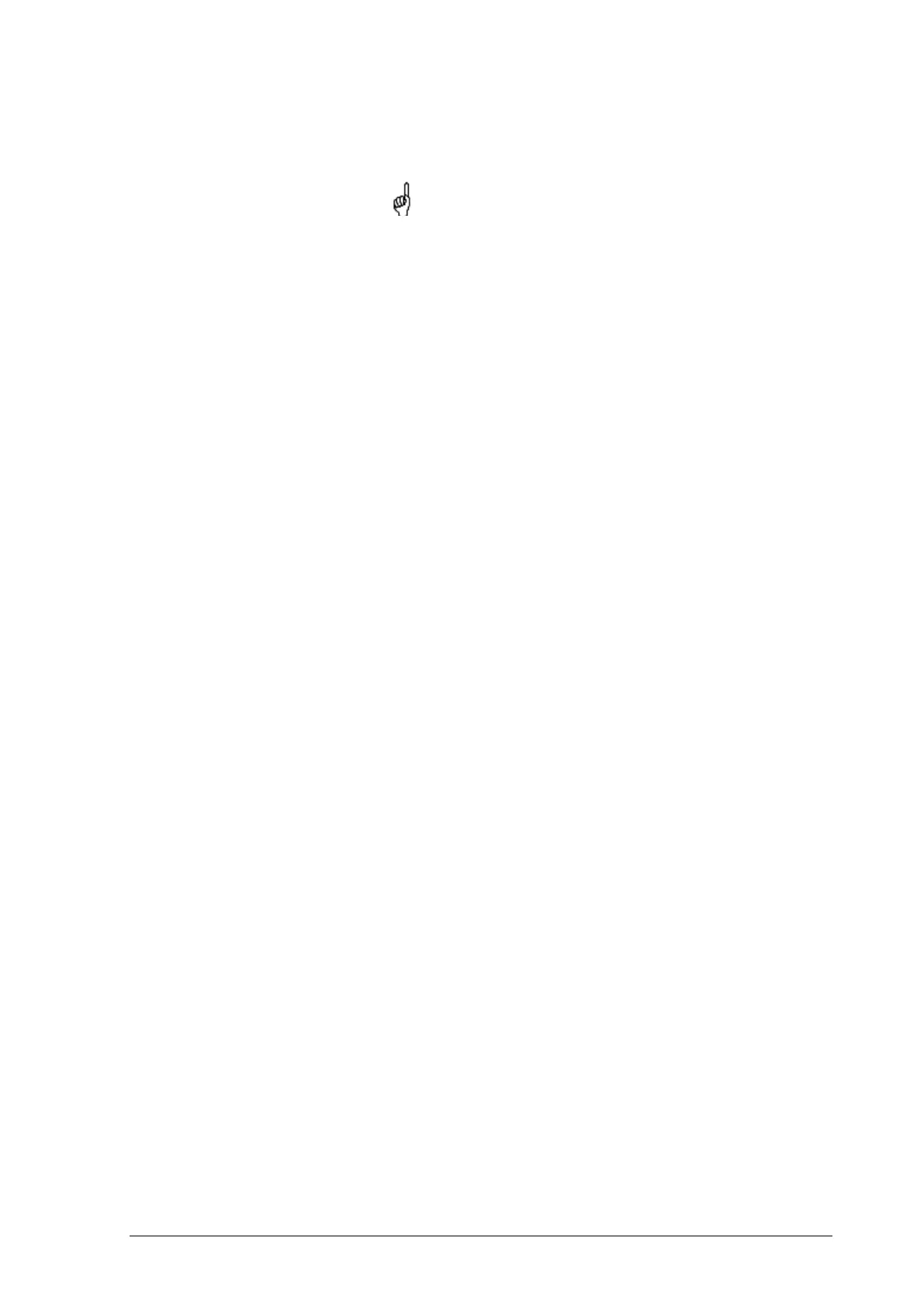87
Copyright © 2004-2012 by InfiNet Wireless
• Stop frequency, determining the ending frequency for scanning in MHz
• Band - bandwidth in MHz
• Step – scanning frequency step in MHz
It is recommended to set 1 MHz “step” value to get more
precise scanning results.
• Channel mask – specifies which antenna will scan the radio environment.
“Auto” value set scanning by both antennas. This parameter is applicable
only to “R5000-Xm” models
• Scan Duration – time period for scanning in seconds. After the end of
this time period scanning will be stopped and radio interface will be back
to normal mode operation
• Enable Grid – draws grid lines and highlights the special frequency
channel on the scan output. Special highlighted frequency channel can
be used to mark a channel that the device is currently working on or that
is planned for using
• Grid Width –bandwidth value for the highlighted frequency channel in
MHz
• Grid Frequency – central operating frequency for the highlighted
frequency channel
• Gradient Max RSSI – shows gradient-color marked “Max RSSI” values on
the Spectrum Analyzer output screen.
To start/stop «Spectrum Analyzer» use «Start Sensor Test»/«Stop Sensor Test»
buttons.
“Last Snapshot” button outputs the final scanning results. It is used when doing
a spectrum scan at the remote unit on the other side of the radio link. When
running a spectrum scan at such a unit (accessible via the RF interface),
connection to this unit will be lost for a scan time. "Last Snapshot" button allows
viewing scan results after the connection is up again.
“Help” button – displays the help note for the Spectrum Analyzer.
You can get detailed information about scanned radio signals on a specific
frequency. Just point a cursor on the needed frequency and you will see a hint
with exact Signal level (dBm), Frequency (MHz), Noise Floor (dBm), RSSI (dBm),
High RSSI (dBm), Max RSSI (dBm) values.