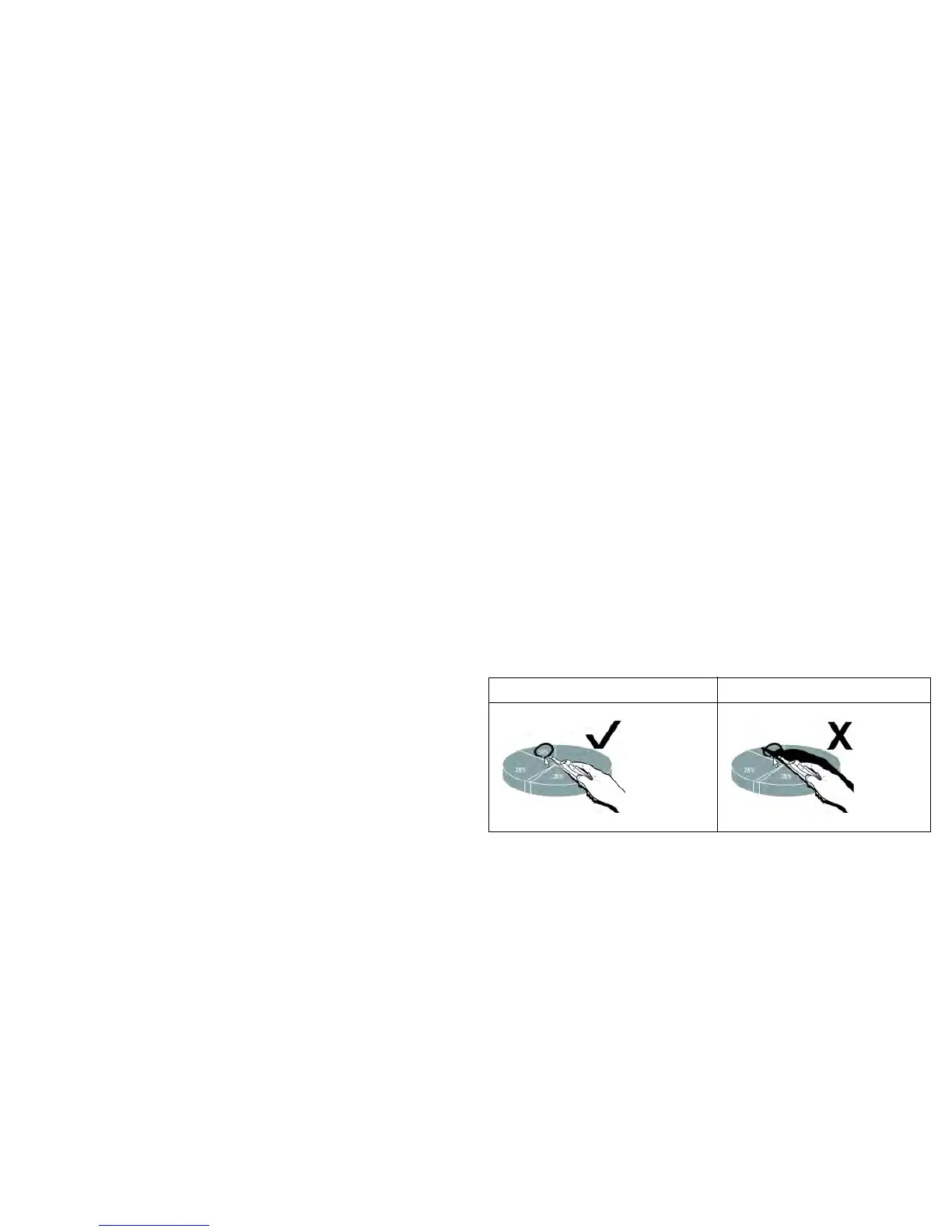12
LiteBoard™ Wand
The LiteBoard Wand works like a wireless mouse - but one that works in midair, not
on your desktop. Just hold the wand in your hand, and point it at the projected
image to point, click and drag. The wand works with all your software, just like a
regular mouse.
Charging the Wand’s Battery
When the wand’s amber battery light starts to blink, its internal battery is low (if the
battery is fully discharged, you won’t be able to turn the wand on by pressing its tip,
left or right buttons).
To charge the battery, open the flap at the bottom
of the wand to expose the wand’s
USB connector. Then connect a USB cable between the wand and the USB power
adapter, or a computer (if connecting to a computer, make sure the computer is
powered on). The battery light will stay on while the battery is charging, then it will
turn off when the battery is fully charged.
When charging is finished, you can disconne
ct
the USB cable (or keep the cable
connected and use the wand while it’s charging).
NOTE: 5-10 minutes of char
ging is enough for about an hour of wand use. A full
charge will take 6-8 hours and will allow 20-40 hours of non-stop wand use. A fully
charged, new wand will hold a charge in standby for up to 3 weeks.
Caution: The lithium battery
is only rechargeable, and is not user serviceable or
user replaceable.
Caution: Always use the included USB cable and power adapter (or your
computer) to charge the wand.
How to Use the Wand
1 The IN3916 projector needs to be powered on and connected to your computer.
2 Connect the projector and your computer with a USB cable.
3 Connect the projector and your computer with a VGA cable.
4 Make sure the wand's battery is charged or charging.
5 Turn on the projector and make sure it's displaying the computer's screen - set
the source to VGA 1 or VGA 2 (press the source button on the projector or its
remote if needed - you may need to press it several times).
6 Turn on the wand by pressing its tip, left or right button - the wand's blue status
light will start to blink.
7 Point the wand at the screen to point, click, and drag - just like a normal mouse.
The Undo button is located at the bottom of the wand. You can define this
button in the LiteBoard Wand Menu.
NOTE:
See LiteBoard Wand Menu below for setting
s that let you fine-tune wand
motion and clicking behavior. When you’re done, set the wand aside and make sure
it isn’t pointing at the screen; it will turn itself off automatically after 1 minute.
Wand Position and Avoiding Shadows
Your Location Distance from the Screen
You can use the LiteBoard Wand right up against the screen, or around the room.
You might find that your pointing accuracy will improve if you get closer to the
screen. Also, avoid standing too far off from either side of the screen.
Avoid Shadows!
The wand won't work if its sensor is in a shadow or if it is pointing at a shadow:
Correct (no shadow) Incorrect (shadow)
