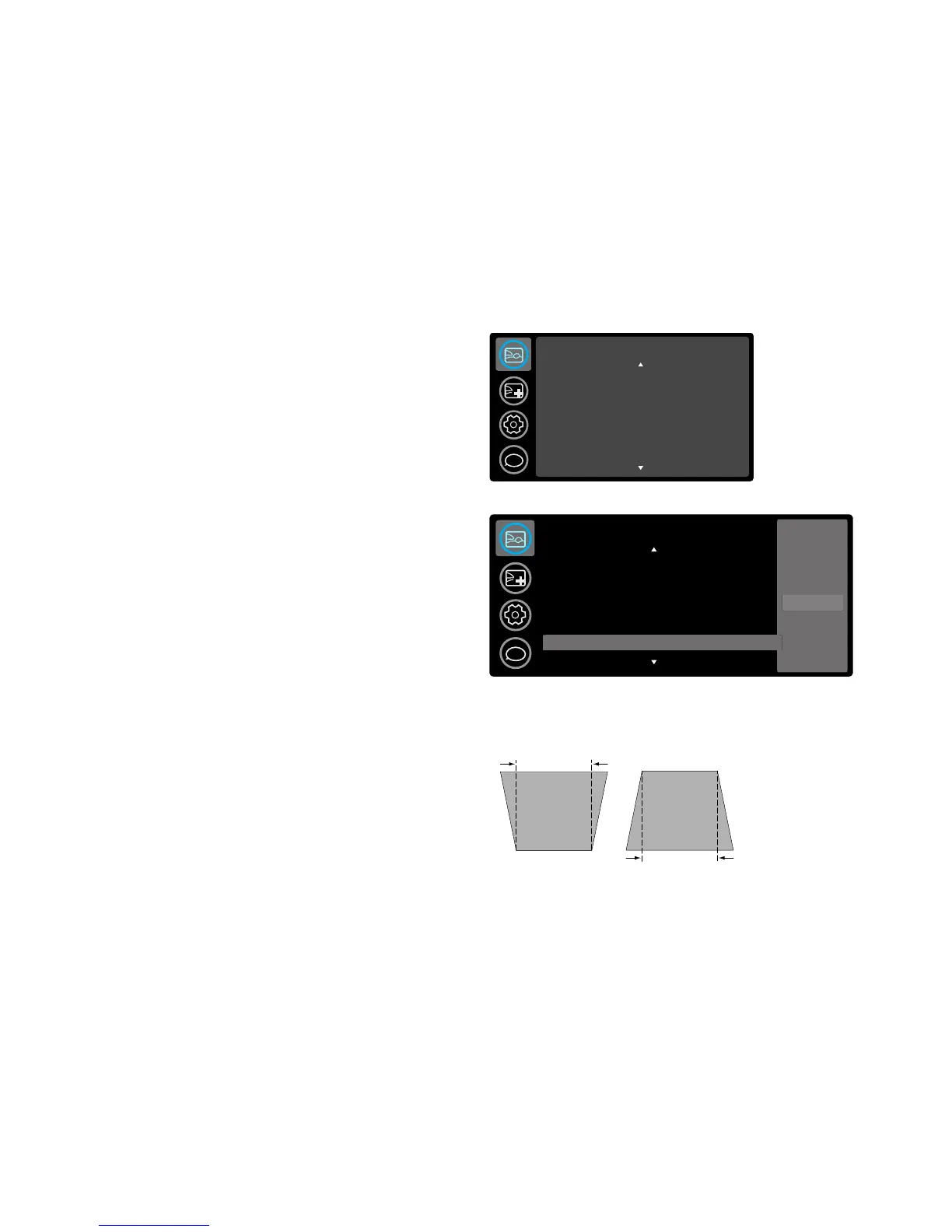31
Basic Picture menu
To adjust the following settings, highlight the setting, press Select, use the up and
down arrows to adjust the values, then press Select to confirm the changes.
Brightness: cha
nges the
intensity of the image.
Contrast: controls the degree of difference between the lightest and darkest parts of
the picture and changes the amount of black and white in the image.
Sharpness: (video sources only) ch
anges the clarity of the edges of a video image.
Select a sharpness setting.
Color: adjusts a video
image from black and white to fully saturated color. The
color setting applies to video sources only.
Tint: adjusts the red-green color balance in the image of NTSC video images.
The
tint setting applies to NTSC video sources only.
Auto Image:
resets the projector to the source.
Aspect Ratio: Aspe
ct ratio is the ratio of the image width to image height. TV
screens are usually 4:3. HDTV and most DVDs are 16:9.
Select Auto to have the projector choose
the ratio.
Choose Native to see the
unmodified input with no resizing by the projector. Select 16:9 to watch enhanced
widescreen DVDs.
For more information regarding Aspect Ratio, see page 10.
Apply Preset...: Presets
are provided that optimize the projector for displaying
computer presentations and video images under certain conditions.
There is also a user-definable preset. To set
t
his preset, adjust the image and select
Save User in the Presets menu. You can recall these settings in the future by
selecting the User preset.
Keystone: adjusts the image vertically and makes a squarer image. You can also
adjust keystone from the keypad.
Digital Zoom: r
educes the size of projector’s display area. If the display area has
been resized by this setting, it can be moved by changing the Horz Shift and Vert
Shift settings.
Horz Shift/Vert Shift: move
s the display area horizontally or vertically if its size
has been changed by the Digital Zoom setting.
