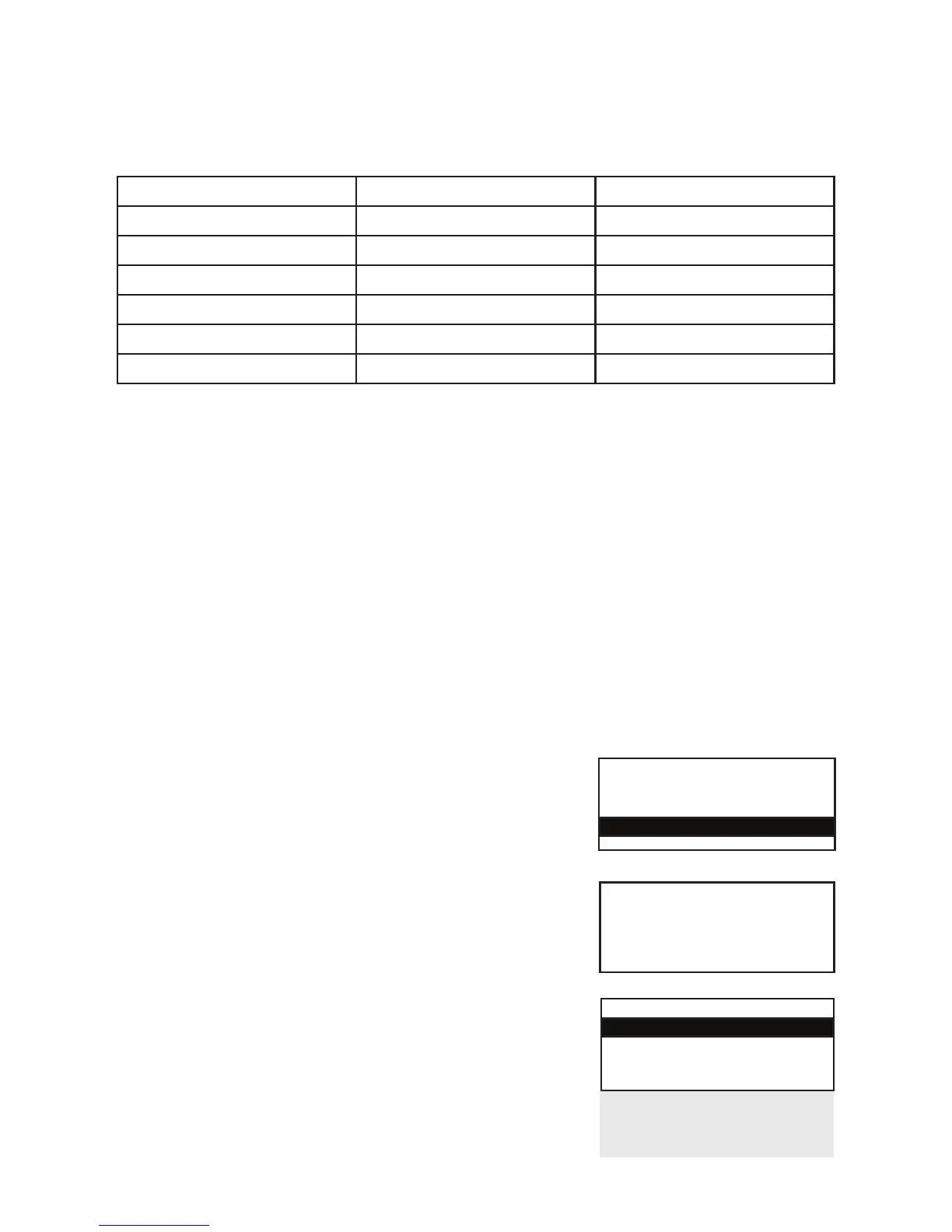Page 28
SYSTEM MENU
Totals
Print Function Codes
Select Function
Once the function code has been entered, follow the prompts displayed by the terminal. You may be
prompted to swipe your Supervisor Card or key in Supervisor code.
The following codes are available for you to use:
CODE TITLE DESCRIPTION
16 Print Transaction Refer to section 33
30 Set Date/Time Refer to section 31
36 Assign to Base Refer to section 34
38 Sleep Parameters Refer to section 32
40 Waiter Setup Refer to section 30
36 Test Radio Signal Refer to section 35
Waiter ID’s (Restaurants)
Default Waiter 0
A default waiter, Waiter 0: SHARED will be created automatically by the terminal. This can be used if
you do not want to create individual Waiter ID’s.
All Sale transactions with gratuity will add tips/gratuities to this waiter without the need for a waiter ID
to be entered during transaction processing.
The total of all Waiter 0 tips/gratuities will be printed as part of the Waiter Totals Report showing
the total value of tips/gratuities performed.
Adding an Individual Waiter ID
Your terminal can be configured to recognise individual Waiter ID’s. These make it possible to
identify which staff member has dealt with the transaction. The Waiter ID will be printed on the receipt.
WAITER SETUP
Add
Delete
Print
EFT
Waiter Setup
Enter=YES Clear=NO
Change Name
Delete All
Create Defaults
1. At the READY prompt press the MENU button twice.
2. Using the arrow button select the Select Function option
and then press the GREEN button.
3. Enter the number 40 and then press the GREEN button.
4. Swipe the Supervisor Card or enter Supervisor code.
5. If you want to proceed to the Waiter Setup menu, press
the GREEN button. If not, press the YELLOW button to return
to the READY prompt.
6. Using the arrow button select Add and then press the
GREEN button.
