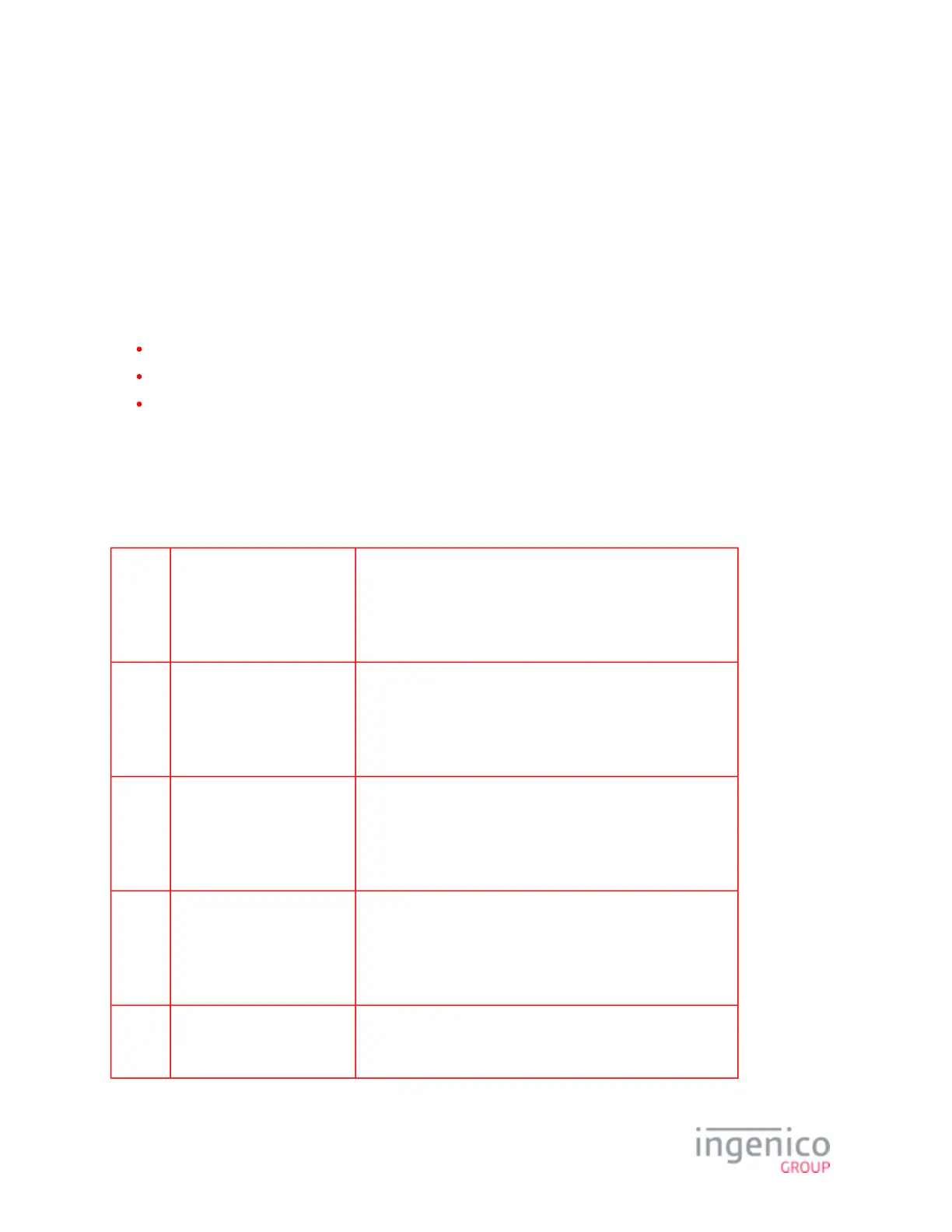3_FUNCTIONS Overview
The Functions menu allows the user to access menus to verify software and hardware configuration settings. This manual will review
Telium Manager, Telium System Application (TSA), and Telium Download Application (TDA) menus to assist in the validation of
your configuration. Refer to the following sections for more detail:
Keyboard Shortcut to Access Menus
Navigating Menus
FUNCTIONS Menu
3_1 Keyboard Shortcut to Access Menus
The Functions menu is accessed using the device keypad as described in the below table. The splash screen is in reference to the
generic application (UIA, RBA) that is loaded in the device.
iSC480 Press [ # ] key and Yellow key When splash screen displays during power up (for 2 seconds):
Press [2], [6], [3], [4], and then press the green [Enter] key.
Wait until a second screen appears, and then press [ F ].
iSMPx Press [ # ] key and Yellow key When splash screen displays during power up (for 2 seconds):
Press [2], [6], [3], [4], and then press the green [Enter] key.
Wait until a second screen appears, and then press [ F2 ].
iWL250 Press [ # ] key and Yellow key When splash screen displays during power up (for 2 seconds):
Press [2], [6], [3], [4], and then press the green [Enter] key.
Wait until a second screen appears, and then press [ F2 ].
iSC250 Press [ - ] key and Yellow key When splash screen displays during power up (for 2 seconds):
Press [2], [6], [3], [4], and then press the green [Enter] key.
Wait until a second screen appears, and then press [ + ].