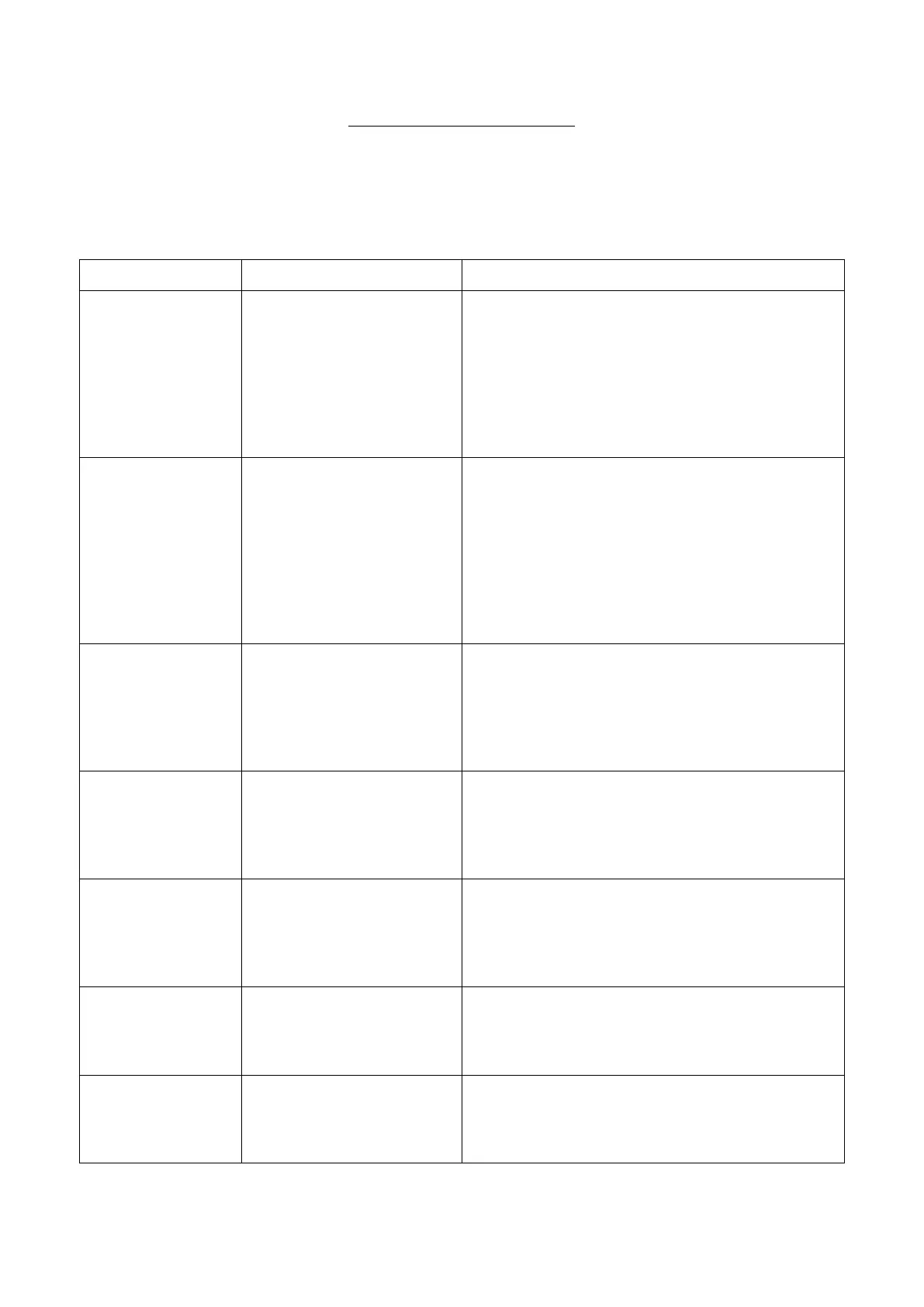Inner Range Inception Security Controller Installation Manual. Rev. 4.0
© 2016 - 2020. Inner Range Pty Ltd. 18 www.innerrange.com
TROUBLESHOOTING.
If any problems are experienced during installation please check this troubleshooting guide for
possible causes and suggested solutions.
The VOUT, LAN or
READER positive (+) &
negative (0V) are shorted.
With the Inception panel powered, disconnect
all VOUT, LAN & READER connections.
Re-connect them one by one checking the
System LED after each connection to ensure
that it remains flashing Green.
If the System LED returns RED after plugging in
one of the above, then there is a fault/short in
the wiring of that power circuit.
Sirens sound after
disabling Service
Mode.
• An area is armed with
unsealed inputs.
• An input in an area is in
the tamper state.
• The controller or a
module is detecting a
tamper (cabinet or siren)
Navigate to the Control Inputs page in the web
browser & look for inputs that are in the tamper
or alarm state.
Navigate to the View Hardware page & verify
the state of the modules. If any modules are
indicating tampers, fix the issue or navigate to
the Hardware page & edit the module to not
monitor that tamper on the Additional
Components section of the wizard.
The configured alarm
reporting paths are
incorrect & Alarm events
cannot be sent via a
network path to the
monitoring station.
Ensure a monitoring station account is
configured for this device.
If reporting via SkyTunnel, navigate to Network
Settings & ensure that the Ethernet, Wi-Fi &
Skytunnel settings are configured correctly.
Wi-Fi LED is
turned OFF when
the Wi-Fi Adapter
is plugged in.
Wi-Fi has been disabled
on the Network Settings
page or the adapter is not
an approved Inner Range
Inception Wi-Fi Adapter.
Navigate to Network settings & ensure that
Enable Wi-Fi has been selected. Ensure that
the correct Wi-Fi Connection mode type is
selected. Ensure that an authorized Inner
Range Inception Wi-Fi Adapter is connected.
Skytunnel LED is
OFF/Unable to
connect to the
Inception panel via
Skytunnel
No Internet Access.
Skytunnel connection has
not been correctly
configured
Confirm the network has internet access.
Navigate to Network settings & ensure that
Enable Web Access over Skytunnel is checked.
Strobes or sirens
are not functioning
correctly.
The connected siren
wiring is shorted/not
connected or is not
configured correctly.
Navigate to the Area Test page & manually test
the sirens. For those that do not work correctly,
ensure the area configuration is correct then
check wiring.
Unable to login
with any user, or
access is restricted
with all users.
The installer user
credentials were lost, or a
web profile change has
limited everyone’s access
Perform an Installer User Password reset.
