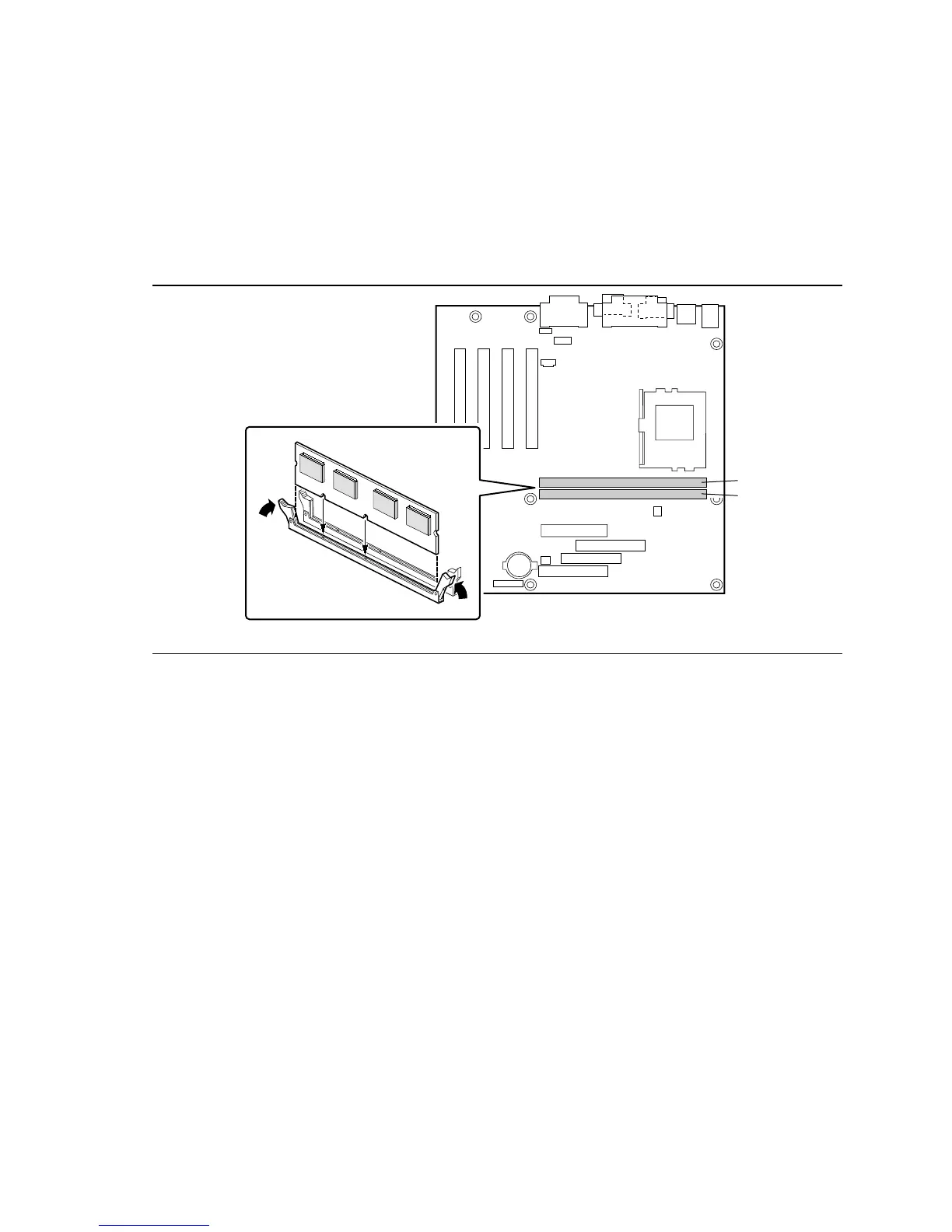Intel Desktop Board CA810E Product Guide
28
When adding memory, be aware that:
• You can install DIMMs in either of the two banks. That is, if only one DIMM is being
installed, it can be placed in either DIMM socket.
• You can use different sizes of DIMMs in different banks.
• The BIOS detects the size and type of installed memory.
Figure 11 shows the location of the DIMM sockets.
OM08910
0
1
Figure 11. Installing a DIMM
To install DIMMs, follow these steps:
1. Observe the precautions in “Before You Begin” (see page 21).
2. Turn off all peripheral devices connected to the computer. Turn off the computer. Unplug the
computer.
3. Remove the computer cover and locate the empty DIMM sockets.
4. Holding the DIMM by the edges, remove it from its antistatic package.
5. Make sure the clips at either end of the socket are pushed away from the socket.
6. Position the DIMM above the socket. Align the two small notches in the bottom edge of the
DIMM with the keys in the socket.
7. Insert the bottom edge of the DIMM into the socket (as shown in Figure 11).
8. When the DIMM is seated, push down on the top edge of the DIMM until the retaining clips
snap into place. Make sure the clips are firmly in place.
9. Replace the computer cover.
