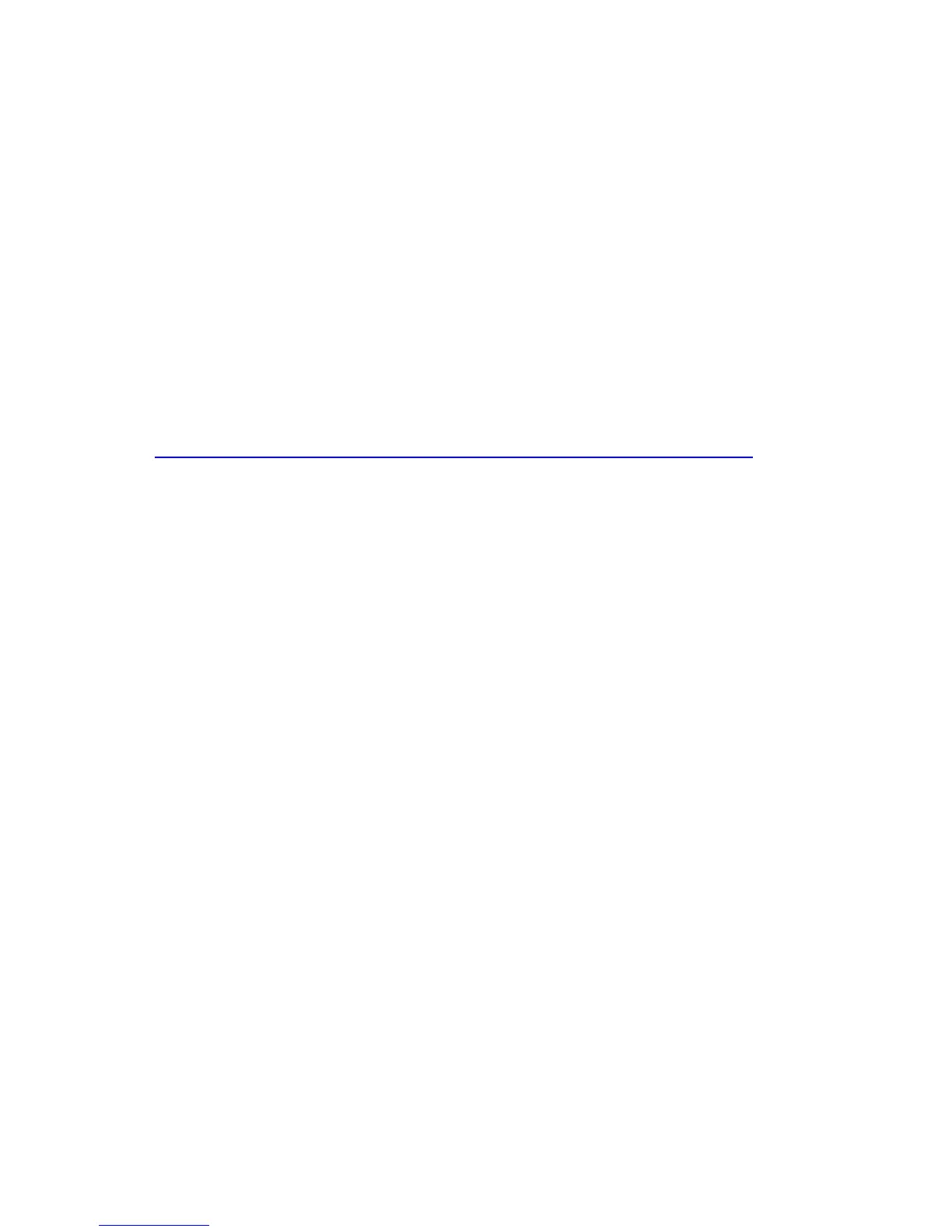Updating the BIOS
75
Additionally, the F7 prompt display can be enabled during start-up by following
these steps:
1. Power the computer on.
2. Enter the BIOS Setup by pressing F2 during boot.
3. Go to the Advanced > Boot Configuration menu.
4. Enable Display F7 to Update BIOS.
5. Press F10 to save and exit.
Recovering the BIOS
It is unlikely that anything will interrupt the BIOS update; however, if an interruption
occurs, the BIOS could be damaged. Due to BIOS size and recovery requirements, a
CD-R with the .BIO file in the root directory will be required.
For more information about updating the Intel Desktop Board BIOS or recovering from
a BIOS update failure, go to
http://support.intel.com/support/motherboards/desktop
/
sb/CS-022312.htm