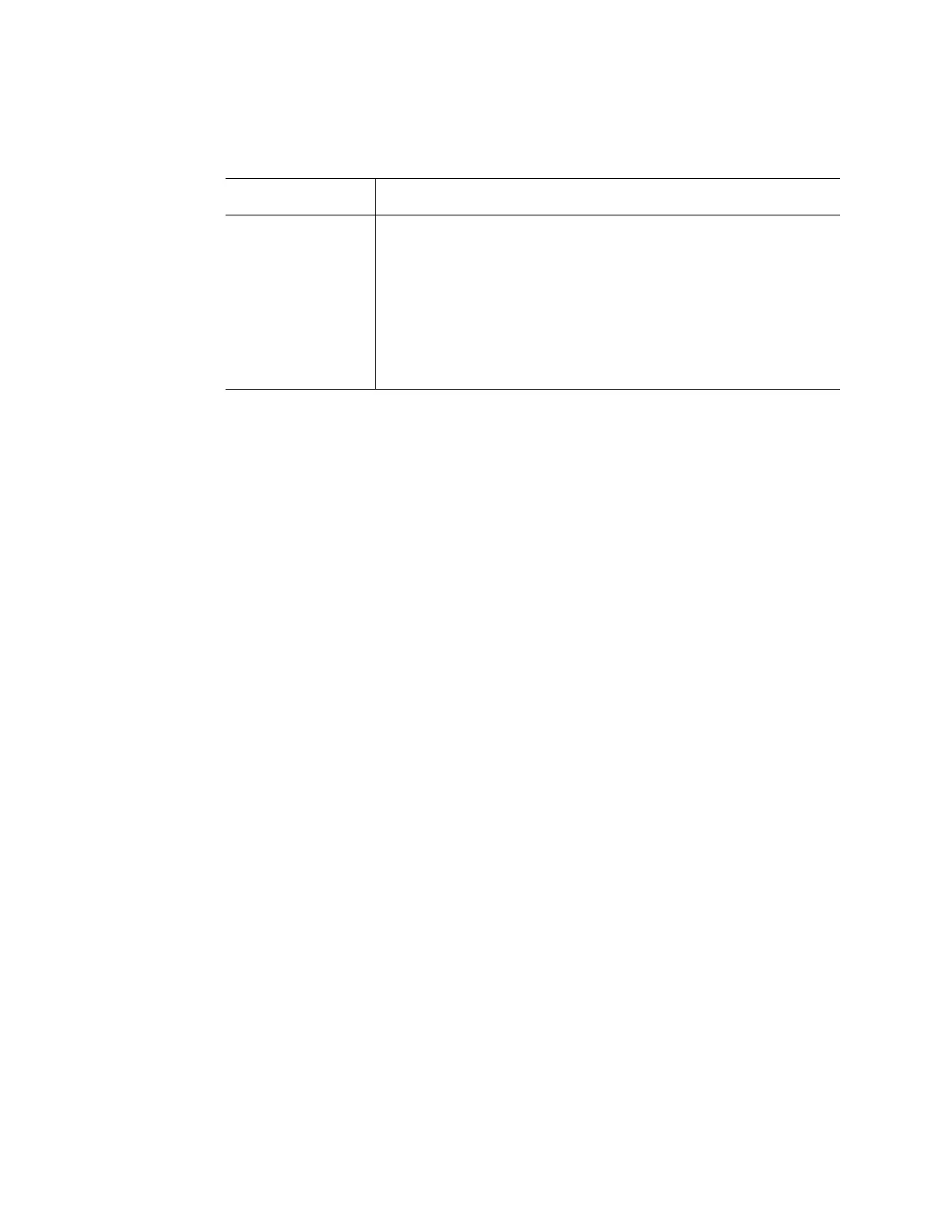Intel® Server Board S3420GP User Guide 33
Upgrading the BIOS
The upgrade utility allows you to upgrade the BIOS in flash memory. The code and data in
the upgrade file include the following:
• On-board system BIOS, including the recovery code, BIOS Setup Utility, and
strings.
• On-board video BIOS and other option ROMs for devices embedded on the server
board.
• OEM binary area
• Microcode
Preparing for the Upgrade
The following steps explain how to prepare to upgrade the BIOS, including how to record
the current BIOS settings and how to obtain the upgrade utility.
Note: In the unlikely event a BIOS error occurs during the BIOS update process, you may need
to follow a recovery process to return the system to service. Refer to “Additional
Information and Software” for a link to necessary software and instructions.
Recording the Current BIOS Settings
1. Boot the computer and press <F2> when you see the message:
Press <F2> Key if you want to run SETUP
2. Write down the current settings in the BIOS Setup program.
Note: Do not skip step 2. You need these settings to configure your computer at the end of the
procedure.
<F10> Save and Exit - Pressing <F10> causes the following message to
display:
Setup Confirmation
Save Configuration changes and exit now?
[Yes] [No]
If "Yes" is selected and the <Enter> key is pressed, all changes are
saved and Setup is exited. If "No" is selected and the <Enter> key is
pressed, or the <Esc> key is pressed, the user is returned to where they
were before <F10> was pressed without affecting any existing values.
Table 5. Setup Menu Key Use
Key to Press Description
