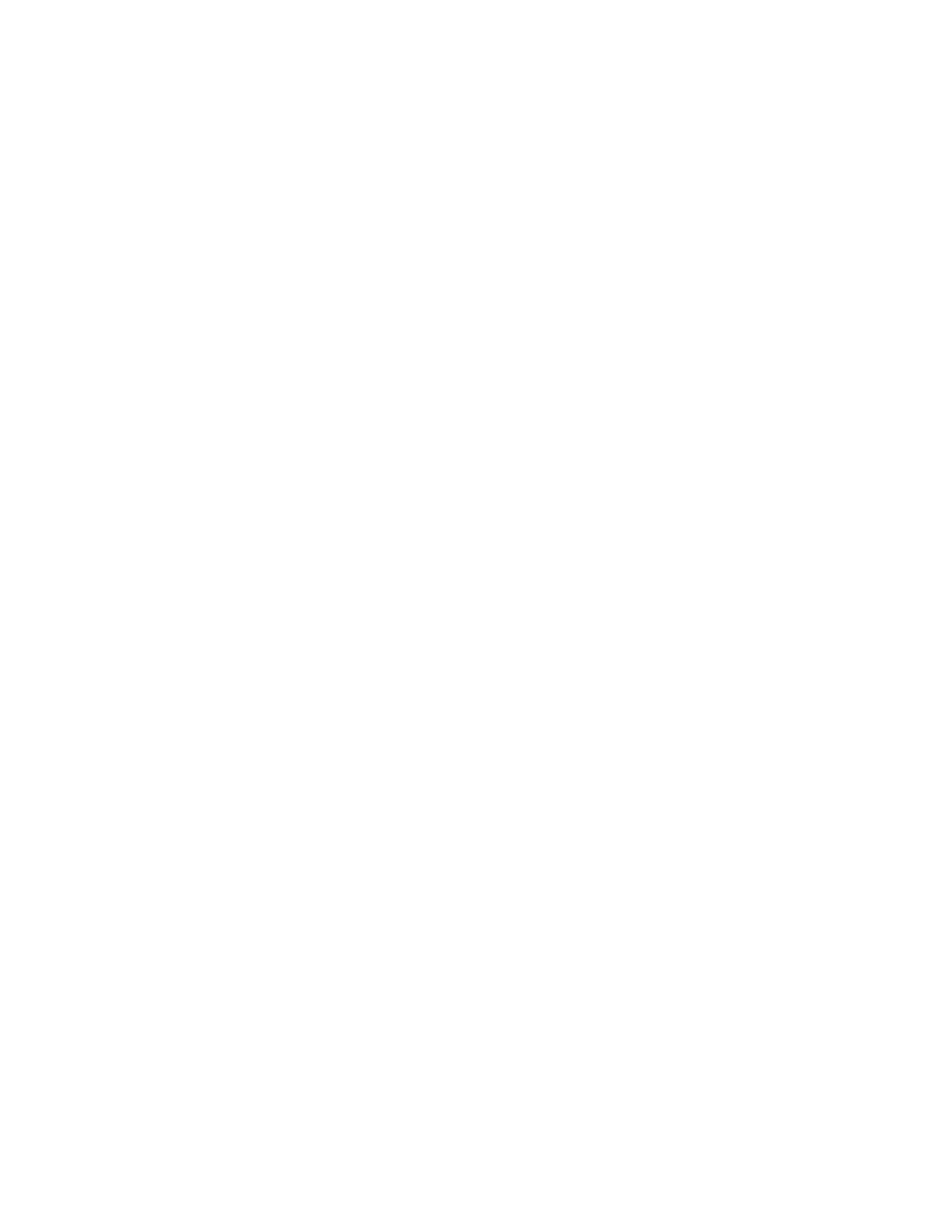38 Intel® Server Board S3420GP User Guide
When performing the standard Integrated BMC firmware update procedure, the update
utility places the Integrated BMC into an update mode, allowing the firmware to load
safely onto the flash device. In the unlikely event the Integrated BMC firmware update
process fails (due to the Integrated BMC not being in the proper update state), the server
board provides an Integrated BMC Force Update jumper, which forces the Integrated
BMC into the proper update state. You should complete the following procedure in the
event the standard Integrated BMC firmware update process fails.
Note: Normal Integrated BMC functionality is disabled with the Force Integrated BMC Update
jumper set to the enabled position. The server should never be run with the Integrated
BMC Force Update jumper set in this position. This jumper setting should only be used
when the standard firmware update process fails. This jumper should remain in the
default / disabled position when the server is running normally.
1. Power down and remove the AC power cord.
2. Open the server chassis. For instructions, refer to your server chassis
documentation.
3. Move the jumper from the default operating position (covering pins 1 and 2) to the
enabled position (covering pins 2 and 3).
4. Close the server chassis.
5. Reconnect the AC cord and power up the server.
6. Perform the Integrated BMC firmware update procedure as documented in the
README.TXT file included in the given Integrated BMC firmware update
package. After successful completion of the firmware update process, the firmware
update utility may generate an error stating the Integrated BMC is still in update
mode.
7. Power down and remove the AC power cord.
8. Open the server chassis.
9. Move jumper from the enabled position (covering pins 2 and 3) to the disabled
position (covering pins 1 and 2).
10. Close the server chassis.
11. Reconnect the AC cord and power up the server.