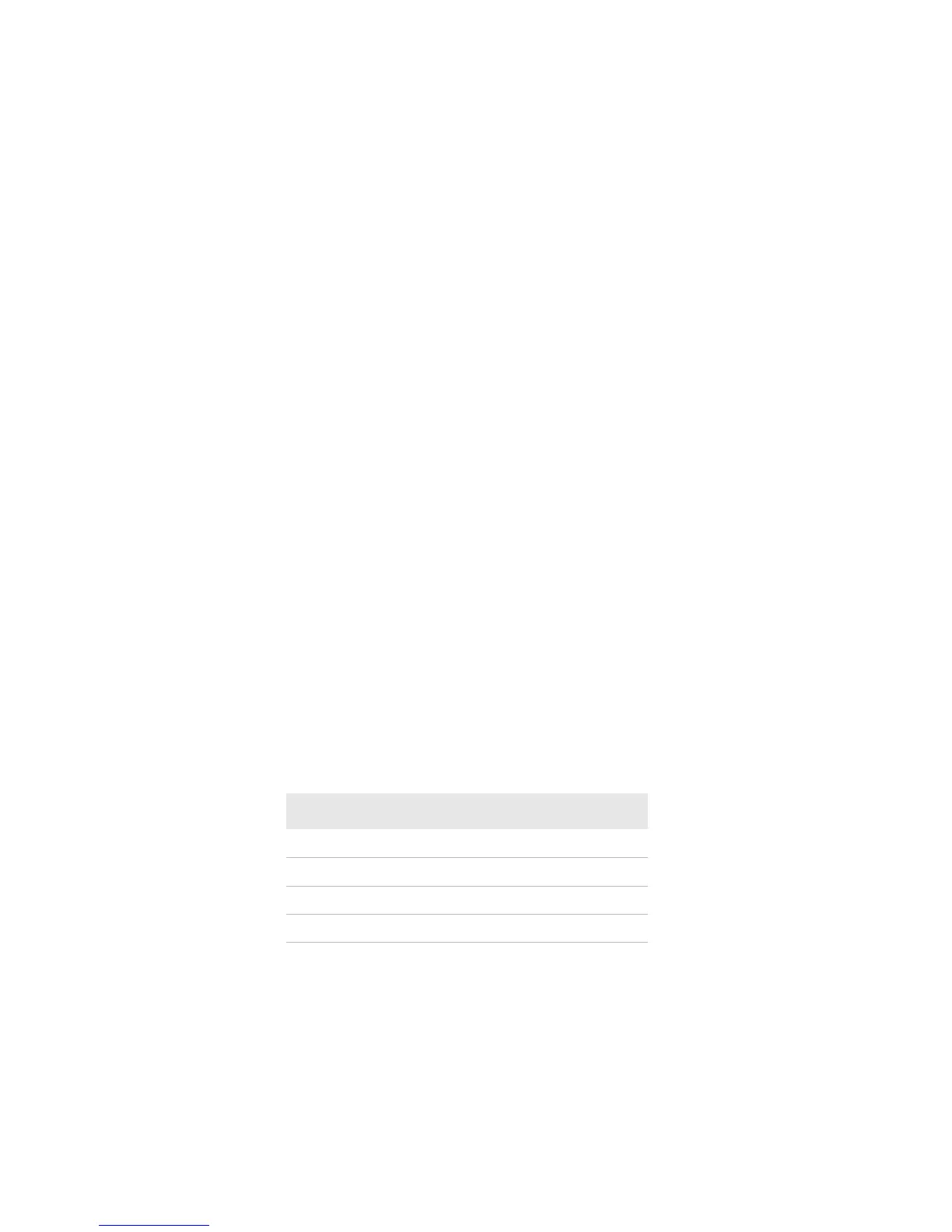Chapter 2 — Configuring the Mobile Printer
PB50 and PB51 Mobile Printer User Guide 31
9 Click Finish to close the New Hardware Wizard. InterDriver files
are now installed on your computer.
10 Connect the USB cable to the connector on the back of the printer
and connect the other end to your PC.
Connecting the Printer Through the Serial Port
You can use a serial connection to communicate with your PC and
run PrintSet, LabelShop, or InterDriver. You can also use the serial
port to send commands directly to the printer through a serial
communications program like HyperTerminal.
The serial communication parameters control the communication
between the printer and the PC, referred to as “uart1:” on the printer.
Make sure the serial port settings on the printer match the settings on
the connected device. The default serial communication settings on
the printer are: 115200 baud rate, 8 data bits, no parity, 1 stop bit, and
no flow control.
To connect the printer to your PC using the serial port, you need a
separately purchased serial cable (P/N 075497).
To connect the printer through the serial port
1 Connect the serial cable to the connector on the back of the
printer and connect the other end to your PC.
2 On your PC, start the communications program.
3 If necessary, configure the PC port settings as follows:
4 If you are using HyperTerminal
a Click the Settings tab.
b Click ASCII Setup. The ASCII Setup window appears.
Parameter Default Setting
Baud rate 115200
Data bits 8
Parity None
Stop bits 1
