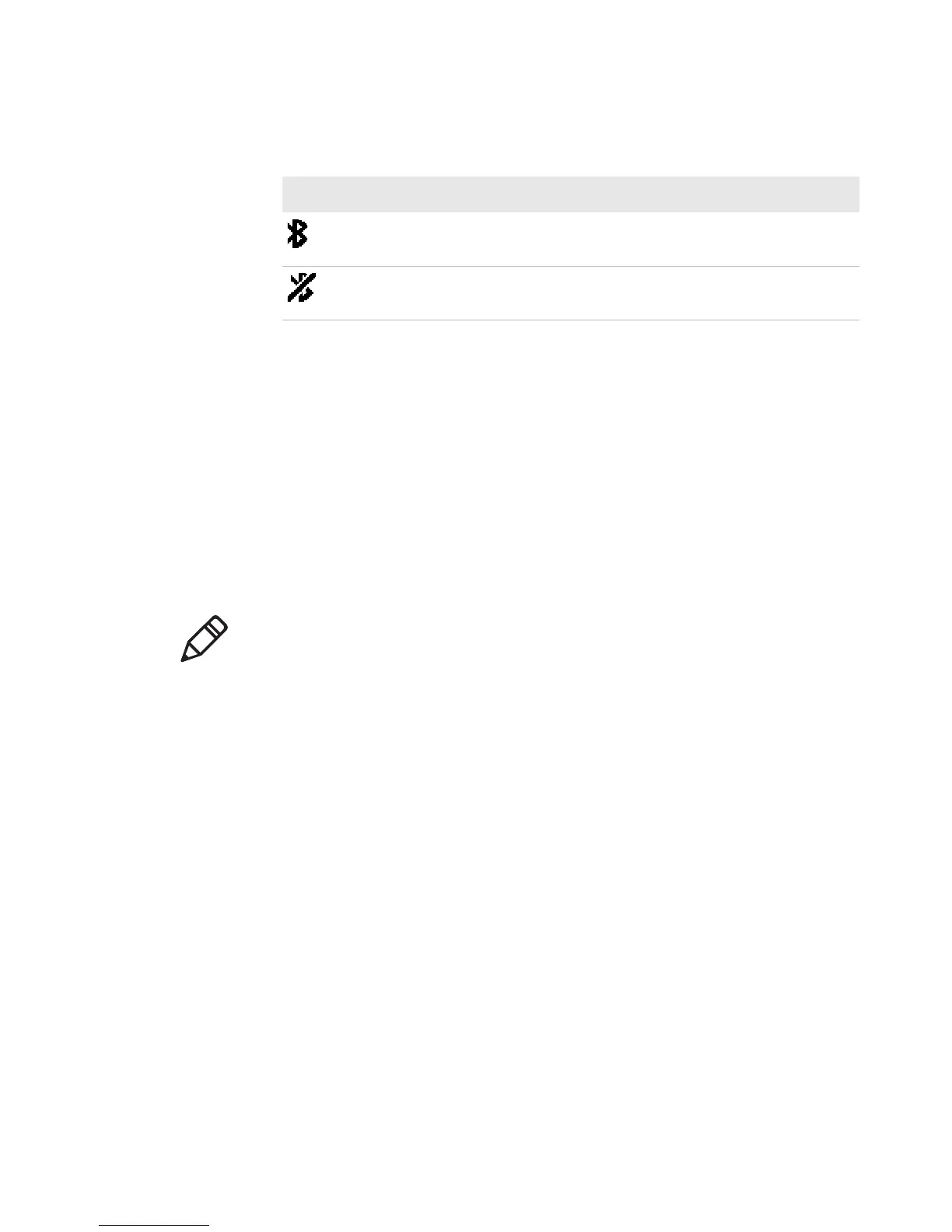Chapter 2 — Configuring the Mobile Printer
34 PB50 and PB51 Mobile Printer User Guide
3 Scan the bar code labels with the Bluetooth scanner.
Setting Up 802.11 Radio Communications
The printer can have an internal 802.11 b/g radio to transfer and
receive data using wireless communications. This manual assumes
that you have already set up your wireless communications network,
including at least one access point. The following procedures include
information on setting up wireless security for IPL and Fingerprint.
The printer supports these authentication modes: none, WEP, WPA
Personal and Enterprise mode (802.1x authentication), WPA2
Personal and Enterprise mode (802.1x authentication).
To connect the printer to your wireless network, you need these items:
• Serial cable (P/N 075497-001)
• Host PC running Windows or Linux
• A communications application, such as Printset or HyperTerminal
To set up the printer for wireless communications using PrintSet
1 Connect the 8-pin circular DIN connector to the serial port on the
printer. Connect the other end of the serial cable to a serial port on
your PC.
2 On your PC, start PrintSet.
3 Select your printer from the My Printers list.
4 In the Printer Tasks list, click Wireless Setup Wizard. If you are
prompted for the administrator username and password, type
them and click Next.
Icon Description
The Bluetooth radio is on and the printer is not connected to a
serial cable.
The Bluetooth radio is off. The Bluetooth radio turns off when
you connect a serial cable.
Note: WPA and WPA2 Enterprise mode currently support PEAP,
TTLS, and LEAP. For LEAP authentication, the printer supports Open
EAP, but does not support Network EAP.
