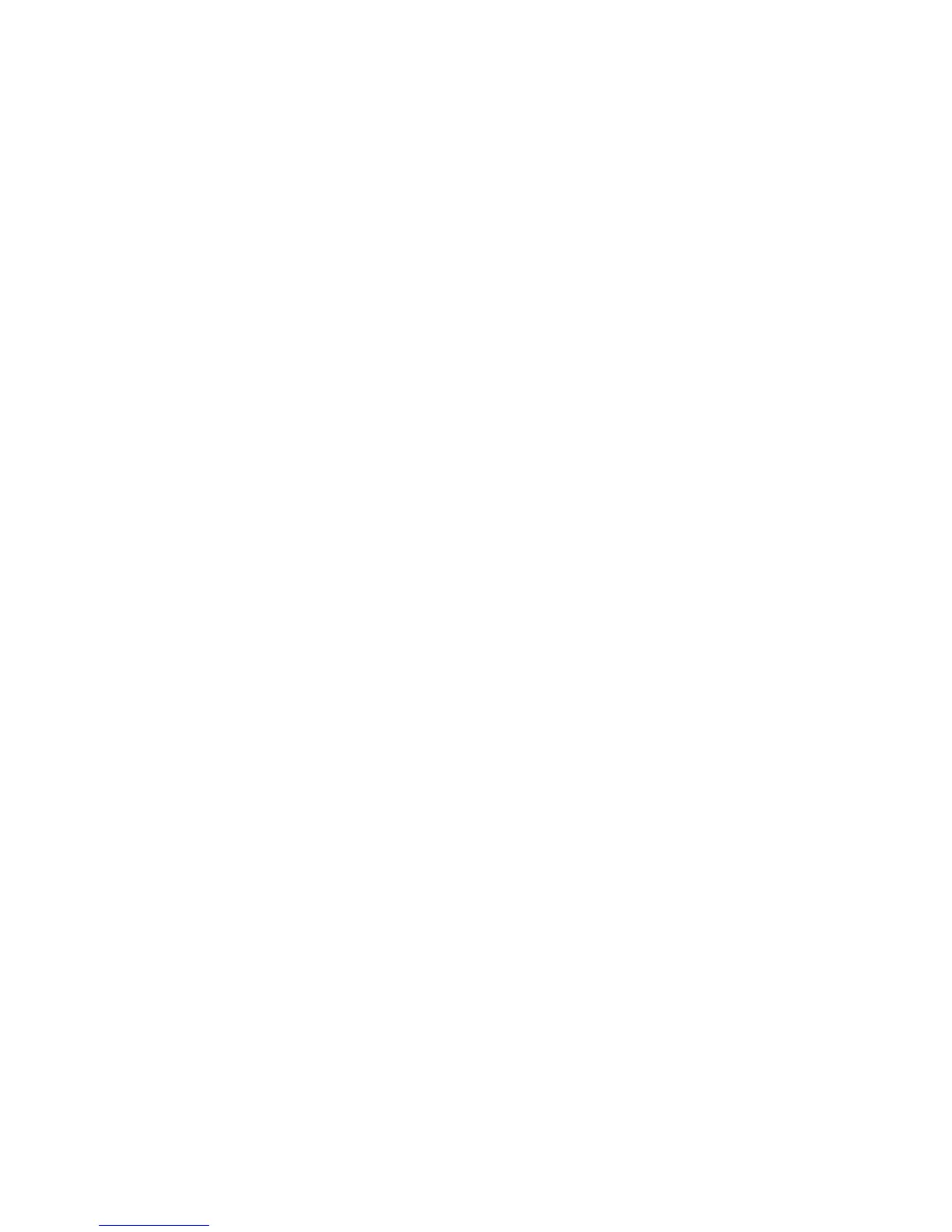Chapter 2 — Set Up the Printer
40 PM23c, PM43, and PM43c Mid-Range Printer User Manual
4 From the Main Menu, tap Tools > Test Labels.
5 Select the test label you want to print and tap it.
Your test label prints. If print quality is low, go to Wizards >
Printing > Print Quality.
Calibrate the Screen
If you are having problems with the full touch screen responding when
you tap it, you may need to calibrate the screen.
1 On the keypad, press ./- to enter the Main Menu.
2 Press 2 until the Wizard button is selected and then press Enter.
3 Press 2 until Calibration is selected and then press Enter.
4 Press 2 until Screen is selected and then press Enter.
5 Tap the calibration points on the screen until the screen goes
blank.
The touch screen then finishes the calibration process and returns
you to the Ready screen.
Create and Print Labels
You can use Intermec printer software to design and print labels with
the PM23c, PM43, and PM43c printers. You can download label design
software and printer drivers from:
http://www.intermec.com/products/printers_media/software/
index.aspx
You can also use Fingerprint and IPL to create and print labels. For
more information, see either the Intermec Fingerprint Command
Reference Manual or the IPL Command Reference Manual.