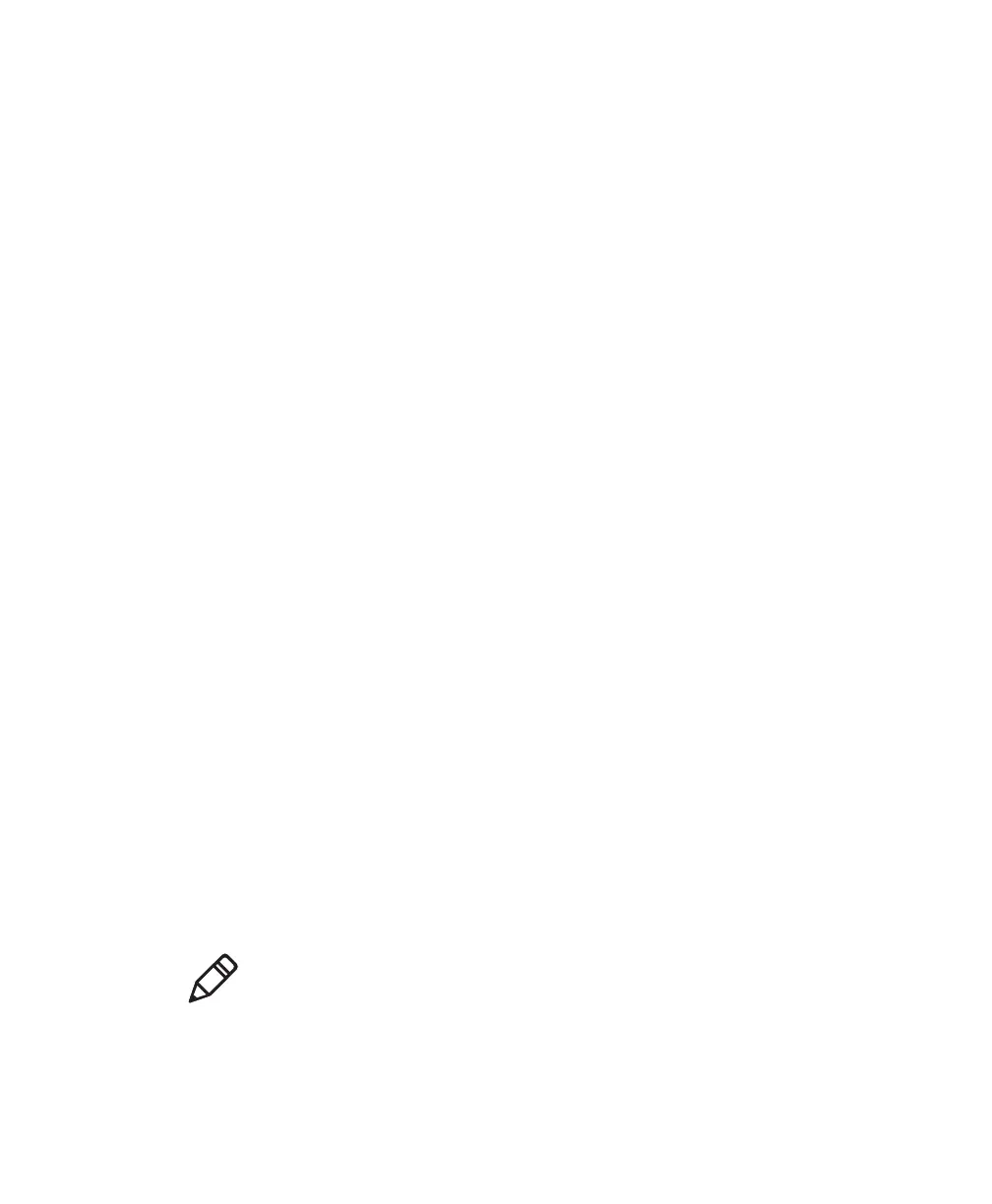Chapter 3 — SR31T Interfaces
SR31T Tethered Scanner User’s Guide 25
USB Virtual COM Port Driver
For a first time setup when using the USB Virtual COM cable mode
you will need to install the USB Virtual COM Port (VCP) driver. There
are two ways to do this:
• Method 1: Use the Virtual COM driver installation function in
EasySet (this is the easiest way to install the driver).
• Method 2: Download and install the USB Virtual COM driver
installation package from the Intermec web site
Method 1: Use EasySet to install the USB virtual COM port driver
1 If it is not already installed on your host PC, download and install
the latest version of EasySet (we recommend that you install it in
the default location proposed by the installer).
2 Start EasySet and select Options > Virtual COM driver
installation.
If the VCP Installer window proposes options to Repair or
Remove the VCP Installer, the driver is already installed - click
Cancel to exit the installation procedure.
If the VCP Installer window offers to guide you through the
installation, click Next and Install each time as requested to
complete the VCP driver installation.
Method 2: Download and install the USB virtual COM port driver from
the Intermec web site
1 Go to the Intermec Knowledge Central page.
2 In the search box type “SR31T USB driver” and click Search.
3 Download the driver installation package (choose the package
that is compatible with your PC operating system if applicable).
4 Follow the installation procedure provided with the driver
package on the Knowledge Central web page.
Note: If you want to test your USB Virtual COM Port Driver
installation after you have installed the driver and set your scanner to
USB Virtual COM mode, you can use EasySet or a serial console
application such as HyperTerminal to open the Intermec Virtual Com
Port and scan bar codes.
