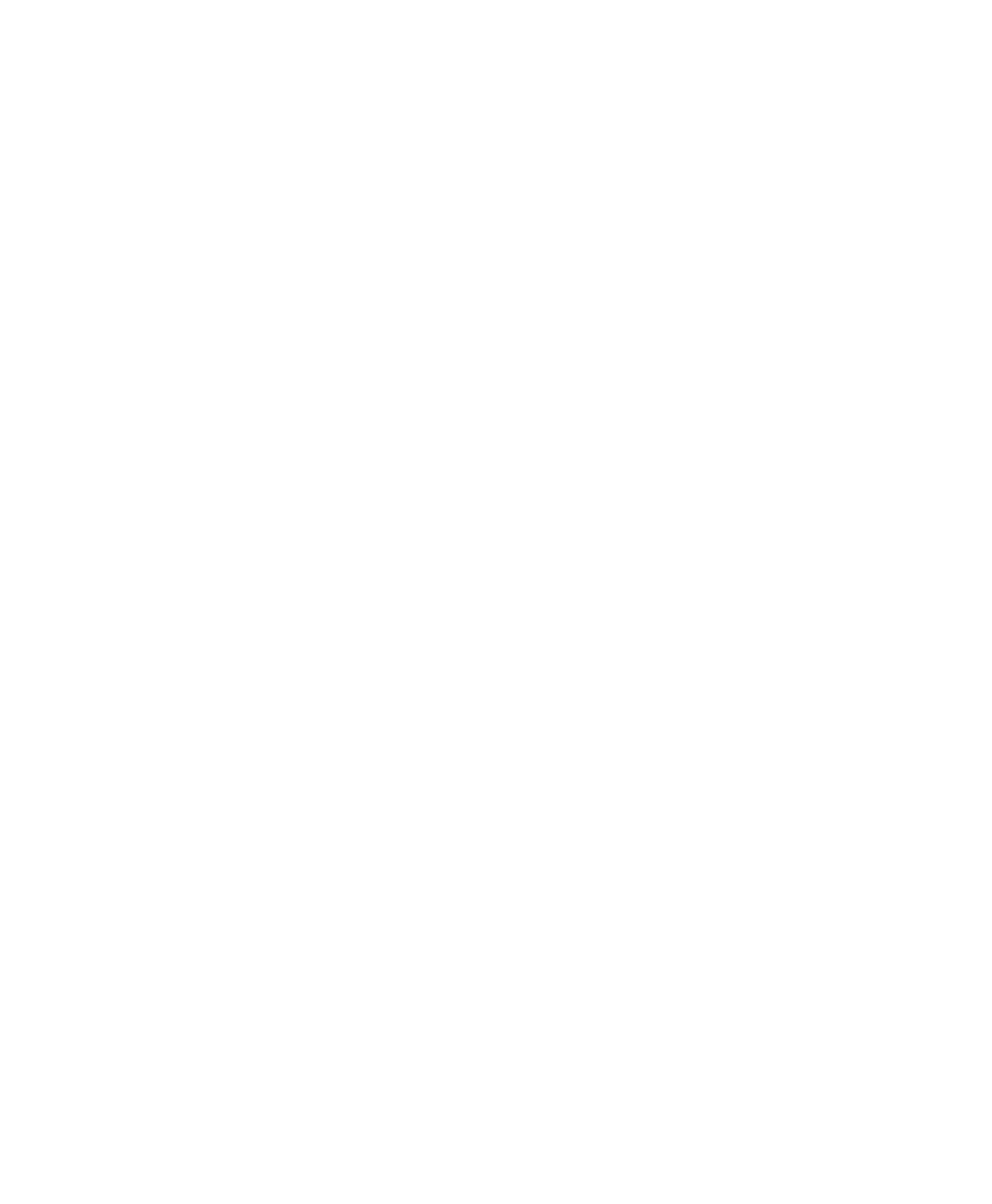Chapter 5 — Troubleshooting and Maintaining the SR31T
SR31T Tethered Scanner User’s Guide 45
Upgrading the SR31T firmware
You may need to upgrade the SR31T firmware if there is an update
that incorporates changes to a feature or adds functionality to the
scanner. When you upgrade your scanner, the current settings are
erased and replaced with the default settings.
Upgrading the SR31T takes about 10 minutes to complete.
To upgrade the SR31T you will need:
• an RS-232 or USB cable - see “SR31T Cable List” on page 6 for a
list of common cables and Chapter 3, "SR31T Interfaces” on
page 19, for full details on how to connect your product to the
different interfaces supported
• a host PC running Microsoft® Windows® XP with SP2, Microsoft
Windows 2000 with SP4, or a more recent version of Microsoft
Windows
• the latest version of EasySet available at www.intermec.com/
EasySet with WinFlash.
• SR31T firmware upgrade file (.bin)
To download the latest firmware
You must download the latest firmware upgrade from the Intermec
web site at www.intermec.com.
1 Go to Support > Downloads.
2 From the Product Category drop-down list, choose Bar Code
Scanners.
3 From the Product Family drop-down list, choose Rugged
Scanners
4 From the Product drop-down list, choose your SR31 product and
click Submit.
5 Click the link to download the firmware upgrade package and save
firmware upgrade file (.bin) to your PC.
