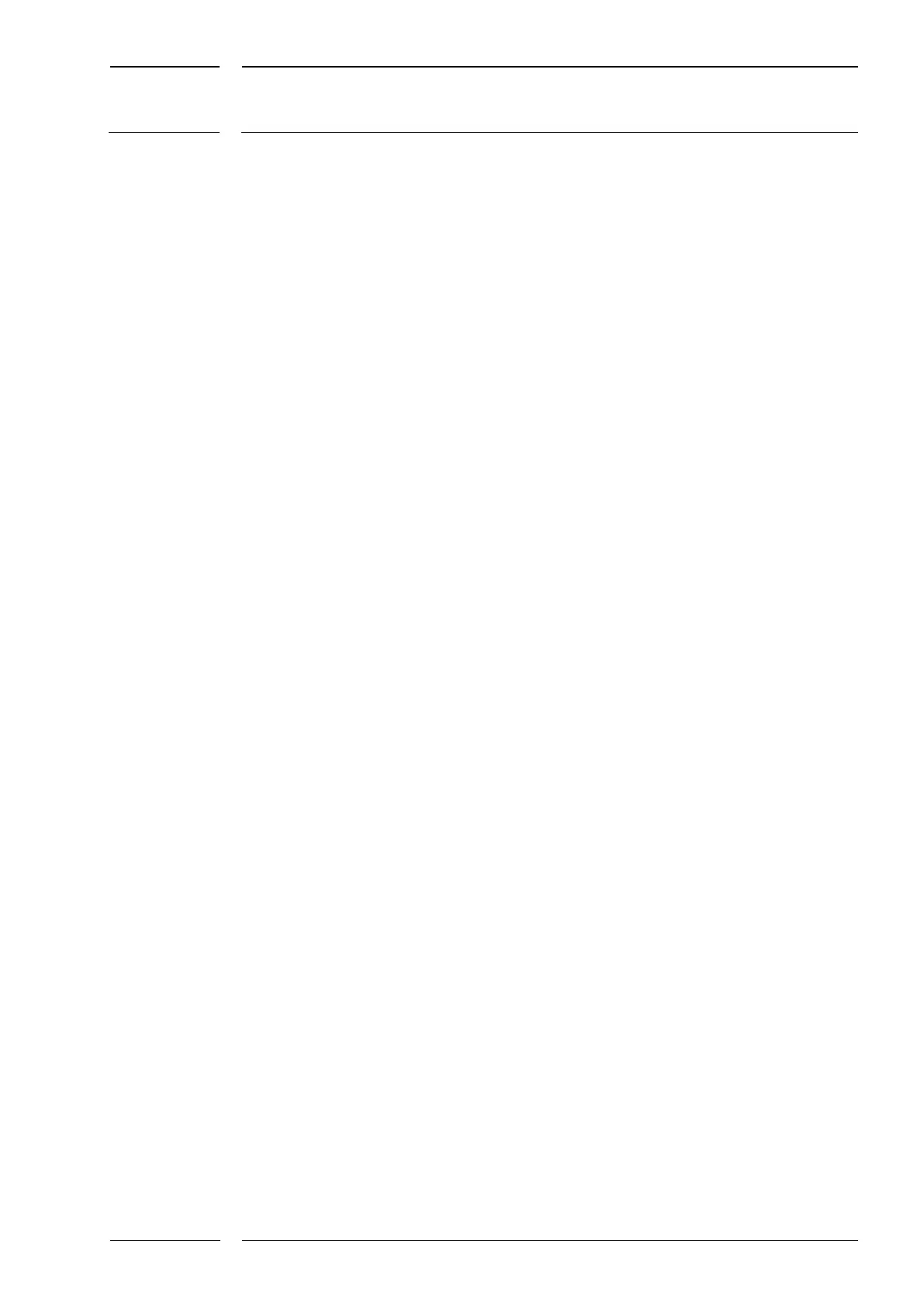/30
IRMA MATRIX Door Clear option | Mounting and operating instructions
released
Table of contents
1 General information ..................................................................................................... 4
1.1 Symbols used / Abbreviations .................................................................................................... 4
1.1 What is Door Clear?....................................................................................................................... 5
2 Mounting IRMA MATRIX .............................................................................................. 6
2.1 Placing the IRMA MATRIX sensor .............................................................................................. 6
2.2 Connection via Ethernet .............................................................................................................. 6
2.3 Connection via CAN direct integration .................................................................................... 7
2.4 Connection via gateway IBIS and door control analyzer ..................................................... 8
2.5 Connecting the sensor to the PC ............................................................................................... 9
2.5.1 PC connection via Ethernet ...................................................................................................... 10
2.5.2 PC connection via CAN .............................................................................................................. 10
3 Configuring Door Clear ............................................................................................... 11
3.1 Compatibility ............................................................................................................................... 11
3.2 Configuring Door Clear in the DC Configurator ................................................................. 12
3.3 Applying Door Clear in the Config Tool ................................................................................ 18
4 How does Door Clear work? ....................................................................................... 21
4.1 Activating Door Clear ................................................................................................................. 21
4.2 Door Clear limitations and conditions of use ...................................................................... 22
5 Reversing the door status .......................................................................................... 24
6 Appendix ..................................................................................................................... 24
Table of illustrations
Fig. 1: Monitoring area of the IRMA MATRIX sensor and Door Clear zone ................................ 5
Fig. 2: Signal chain for Door Clear in ETH wiring .............................................................................. 7
Fig. 3: Signal chain for Door Clear with CAN direct integration ................................................... 7
Fig. 4: Signal chain for Door Clear in gateway IBIS wiring with
door control analyzer ................................................................................................................... 8
Fig. 5: Pin assignment for Door Clear on the door control analyzer ............................................ 9
Fig. 6: Ethernet connection via ETH switch and via the RJ45 connector on the PC ............. 10
Fig. 7: Enter IP address .......................................................................................................................... 10
Fig. 8: CAN connection via the USB-CAN converter ...................................................................... 11
Fig. 9: First start-up of the program with application note ........................................................ 12
Fig. 10: Change language ....................................................................................................................... 12
Fig. 11: Program restart with application note ................................................................................ 13
