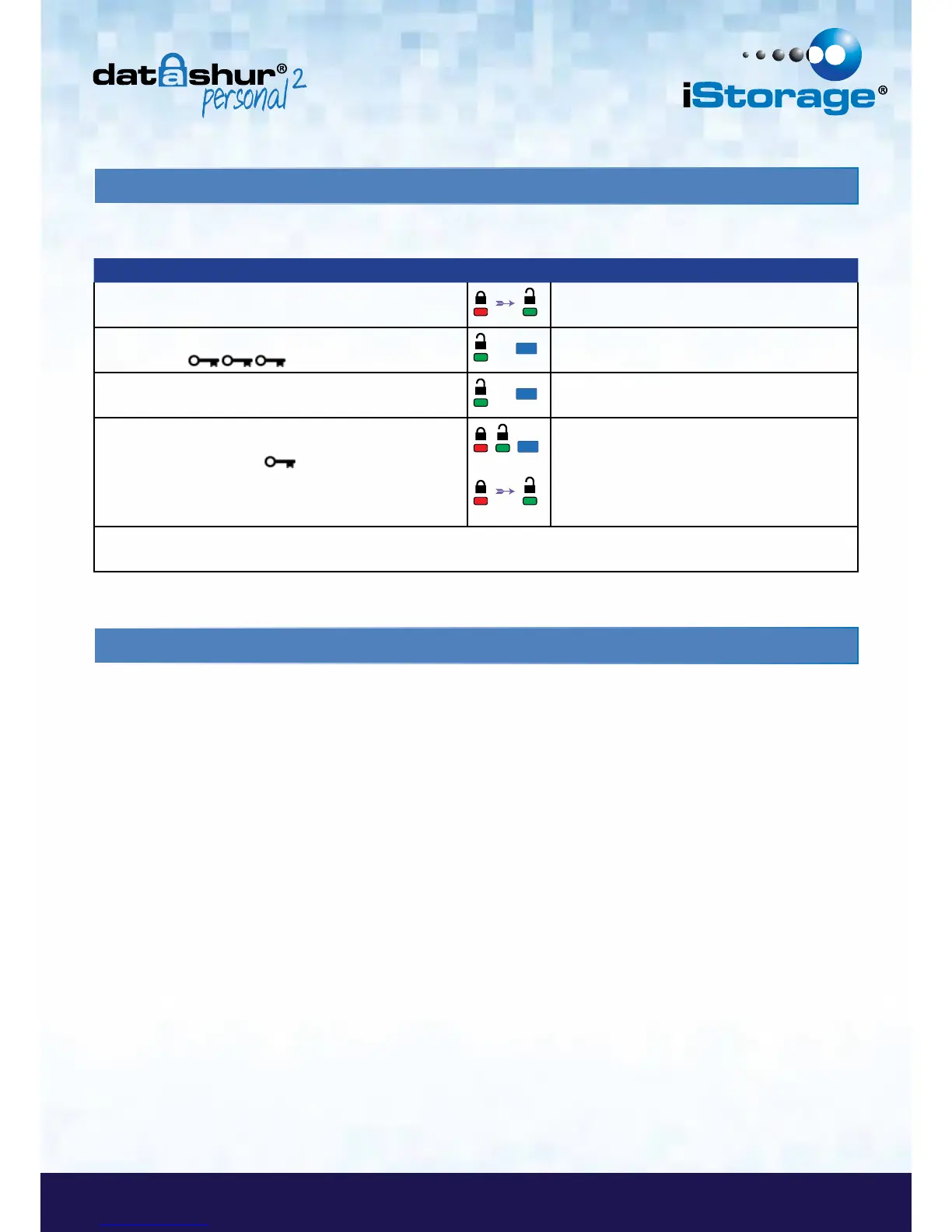11. How to create an Admin PIN
An Admin PIN is a useful feature for corporate deployment, for example:
• Recovering data from a drive and configuring a new User PIN in the event an employee has forgotten their PIN
• Retrieving data from a drive if an employee leaves the company
• Setting policies such as ‘Read-Only’
• The Admin PIN can be used to override all User settings
PIN requirements:
• Must be between 7-15 digits in length
• Must not contain only repetitive numbers, e.g. (3-3-3-3-3-3-3)
• Must not contain only consecutive numbers, e.g. (1-2-3-4-5-6-7), (7-8-9-0-1-2-3-4), (7-6-5-4-3-2-1)
Instructions LED LED State
1. Unlock the datAshur Personal
2
with User PIN
Red solid LED changing to Green solid LED
indicating successful User PIN entry
2. Enable Options by pressing the KEY button 3 times -
triple click
&
Green and Blue LED’s blinking together
awaiting new instructions in OPTIONS mode.
3. Within 10 seconds begin to Press button number 8
(tuV) followed by the number 6 (mNo) button - (86)
&
Green and Blue LED’s continue to blink together
4. Press KEY button once
Red, Green & Blue LED’s will quickly blink
together once followed by the Red LED blinking
to the most significant digit of revision and
the Green LED will blink according to the least
significant digit of the revision number
For example, if the revision number is ‘1.9’, the Red LED will blink once (1) and the Green LED will blink nine (9) times.
Once the sequence has ended the Red, Green & Blue LED’s will blink together once and then to solid Green.
10. How to determine the device Version Number in User mode
To display the device Version Number of the datAshur Personal
2
do the following.
