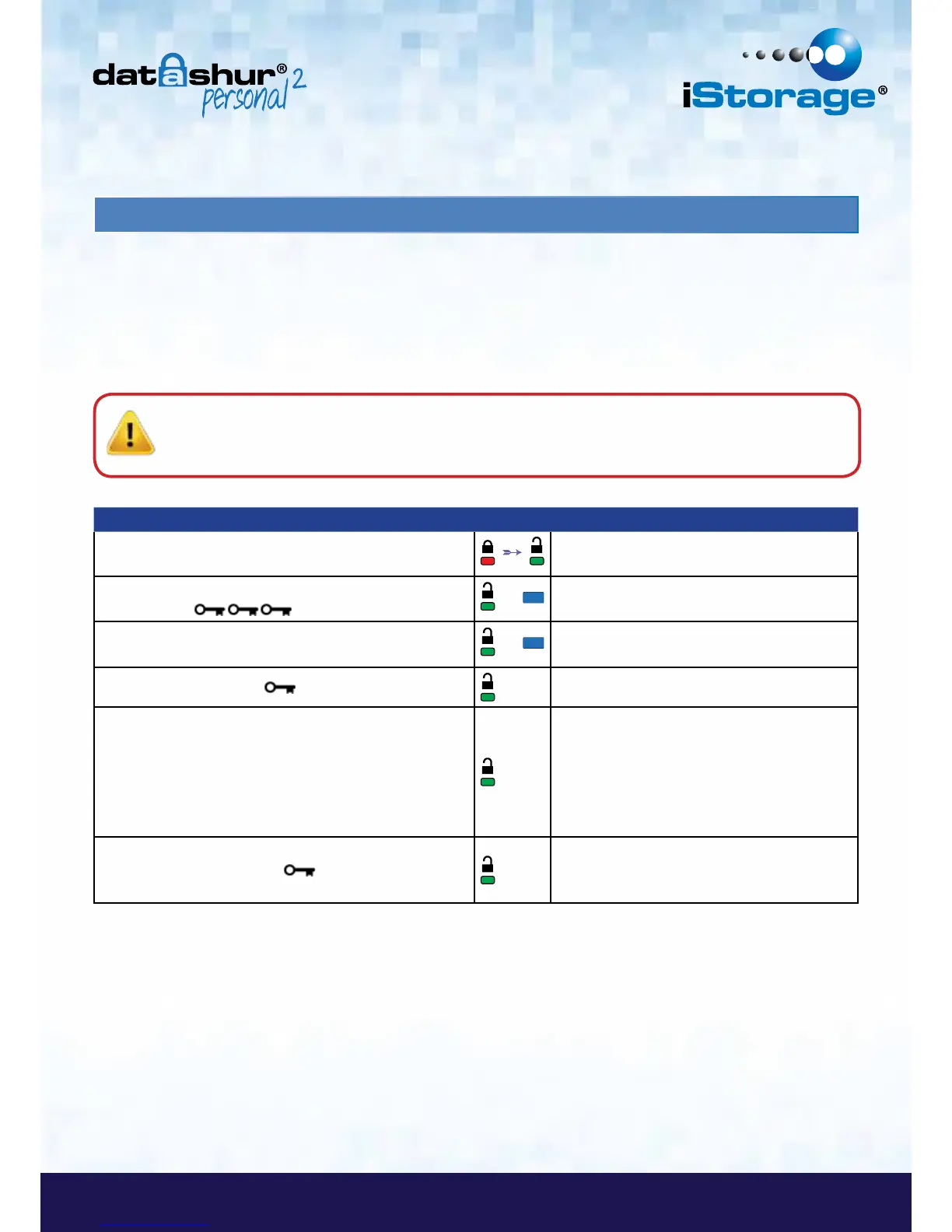#15
www.istorage-uk.com
19. How to set the Timeout Lock in Admin mode
Instructions LED LED State
1. Unlock the datAshur Personal
2
with Admin PIN
Red solid LED followed by a flickering Green
LED indicating successful Admin PIN entry
2. Press the KEY button 3 times
(triple click)
&
Green and Blue LED’s flicker together
awaiting new instructions in OPTIONS mode.
3. Within 10 seconds begin to press button number 8
(Tuv) followed by the number 5 (jkL) button - (85)
&
Green and Blue LED’s continue to flicker
together
4. Press KEY button once
Blinking Green LED
5. Within 10 seconds begin to enter the length of User
Timeout in 2 digits:
00 = 0 minutes (default)
01 = 1 minute
99 = 99 minutes etc
Green LED continues to blink
6. Press the Key button once
LED changes to flickering Green. Timeout Lock
has been set. Admin can override USER Timeout
Lock
To protect against unauthorised access when the datAshur Personal
2
is connected to a host and unattended, the
datAshur Personal
2
can be set to automatically lock after a pre-set amount of time.
In its default state, the datAshur Personal
2
Timeout Lock feature is turned off. The Timeout Lock feature can be set to
activate (lock) anywhere between 1 and 99 minutes. Admin Timeout Lock settings will override User settings.
To set the Timeout Lock please follow steps in the table below.
Caution: Entering the Admin PIN to access a locked drive will clear the User PIN. For security reasons, we
highly recommend that a new User PIN be created immediately once the drive has been unlocked
using the Admin PIN. Refer to section 13 on page 11.
