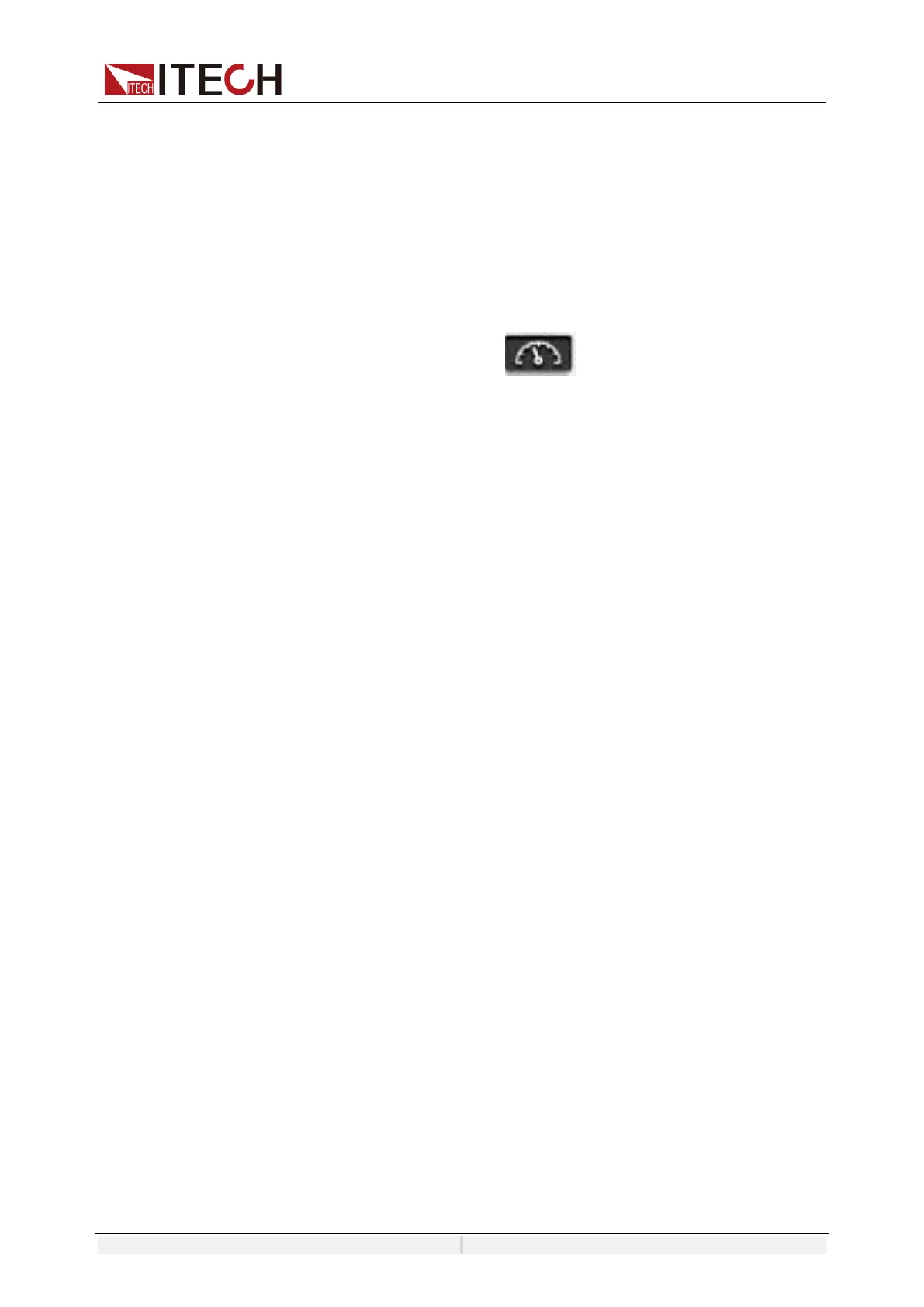Copyright ©ITECH Electronic Co., Ltd. 142
item will appear in the System menu. The specific steps are as follows:
1.
Ensure that the instrument's power switch is off, that is, the instrument is
in Power Off state.
2.
Insert the separately purchased RS–232 interface card into the card slot on
the rear panel of the instrument.
3.
Connect the instrument to the computer via an RS–232 cable. After the con-
nection is successful, turn on the power switch of the instrument.
4.
Press the composite keys [Shift]+ (System) on the front panel to
en- ter the system menu.
5.
Select Communication and press [Enter].
6.
Select RS232 and press [Enter].
7.
Set the relevant communication parameters in turn, and press [Enter].
RS-232 Troubleshooting
If you meet some problems when communicating with PC by RS-232 interface,
please check the following items:
•
Check that whether the baud rate of the computer and instrument are
the same;
•
Make sure the correct cable and adapter are connected. Note that
internal wiring may not be correct even if the cable has a suitable plug;
•
The cable must be connected to the correct serial ports (COM1, COM2,
etc) of PC.
10.6 Commonly Used Commands Overview
The IT8200 series load can be connected with the remote control device through
the communication interface to realize the remote operation instrument by
sending SCPI commands. This series of power supplies provides a detailed
commands reference IT8200 Programming Guide.
Listed below are common commands for users to quickly implement common
operations. For more command information, refer to the corresponding
commands reference.
SYSTem:REMote // set the instrument to the remote control mode
*IDN? //Query identification of instrument
SYSTem:FUNCtion ONE //Set the load mode to 1-phase mode
INPut:COUPling AC //Set the load to AC load
FUNCtion CC //Set the input mode to CC
CURR 30 //Set the current RMS to 30A
INPut ON //Turn on/off the input
