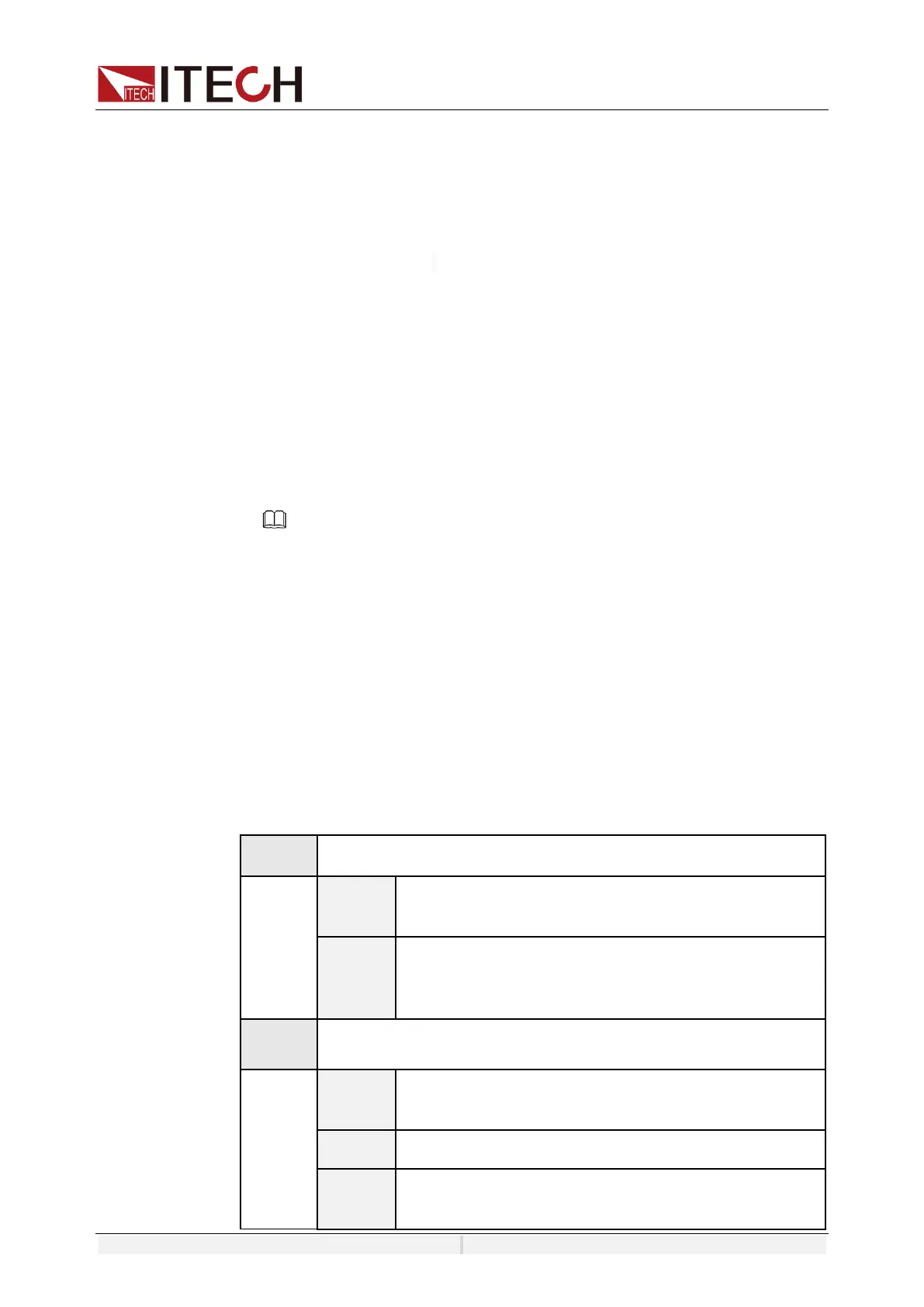System-Related Functions
Copyright ©ITECH Electronic Co., Ltd. 66
Select Language
Users can select the instrument language type from the menu.
Set the Soft Keyboard
The user can open the soft keyboard in the menu. When the parameter is set to
ON, the soft keyboard is enabled. And when setting parameters on the screen,
the soft keyboard appears. Convenient users directly touch screen to select the
number.
6.1.2 Set the communication interface
This menu item is used to set the communication information between
instrument and PC. The standard communication interfaces for IT8200 series
load are USB, LAN and CAN. You can also select the non-standard interface
GPIB or RS-232 based on personal requirement.
The user does not need to select the communication interface. The instrument
will automatically select the present communication mode according to the
communication interface accessed by the rear panel.The user only needs to set
the communication parameters and keep them consistent with the PC Settings.
NOTE
⚫ When select USB interface, the USB type need to be DEVICE.
⚫ The instrument supports the non-standard RS-232 and GPIB interfaces, and
the configuration items in the menu are dynamically displayed according to
the interface user selected
6.1.3 View the System Information
System Information menu is used to view the system information of the
instrument. Include product model, SN, software version and MAC address.
6.2 Configuration Menu Reference
Press [Config] key and enter to configuration menu interface. At this interface,
user can setup the load input parameters, detailed parameters are shown as
follows:
