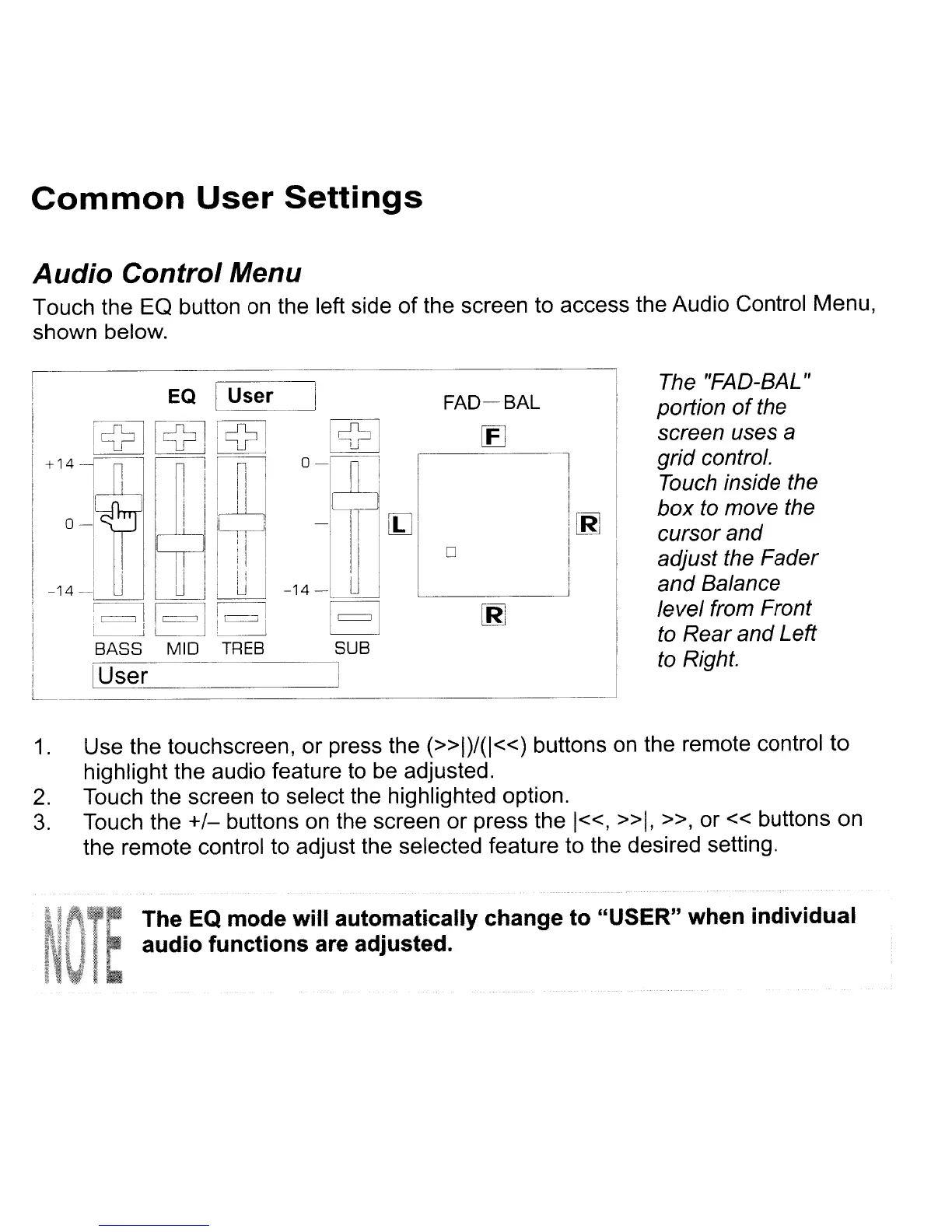Common
User
Settings
Audio Control Menu
Touch the EO button
on
the left side
of
the screen to access the Audio Control Menu,
shown below.
I
[2J
0-
nI I
-T
l[J
I
-14-
l
EJ
SUB
I
!
EQ
I User
!
[~
[52J
[9-1
'II
+
14
1 n
nil
[]]~
I
I,
i
1,J--y
I 0
~I
i I
ilLllI
I I i I
,i!
I
-14
-'
U I I
LJ
I
i I
II
I I I
i
!=
=I!=!
I 'BASSi I MID I 'TREB
'
I IUser
L
---------
FAD-SAL
IFl
o
I
i[R]
I
The "FAD-BAL"
portion
of
the
screen uses
a
grid control.
Touch
inside the
box
to
move the
cursor and
adjust the Fader
and Balance
level from Front
to Rear and Left
to Right.
1.
Use the touchscreen, or press the
(»1)/(1«)
buttons
on
the remote control to
highlight the audio feature to be adjusted.
2.
Touch the screen to select the highlighted option.
3.
Touch the
+/-
buttons
on
the screen or press the
1«,
»1.
»,
or « buttons on
the remote control to adjust the selected feature to the desired setting.
.
~.J
.ft
...
·,·
...
~.~.,.T
.••
~.'
.•
'.
The EQ mode will automatically change to "USER" when individual
I
\~U
..
·
..
'.'
I.'
.•
raudio
functions are adjusted.
"
i.
