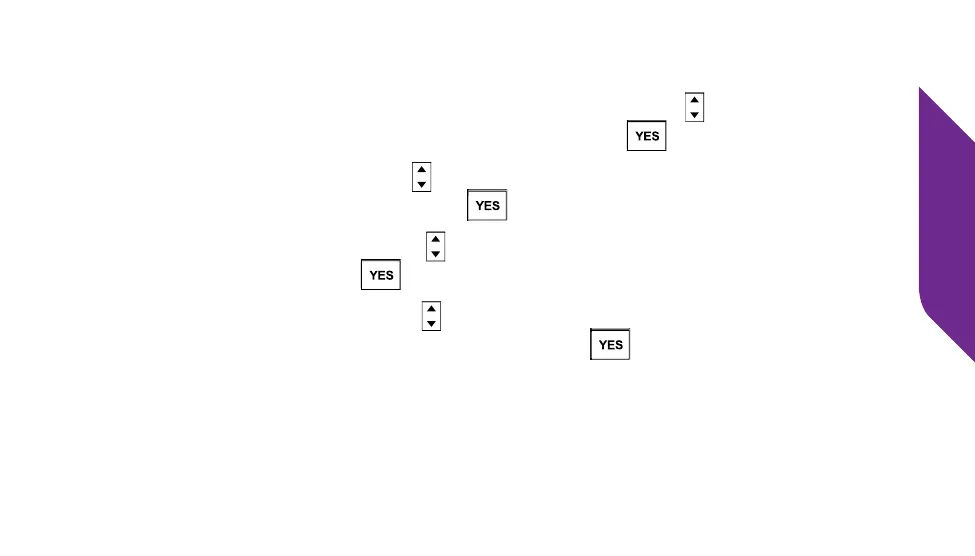Camera
65
Sending a Photo
1. From the Main Screen, use the Up/Down Buttons ( ) until My Photos
appears highlighted and press the YES Button ( ).
2. Use the Up/Down Buttons ( ) to scroll to the photo that you would like to
send and press the YES Button ( ) to select it.
3. Use the Up/Down Buttons ( ) until you see “Forward” highlighted and
press the YES Button ( ).
4. Use the Up/Down Buttons ( ) to scroll to the contact you would like to
send your photo and press the YES Button ( ).
When your photo has been sent you will see the words “Photo Successfully
Sent” on the Inside Display.