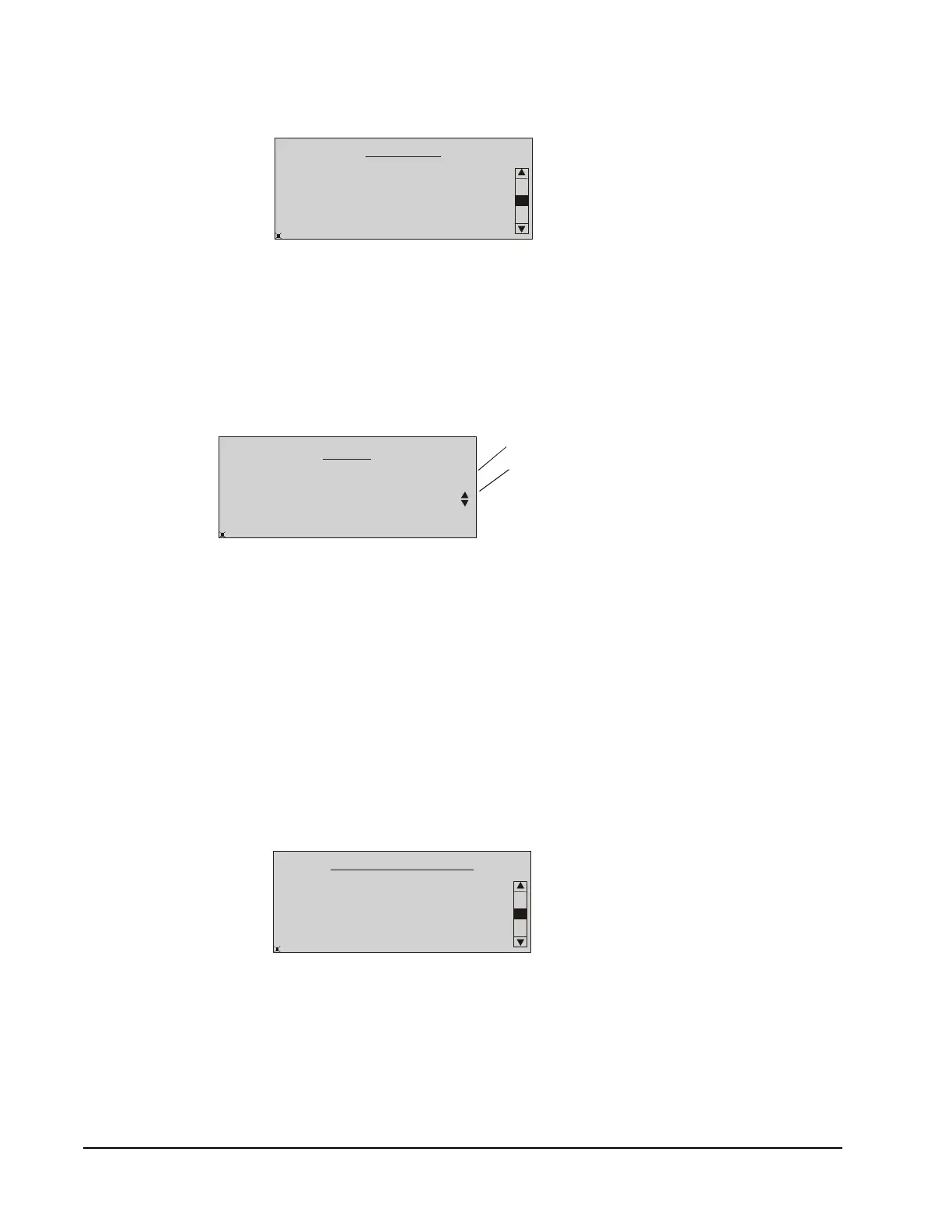FX-DIS Local Controller Display Technical Bulletin18
5. Press Enter to display the commands available for this point. Figure 20 shows
an example for an analog point.
6. Select a Command and press Enter. The Adjust page appears (Figure 21). For
analog points, use the left and right arrow keys to position the cursor to a
desired digit location. Then, use the up and down arrow keys to increment and
decrement a value. For binary points, use the up and down arrow keys to scroll
through the available selections. Figure 21 shows an example for adjusting an
analog setpoint.
7. Press Enter to select Accept.
8. Press Enter again to verify the selection and send the command.
9. Press Esc to return to the Main Menu.
Displaying Configured Parameters and Setpoints
To display configured parameters and setpoints:
1. Go to the Main Menu.
2. Select the Parameter/Setpoints option. A list of all configured parameters and
setpoints appears.
3. Use the up/down arrow keys to scroll through the list with the current values.
Command
Release
Adjust
Override
FIG:CmdS el
Adjust
Accept
Cancel
ZN-SP
Selections
FIG:CmdAna
72.0
+ 72.0
Current Setting
Parameter/Setpoint
OCC-SCHEDULE Occupied
FLUSHPOS
HIGH-EN
FIG:ParmSetScrn
100
True
Figure 22: Parameter/Setpoint Page
