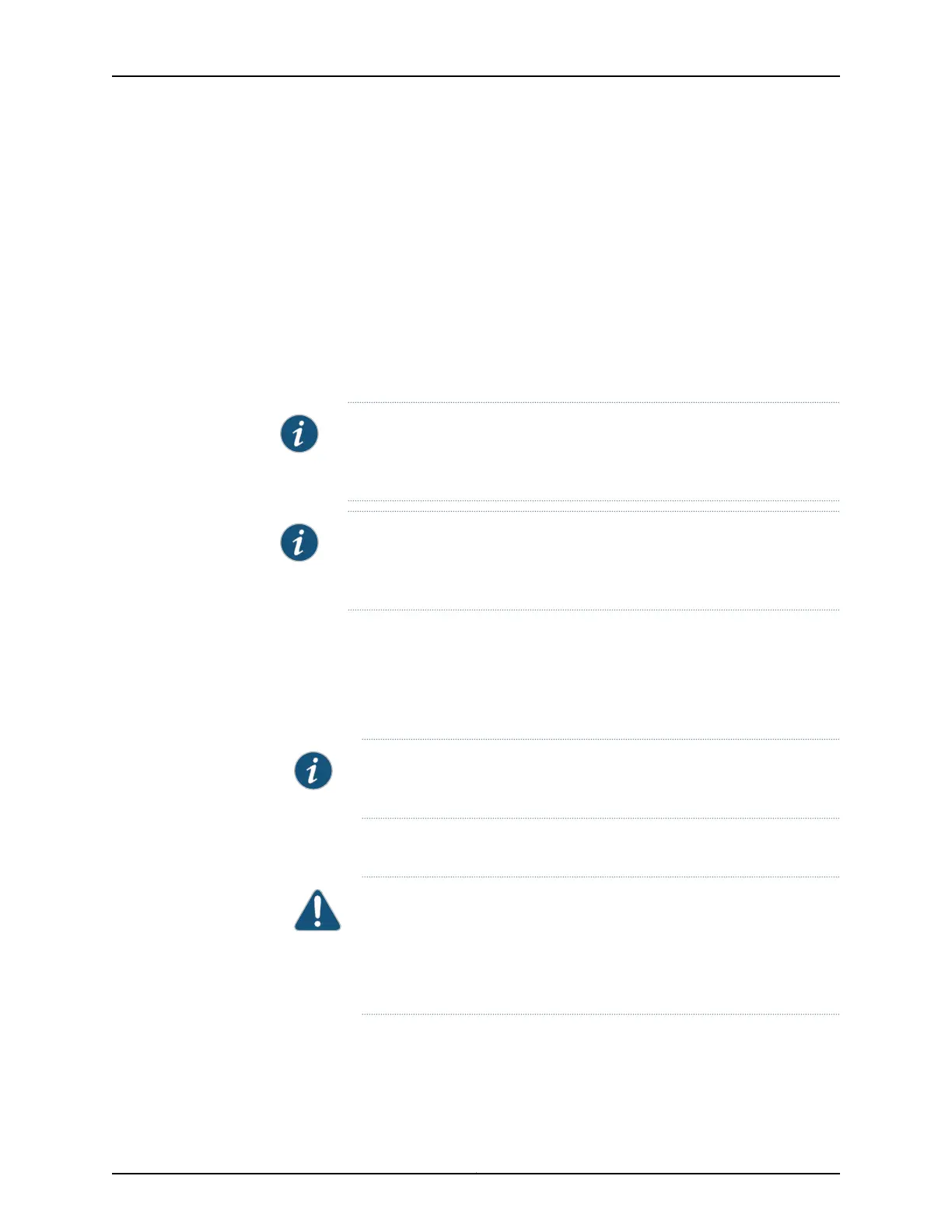Powering On the SRX220 Services Gateway
To power on the services gateway:
1. Ensure that you have connected the power supply to the device.
2. Insert the plug of the power supply adapter into an AC power source receptacle.
3. Turn on the power to the AC power receptacle and press the Power button.
The device starts automatically as the power supply completes its startup sequence.
The Power LED lights green during startup and remains on when the device is operating
normally.
NOTE: After the power supply is turned on, it can take up to 60 seconds for
status indicators—such as the Status and Power LEDs—to show that the
power supply is functioning normally.
NOTE: If you want to power the device off immediately after you power it
on, we recommend that you shut down the device using the command-line
interface (CLI) request system power-off command.
Powering Off the SRX220 Services Gateway
You can power off the services gateway in one of the following ways:
•
Graceful shutdown—Press and release the Power button. The device begins gracefully
shutting down the operating system and then powers itself off.
NOTE: Do not press the Power button again while the device is shutting
down.
•
Forced shutdown—Press the Power button and hold it for more than 10 seconds. The
device immediately powers itself off without shutting down the operating system.
CAUTION: Use the graceful shutdown method to halt, power off, or reboot
the services gatewayunder normal circumstances.Use the forced shutdown
method as a last resort to recover the services gateway if the services
gateway software does respond to the graceful shutdown method. Forced
shutdown can result in data loss and corruption of the file system.
95Copyright © 2012, Juniper Networks, Inc.
Chapter 13: Connecting, Grounding, and Powering On the Services Gateway
