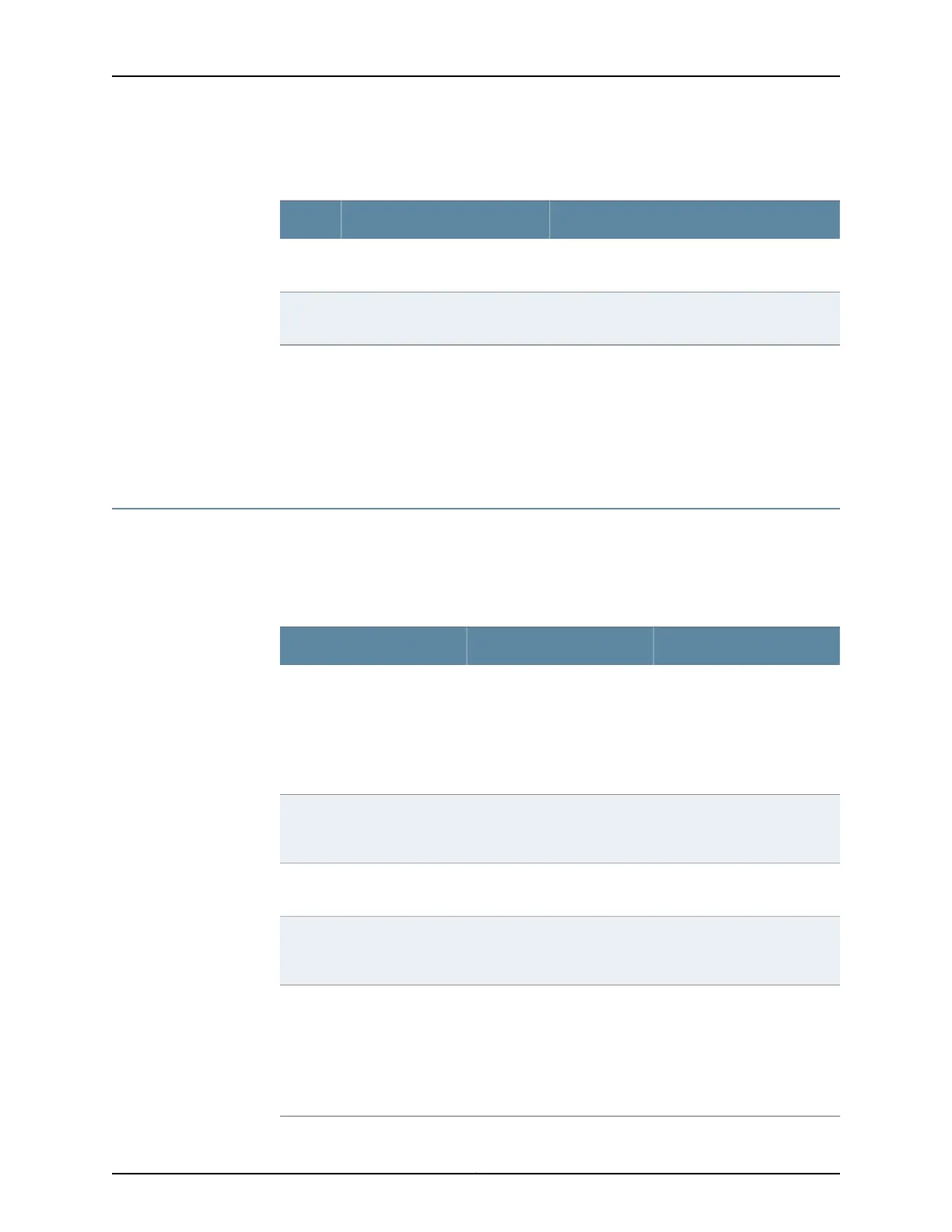Table 24: Installation Process Order for the SRX220 Services
Gateway (continued)
For more information, seeTaskStep
“Grounding the SRX220 Services Gateway” on
page 93
Connect the grounding cables.7
“Powering On and Powering Off the SRX220
Services Gateway” on page 94
Power on the services gateway.8
Related
Documentation
Unpacking the SRX220 Services Gateway on page 75•
• General Site Guidelines for Installing the SRX220 Services Gateway on page 29
• Preparing the SRX220 Services Gateway for Rack-Mount and Wall-Mount Installation
on page 79
Required Tools and Parts for Installing and Maintaining the SRX220 Services Gateway
Table 25 on page 72 lists the tools and equipments required for installing and maintaining
the SRX220 Services Gateway.
Table 25: Required Tools and Parts for Installing and Maintaining the
SRX220 Services Gateway
Related TopicTools and PartsTask
“Installing the SRX220
Services Gateway in a Rack”
on page 83
“Installing the SRX220
Services Gateway on a Wall”
on page 86
•
Phillips (+) screwdrivers,
numbers 1 and 3
•
Cable ties
Installing the SRX220 Services
Gateway
“Connecting the SRX220
Services Gateway to the
Power Supply” on page 91
Electrostatic discharge (ESD)
grounding wrist strap
Connecting the SRX220
Services Gateway
“Grounding the SRX220
Services Gateway” on page 93
Phillips (+) screwdrivers,
numbers 1 and 2
Grounding the SRX220
Services Gateway
“Connecting an SRX220
Services Gateway to the CLI
Remotely” on page 105
DB-9 female to DB-25 male
adapter or other adapter
appropriate for your modem
Connecting the SRX220
Services Gateway to the CLI
Remotely
“Packing the SRX220 Services
Gateway and Components for
Shipment” on page 144
•
Blank panel to cover empty
Mini-PIM slot
•
Electrostatic bag or
antistatic mat for each
component
•
Electrostatic discharge
(ESD) grounding wrist strap
Packing the SRX220 Services
Gateway
Copyright © 2012, Juniper Networks, Inc.72
SRX220 Services Gateway Hardware
