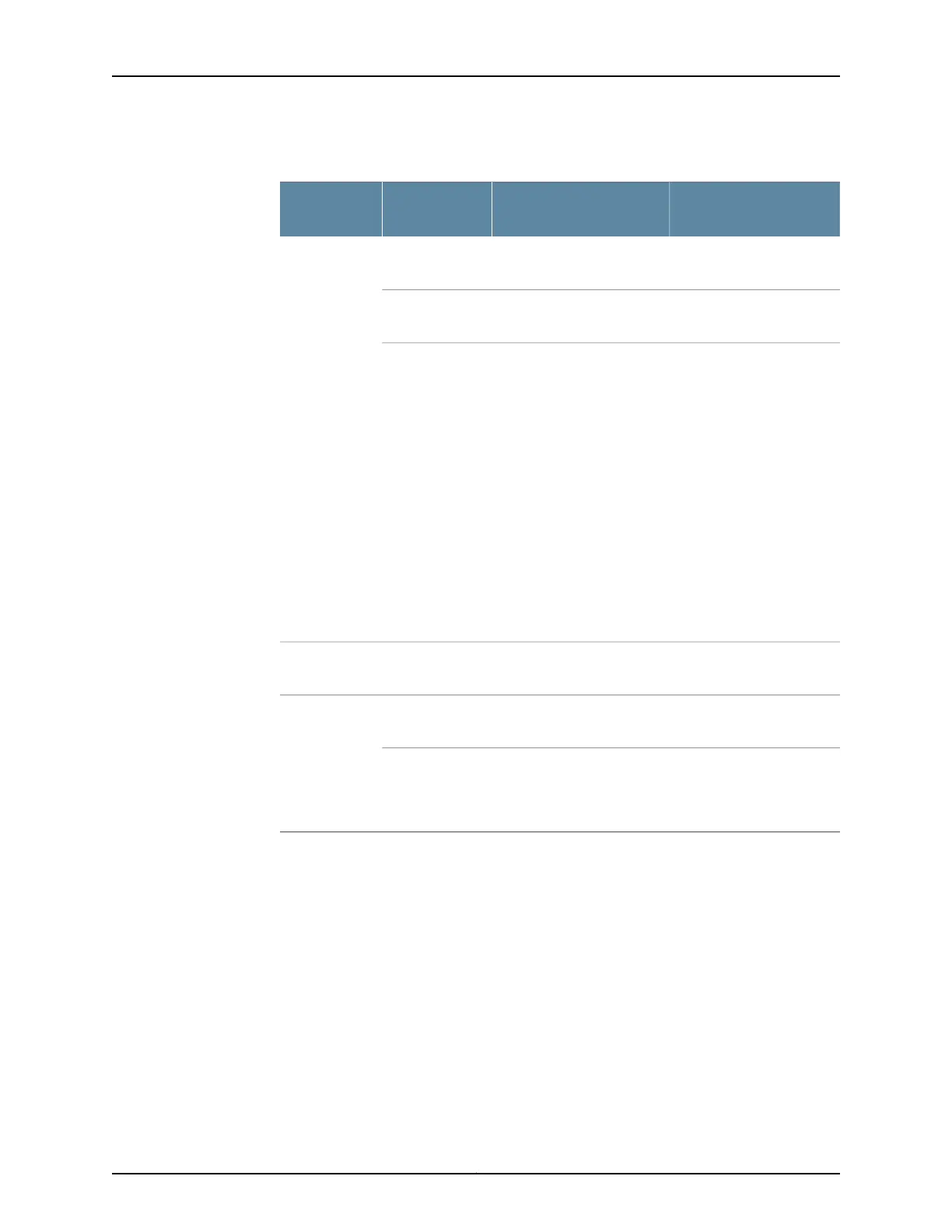Table 40: Component LEDs on the Services Gateway (continued)
Possible Causes and
Corrective ActionsMeaningStateLED
Normal condition. No action
is required.
The device is receiving power
and is functioning normally.
GreenPower
Normal condition. No action
is required.
The Power button has been
pressed and quickly released.
Amber
Normal condition if the
services gateway is
switched off. No action is
required.
If you have not powered off
the services gateway, verify
that the AC power cord
from the power source to
the device is not damaged,
the socket is in working
condition, and the device
has an AC input voltage
between 110 and 240 VAC.
See “Monitoring the
SRX220 Services Gateway
Power System” on page 132.
The device is not receiving
power.
Off
Normal condition. No action
is required.
The device is not configured
for chassis clustering.
OffHA
Normal condition. No action
is required.
The Mini-PIM is present and
detected by the device.
GreenMini-PIM1 and
Mini-PIM2
See “Monitoring the
SRX220 Services Gateway
Using Chassis Alarm
Conditions” on page 131.
The Mini-PIM is not present
or is not detected by the
device.
Off
Related
Documentation
Monitoring the SRX220 Services Gateway Chassis Using the CLI on page 127•
• Monitoring the SRX220 Services Gateway Using Chassis Alarm Conditions on page 131
• Monitoring the SRX220 Services Gateway Power System on page 132
• Using the Reset Config Button on the SRX220 Services Gateway on page 135
• Changing the Reset Config Button Behavior on the SRX220 Services Gateway on
page 136
• Juniper Networks Technical Assistance Center on page 139
Copyright © 2012, Juniper Networks, Inc.130
SRX220 Services Gateway Hardware