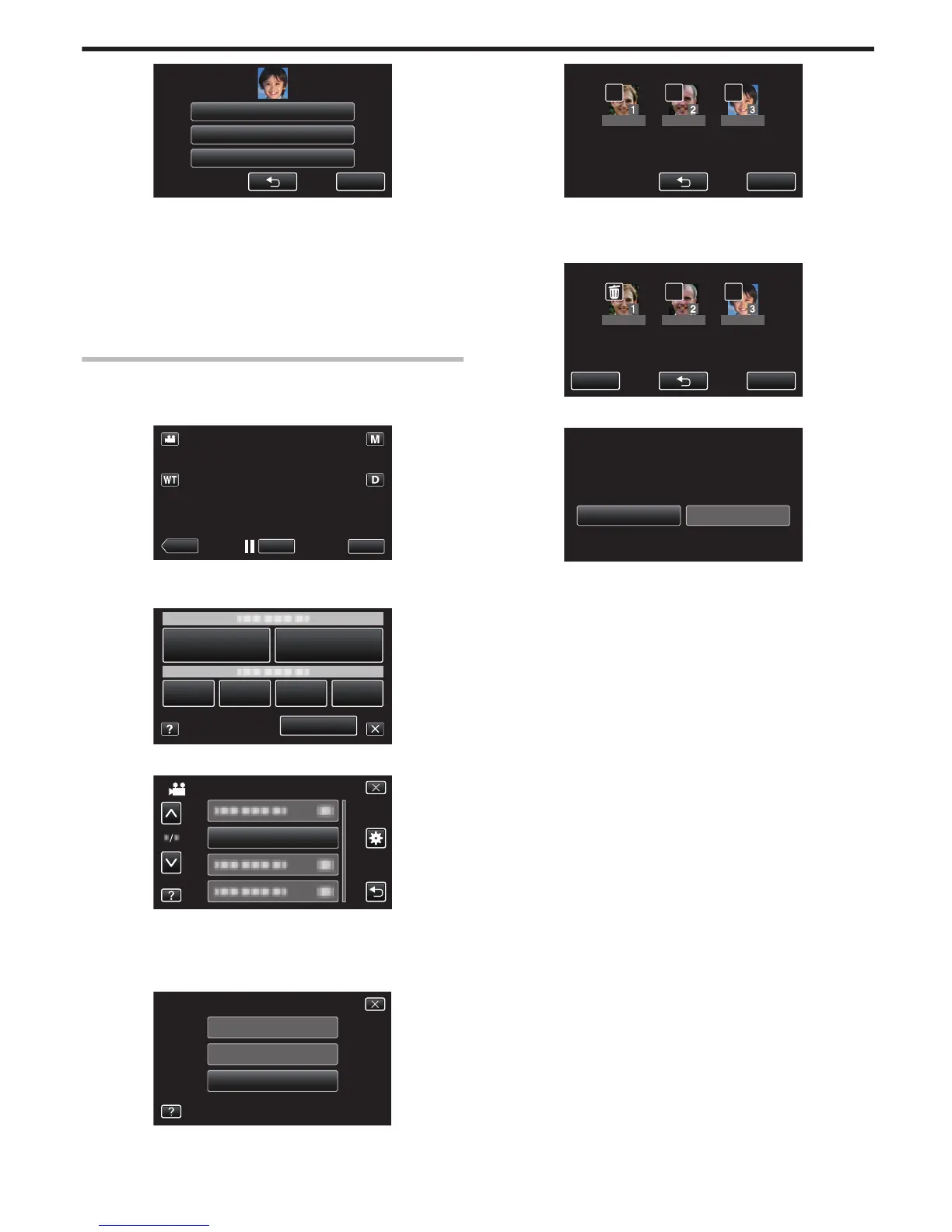0
If you select “RECORD AGAIN”, proceed to step 6 in “
“Registering
Human Face Personal Authentication Information” (A p. 99) ”.
0
If you select “CHANGE NAME”, proceed to step 12 in ““Registering
Human Face Personal Authentication Information” (A p. 100) ”.
0
If you select “CHANGE ORDER OF PRIORITY”, proceed to step 13
in ““Registering Human Face Personal Authentication Information”
(A p. 100) ”.
“Registering Human Face Personal Authentication Information”
(A p. 99)
Canceling (Deleting) Registered Face Information
You can cancel (delete) the face information that is registered.
1
Tap “MENU”.
.
0
A appears on the selected person.
0
To remove A from a person, tap on the person again.
6
Tap “SET”.
.
0
Tap “YES” to delete the face information of the selected person.
0
Tap “NO” to return to the previous screen.
0
Tap “OK” when the deletion complete screen appears.
Recording
103
