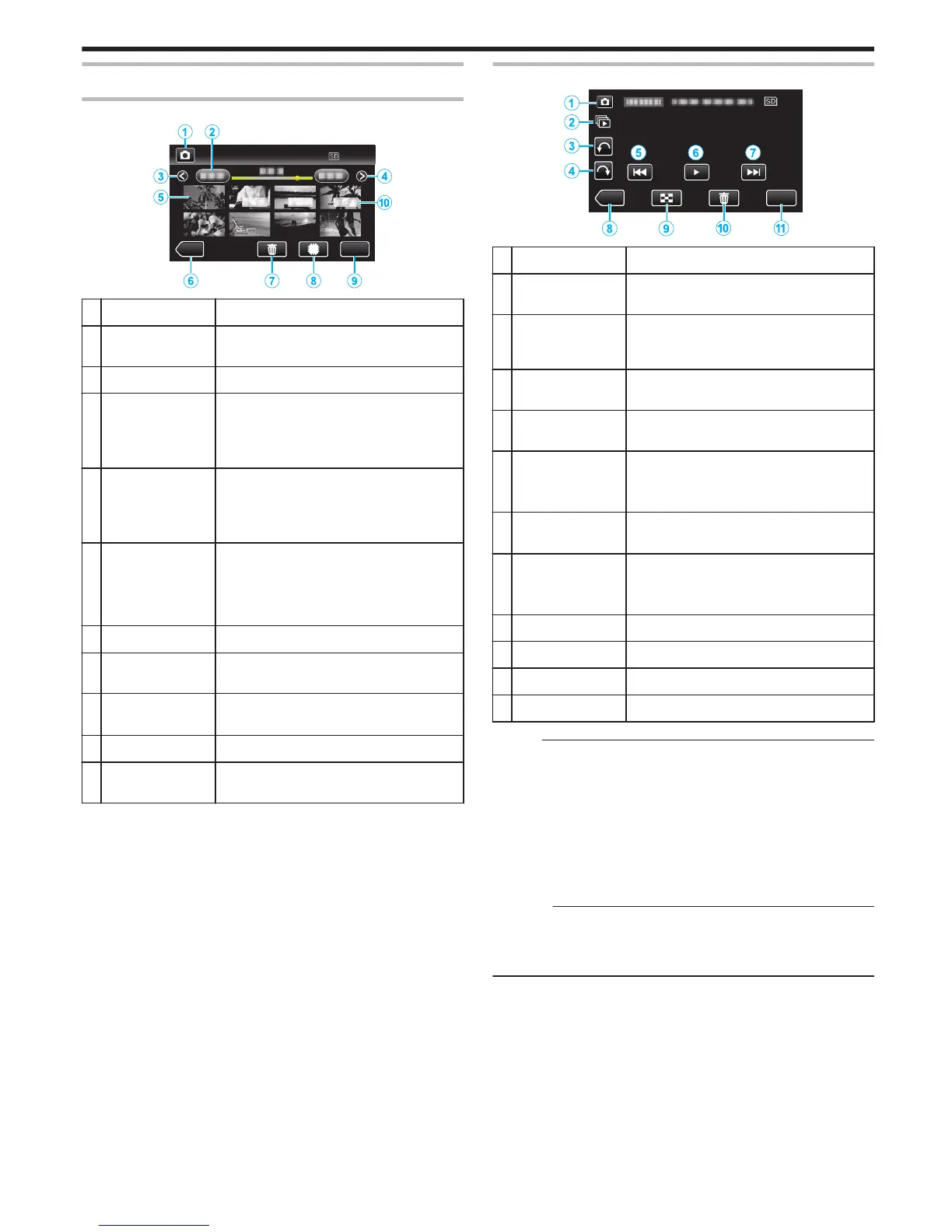Display Description
A
Video/Still Image
Mode
Switches between video and still image
modes.
B
Date Moves to the previous/next date
C
< Displays the previous index screen (thumbnail
display)
0
You
can perform the same operation with the
zoom lever.
D
> Displays the next index screen (thumbnail
display)
0
You
can perform the same operation with the
zoom lever.
E
File (Still Image) Tap on thumbnail - Starts playback
Drag to right - Scrolls to the right to show the
previous index screen (thumbnail display)
Drag
to left - Scrolls to the left to show the next
index screen (thumbnail display)
F
<<REC Switches to the recording mode.
G
A
Displays the index screen (thumbnail display)
to perform deletion
H
I/J
(GZ-EX250)
Switches between the index screen of the built-
in memory and SD card
I
MENU Displays the menu screen
J
Recording Date Recording date (only displayed on the first file
of each date)
During Still Image Playback
.
Display Description
A
Video/Still Image
Mode
Switches between video and still image
modes.
B
T
Continuous playback of still images that are
recorded
continuously within 2 seconds or with
the continuous shooting mode.
C
R
Rotates to the left (rotates by -90° with each
tap)
D
S
Rotates to the right (rotates by 90° with each
tap)
E
h
Returns to the previous still image
0
You
can perform the same operation with the
zoom lever.
F
d / e Starts/pauses slideshow
“Slideshow Playback” (A p. 118)
G
g
Advances to the next still image
0
You
can perform the same operation with the
zoom lever.
H
<<REC Switches to the recording mode.
I
u
Returns to index screen
J
A
Deletes the currently displayed still image.
K
MENU Displays the menu screen
Memo :
0
Tap or drag on the operation area of the touch screen.
0
Operations buttons on the touch screen disappear if the unit is not
operated
for about 5 seconds. Tap on the screen to display the operation
buttons again.
0
You can rotate a still image 90° to the right or left during playback.
Rotation applies to the on-screen display only.
0
You can search for a specific file by the recording date.
This is useful when searching from a large number of files.
“Searching for a Specific Video/Still Image by Date” (A p. 118)
Caution :
0
This unit is a microcomputer-controlled device. Electrostatic discharge,
external noise and interference (from a TV, a radio, etc.) might prevent it
from
functioning properly. In such a case, turn off the power, then remove
the AC adapter and battery pack. This unit will be reset.
Playback
117
