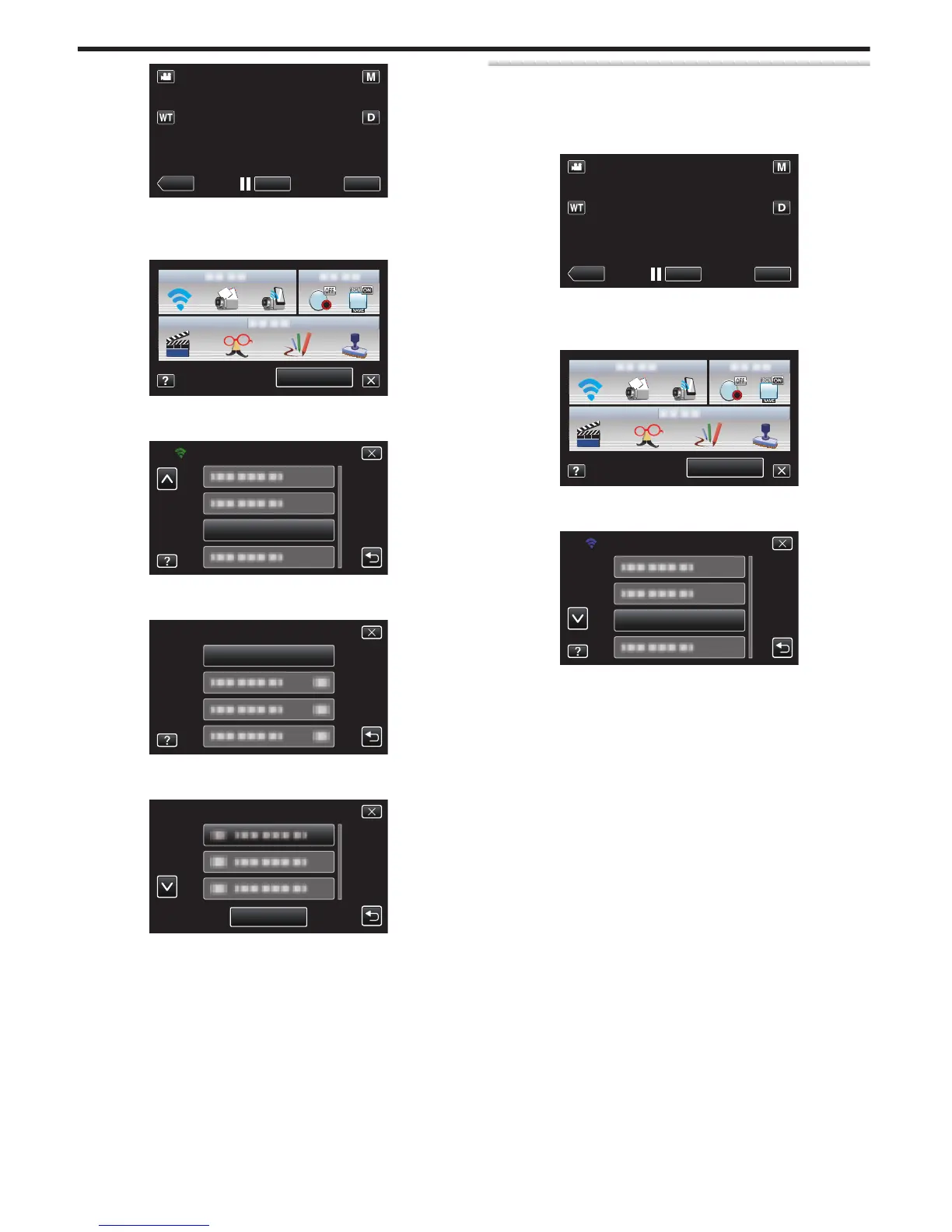0
The shortcut menu appears.
2
Tap “Wi-Fi” (Q) in the shortcut menu.
(Operation on this camera)
.
3
Tap “DETECT/MAIL SETTING”.
(Operation on this camera)
.
4
Tap “RECIPIENT'S EMAIL”.
(Operation on this camera)
.
RECIPIENT'S EMAIL
DETECT/MAIL SETTING
5
Tap the e-mail address to be set as recipient.
(Operation on this camera)
.
0
An icon a appears beside the recipient’s e-mail address.
0
After setting, tap “SET”.
0
Settings will not be saved until “SET” is tapped.
Operation Method
1
Set up the camera at the recording location.
2
Tap “MENU”.
(Operation on this camera)
.
0
The shortcut menu appears.
3
Tap “Wi-Fi” (Q) in the shortcut menu.
(Operation on this camera)
.
4
Tap “DETECT/MAIL”.
(Operation on this camera)
.
0
Images are captured automatically when moving subjects or human
faces
appear on the camera’s screen. (The PHOTO icon appears on
the screen upon detection.)
“Changing the Settings” (A p. 27)
0
The captured still images will be sent via e-mail to the selected
recipients.
Using Wi-Fi
24
